Though it is not a widespread problem, there are quite a lot people get YouTube error 400 with Chrome in recent months. This error occurs every time when they try to access YouTube page. And the browser says: “400. That’s an error. Your client has issued a malformed or illegal request. That’s all we know.” It is said that YouTube error 400 is related to a bug in the Great Suspender extension. And unfortunately the bug hasn’t been fixed yet.
@TeamYouTube Accessing YouTube, I get a web 400 error. All other Google services function fine. All other sites function fine. YouTube isNot
— Lien Generation (@gen15lien) June 15, 2017
It is really annoying for those people who like watching YouTube videos everyday. For now, we can only wait for Google to resolve this problem, or try workarounds below to temporarily “fix” YouTube error 400.
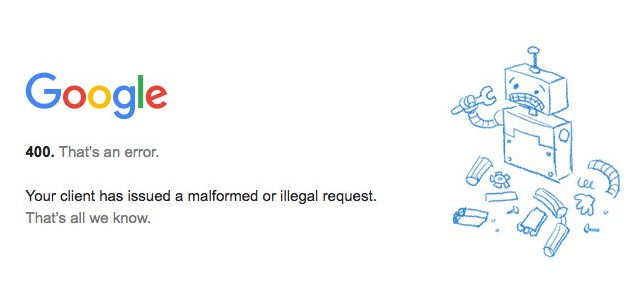
How to Fix YouTube Error 400
1. Use YouTube app on mobile devices. As YouTube error 400 only occurs on desktop site, you can use YouTube app on your mobile devices to watch YouTube videos.
2. Visit YouTube in incognito window with Chrome. In incognito window, Chrome won’t save the cookies and site data, including the specific cookies that cause YouTube error 400. To open new incognito window with Chrome, open Chrome and click More at the top right, then choose New Incognito Window.
You can also use a keyboard shortcut to open an incognito window quickly:
- On Windows: Press Ctrl + Shift + n.
- On Mac: Press Command + Shift +n.
3. Use another web browser. You can also access YouTube with other browsers than Chrome to avoid error 400. For example, Opera, Firefox, etc.
4. Clear YouTube cookies in Chrome
In the address bar, enter “chrome://chrome/settings/cookies” > input “youtube” in the “Search cookies” box > click “Remove all shown” button > click “Done”.
Any other solution to fix YouTube error 400? Share with us in the comment section.