iOS 11.1 is available to everyone now. If you don’t receive the software update notification on your iPhone or iPad, you can go to Settings > General > Software Update to manually check for iOS 11.1 update. Then you are able to download and install this update. However, there are some people are having problem in downloading iOS 11.1 update, including me.
No matter how many times I go to Settings to check for iOS 11.1 update, my iPhone keeps saying: “Your software is update to date.” Why won’t my iPhone update to iOS 11.1? I have tried multiple tricks like force quitting Settings app, hitting “Software Update” button for several times, and restarting my iPhone, none of them worked.
Luckily, I finally figure out why can’t I update to iOS 11.1: I installed iOS beta software profile on my iPhone. Knowing this, the remaining steps are simple. I just need to remove iOS beta software profile and then go to Setttings app to check for iOS 11.1 update again.
If you are also experiencing the same problem, here are detailed steps to fix iPhone not receiving iOS 11.1 update.
Steps to Fix iPhone Won’t Update to iOS 11
1. Go to Settings > General > Profile.
2. Tap iOS Beta Software Profile > Remove Profile.
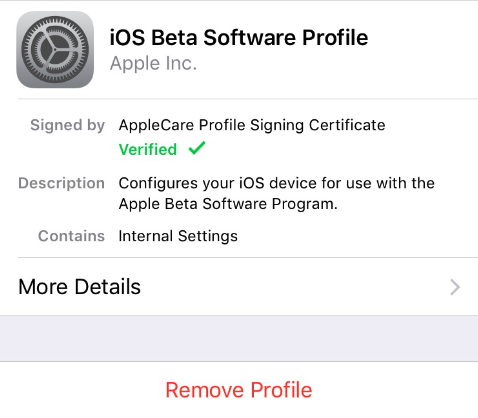
3. Enter your passcode and tap Delete to confirm.
4. Restart your iPhone or iPad.
That’s it. And now you can go to Settings > General > Software Update to check for iOS 11.1 update. To successfully download and install iOS 11.1 on your device, here are some things you need to make sure:
- Your iOS device is connected to a stable Wi-Fi network.
- You have enough storage to install iOS 11.1 update.
- Your iPhone or iPad have enough battery.
Unable to Install iOS 11.1 Update? Read: How to Fix An Error Occurred Installing iOS 11 on iPhone iPad >