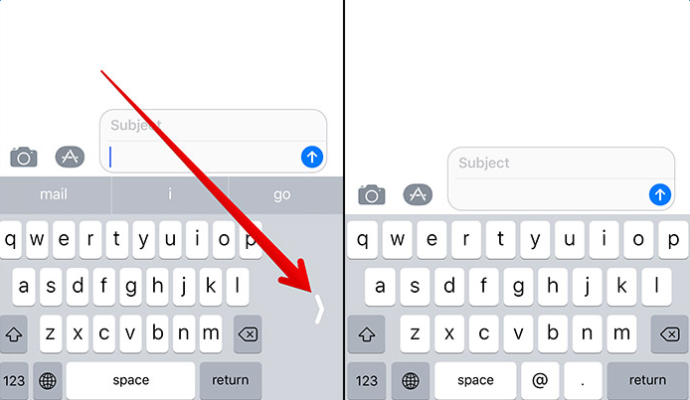If you are using iPhone 6/6s/7/7 plus, it’s not easy for you to tap keyboard on large screen with just one hand when the other hand is not free. Now, the good news is that iOS 11 adds one-handed keyboard mode to its default keyboard, which allows you to use only one hand to tape on iPhone in large size. At present, if you want to experience this new feature, you can install official public iOS 11 on your iPhone. Before updating to iOS 11, it’s important to make a new backup for your device in case any data loss. Next, we show you how to enable and use iOS 11 one-handed keyboard.
Also read: How to use new Files app in iOS 11?
How to Enable And Use iOS 11 One-handed Keyboard on iPhone
It’s simple to enable iOS 11 one-handed keyboard on your iPhone. Firstly, you need to open one app that can bring up the default Apple keyboard. In below, we will take Messages app as an example.
Step 1. Open iPhone Messages app and start to compose a message to bring up the default keyboard.
Step 2. When the keyboard shows, touch and hold the globe or emoji key as we show.
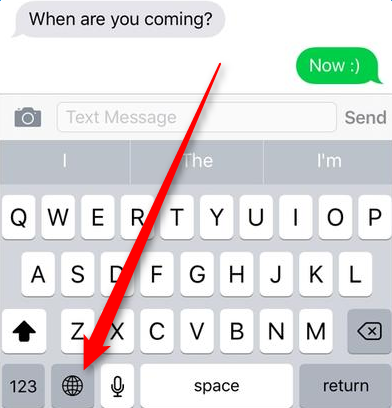
Step 3. Then, you will see three tiny keyboard icons. If you are used to taping with your left hand, choose the icon in left side. If not, select the keyboard icon in right side. After that, the keyboard will instantly move closer to your single thumb.
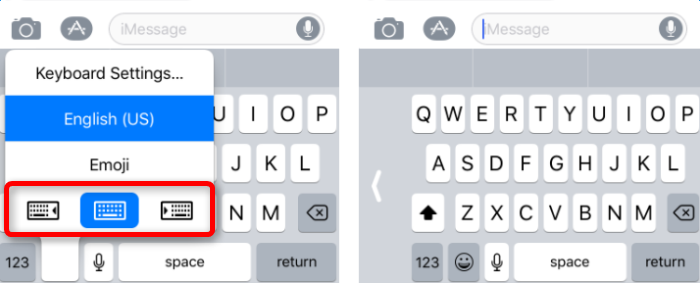
If you want to go back to the normal keyboard, just simply tap the arrow on the either side of the keyboard. Or long press globe key and choose the center icon.