You finally decided to uninstall iOS 11 on your iPhone, because of the bad experience you got in the iOS 11 final version. It may be the slow performance, fast battery drain or other iOS 11 problems. These issues stop you from using your device normally. By downgrading from iOS 11 to previous version, you may get your iPhone work again in a good condition.
For people who are not clear on how to downgrade iOS software, this step by step tutorial could be useful. And any downgrade problems, you can comment on the bottom of this post for discussion.
Before Downgrading from iOS 11 to Previous iOS
There are something you should know before the iOS 11 downgrade.
- Firstly, it requires one computer with latest iTunes installed, one USB cable for your device, and your iOS device. Besides, your computer should be connected to Ethernet. Because you may download software update file for your device through the Internet.
- Secondly, you should know that you may lose data on your device especially when you haven’t created backup in previous iOS version. For example, if you didn’t backup your iPhone in iOS 10.3.3 before your last iOS updating, you may lose some data after this downgrading, because there is no backup that you can restored to the iOS 10.3.3 device.
- Thirdly, you should know that you can’t downgrade to an older version of iOS 10 if the corresponding IPSW is unsigned by Apple.
How to Remove iOS 11 and Reinstall iOS 10.3.3 Step by Step
Step 1. Download IPSW files using browser on computer. IPSW.me allows you to download the signed IPSWs to computer. Choose your device model and choose one signed IPSW to download.
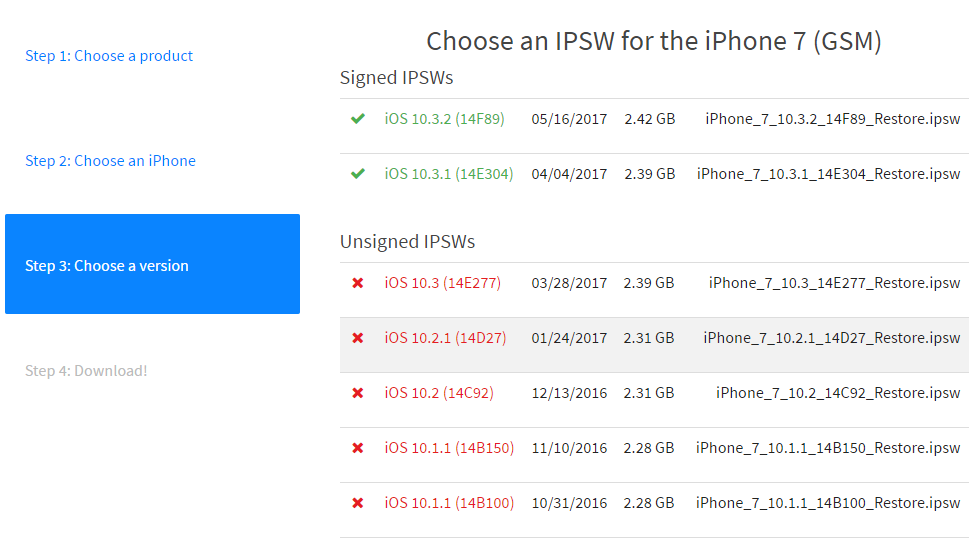
Step 2. Go to iCloud settings to turn off “Find My iPhone” on your device.
Step 3. Connect your device to computer using USB data cable.
Step 3. Run iTunes on your computer, if your iTunes is already open, close it and re-open. And you’d better update your iTunes to be the newest version so that it can supports your device well.
Step 4. After iTunes recognizes your device, on iTunes, click your device icon and go to “Summary” section.
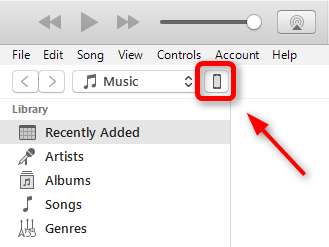
Step 5. Press Shift on computer (Option on Mac) while clicking “Update” button on the Summary panel to choose your downloaded IPSW file.
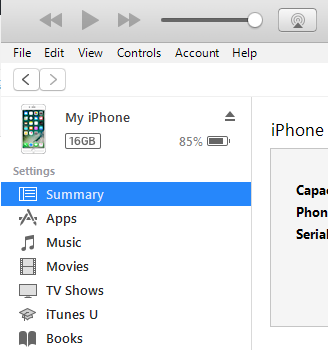
Step 6. Now you can downgrade to previous iOS 10 version. Wait for the finish of the downgrading. It may take your minutes or hours.
Will You Got Errors While Uninstalling iOS 11?
The iOS 11 downgrading requires fast Internet network, and stable connection between the iOS device and the computer. So you should make sure all of these go well during the whole process. If anything goes wrong, you may get iOS 11 downgrade errors, like iTunes won’t recognize your iPhone, the downgrade stuck on recovery mode or Apple logo.