With two-factor authentication turned on, your Apple ID can only be accessed on devices you trust. If you sign into a new device with your Apple ID for the first time, you’ll be asked to enter a six-digit verification code that’s sent to your trusted devices. Admittedly, two-factor authentication can help to protect your Apple ID, but on the other hand, it might be a hassle for you sometimes. A user post this on Apple Communities:
“Is there a way to shut two-factor authentication off? I have several apple devices that use the same Apple ID and it’s very frustrating, especially if a family member is using one of the devices at a different location.”
Due to different personal preference, some people think it is necessary to turn on two-factor authentication for Apple ID while others may not. And if you want to turn off two-factor authentication for Apple ID, keep reading on this tutorial to make it.
How to Turn Off Two-Factor Authentication for Apple ID
Before we start, please bear in mind that if you turn off two-factor authentication for Apple ID, your account will be protected only with your password and security questions.
- Go to Apple ID account page with browser and sign in with your account.
- Click “Edit” in the Security section.
- Click Turn Off Two-Factor Authentication.
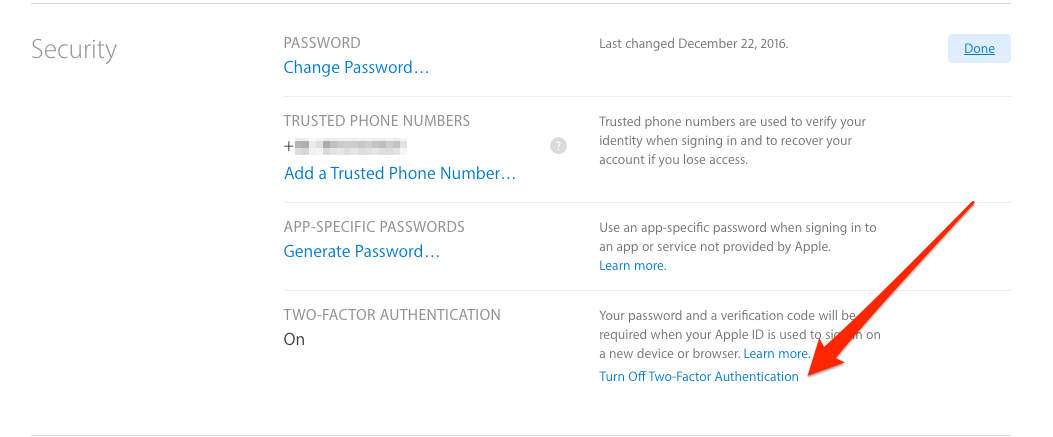
How to Turn Off Two-Factor Authentication for Apple ID - Create new security questions and then verify your date of birth to disable two-factor authentication for your Apple ID.
After you disable two-factor authentication for your Apple ID, you can log in to your account from any device with only a password. And if you want to turn on Apple two-factor authentication again, follow the steps below to make it:
- On iOS device: go to Settings, tap on your Apple ID > Password & Security > Turn on Two-Factor Authentication and choose Continue.
- On Mac computer: open System Preferences, choose iCloud > Account Details > Security and then click Turn on Two-Factor Authentication.
Any other question regarding Apple two-factor authentication? Inform us via comment.