If you are one of old iPhone users who using iOS 9 or previous version, and now upgrade your device to new iPhone 7 or iPhone 7 Plus, you may find that the redesigned Music app is completely new and different. And it become faster and cleaner than before. However,there is one Music app issue you may also find – the iOS 10 music playing is set to shuffle and cannot be easily found and turned off on your iPhone 7 or iPhone 7 Plus. So where is the Shuffle and how to turn off shuffle on iPhone 7?
How to Find Shuffle and Turn Off Shuffle on iPhone 7
When your music playing is stuck on shuffle mode on your iPhone 7, you can easily turn off it actually.
After running your music app and hitting the music you are playing now, you can get now playing page just like what we show below.
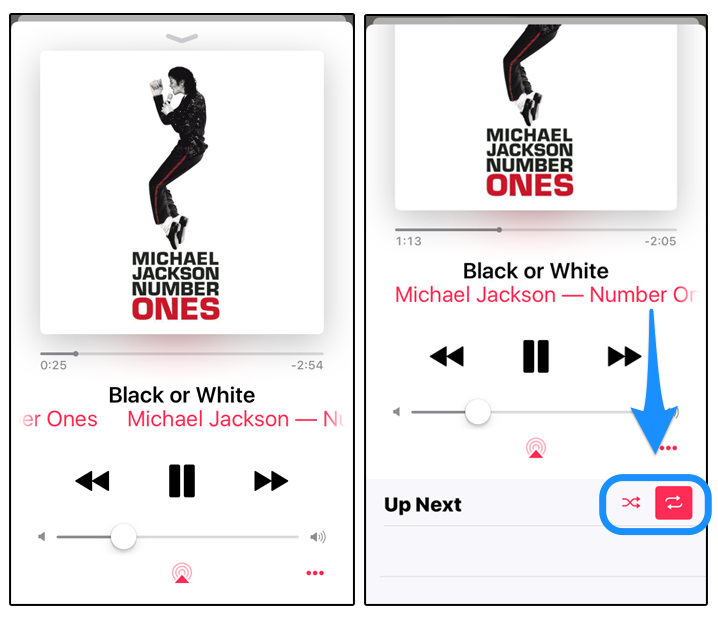
After swiping up, yeah, you’v found the “Shuffle” icon on the right of “Up Next” texts and now you can easily turn Shuffle off and do what you like on playing songs on your iPhone 7.
I swiped up and that option isn’t there.
Daniel, This post is updated on Jan of 2017 and it shows the Music app in iOS 10.0.1. Although the latest iOS 10.3.3 changed the Music design, you can still find the Shuffle button by swiping up. Which version of iOS are you running?