If you’v got a new MacBook, you may have used it’s Photos app to import photos and videos from your iPhone Camera Roll, which is easy and quick, importing hundreds of pictures in minutes. However, Mac Photos app can’t help you download synced photos from iPhone, and neither can other similar apps, including Image Capture, Preview, iPhoto and Aperture.
iCloud photo library and My Photo Stream may be good to sync photos among all of your Apple devices, but it also doesn’t work to transfer synced items. Certainly some paid iPhone transfer apps can do this job well. But it’s not worth paying if there are not so many items you are going to import. Then how to import synced photos from iPhone to MacBook? There are some free methods we offer here.
Share Synced Photos from iPhone Wirelessly
Apple added many share methods for you to transfer iPhone photos and these methods works to share synced photos. Below are two examples.
1. AirDrop
Airdrop could be your best choice to transfer synced photos to Mac laptop. It’s free, clean, quick and built-in. That means you can transfer photos without downloading any other apps on your devices. Just turn on AirDrops on iPhone and Mac, you can easily make it.
2. Email
Email could be a another way to transfer synced photos from your iPhone to where you can access your emails. This method requires you login emails using Mail app on your iPhone. And after emailing photos, you have to login another email account to download photos on Mac.
How to Share Synced Photos from iPhone to Mac
Step 1. Go to Synced Photo Album and click “Select” on the top right corner.
Step 2. Tap and select the photos you plan to import.
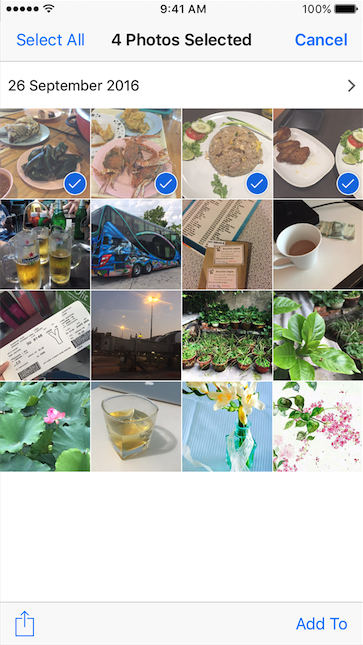
- How to share synced photos from iphone to mac
Step 3. Hit Share icon on the bottom left of your iPhone screen.
Step 4. On the Share page, you can choose Airdrop, Email or other methods to share your selected photos from iPhone to Mac.
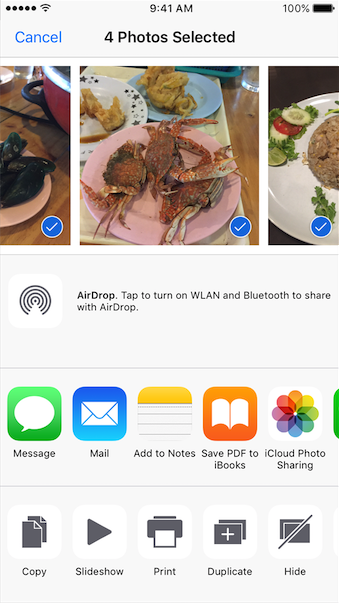
- How to import synced photos from iphone