Every time you replace your handset, it will cost you a lot of time and efforts to move data and files from one device to another device. Luckily, if you are an iPhone user, you can restore your new iPhone with iTunes backup or iCloud backup to transfer everything from old iPhone to new iPhone. And that’s the same case if you want to transfer data from old iPhone to brand new iPhone 8 or iPhone 8 Plus. But if you just want to transfer certain content like contacts from your old iPhone to new iPhone 8/8 Plus, there is no need to restore your entire new iPhone 8/8 Plus. Here in this post, we are going to show you how to transfer contacts from iPhone to iPhone 8/8 Plus without restoring your device in three ways.
How to Transfer Contacts from iPhone to iPhone 8/8 Plus
1. Sync Contacts on Old iPhone with New iPhone via iCloud
iCloud can securely store your iPhone contact details as well as other files like photos and videos, notes, reminder and more on the cloud and let you easily access these files from any of your device. If you want to transfer your contacts from old iPhone to iPhone 8/8 Plus after setup, you just need to:
- Go to Settings on your old iPhone, choose iCloud, and make sure you have turned Contacts on.
- On your new iPhone, go to Settings and sign in with the same Apple ID on your old iPhone. Then enter your Apple ID profile screen, choose iCloud, and toggle Contacts on. Select Merge if it says “Your contacts will be merged with iCloud”. Next wait for the contacts on old iPhone syncing to new iPhone 8.
2. Export iCloud Contacts as vCard
If you sign into your two iPhones with different iCloud accounts, the first method is not for you. But you can upload your contact list on old iPhone to iCloud and then export iCloud contacts as vCard file. In this way, you can send the vCard file to your new iPhone 8/8 Plus via email and import it to Contacts app. Here are detailed steps to make it:
- On your old iPhone, go to Settings > iCloud, and turn Contacts on.
- Visit iCloud.com on your computer. Choose Contacts > click the gear icon the bottom left corner of Contacts page > click Export vCard to download iCloud contacts to computer.
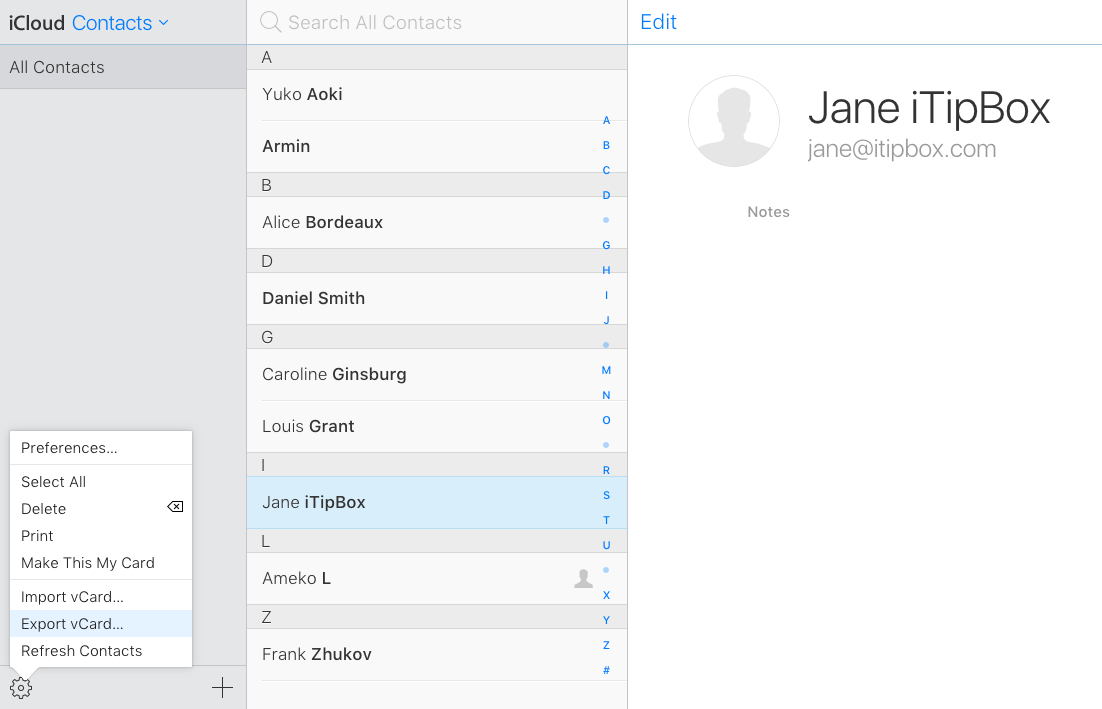
How to Export iCloud Contacts - Send the exported contacts file to your new iPhone via email or other app.
- Open the vCard file on your new iPhone and all the contacts will be automatically imported to your iPhone contact book.
3. Transfer Contacts from iPhone to iPhone with Google
If you want to transfer contacts from iPhone to iPhone 8/8 Plus without iCloud, you can turn to Google Contacts.
- Open Settings app on your old iPhone. Tap Contacts > Accounts > Add Account > Google.
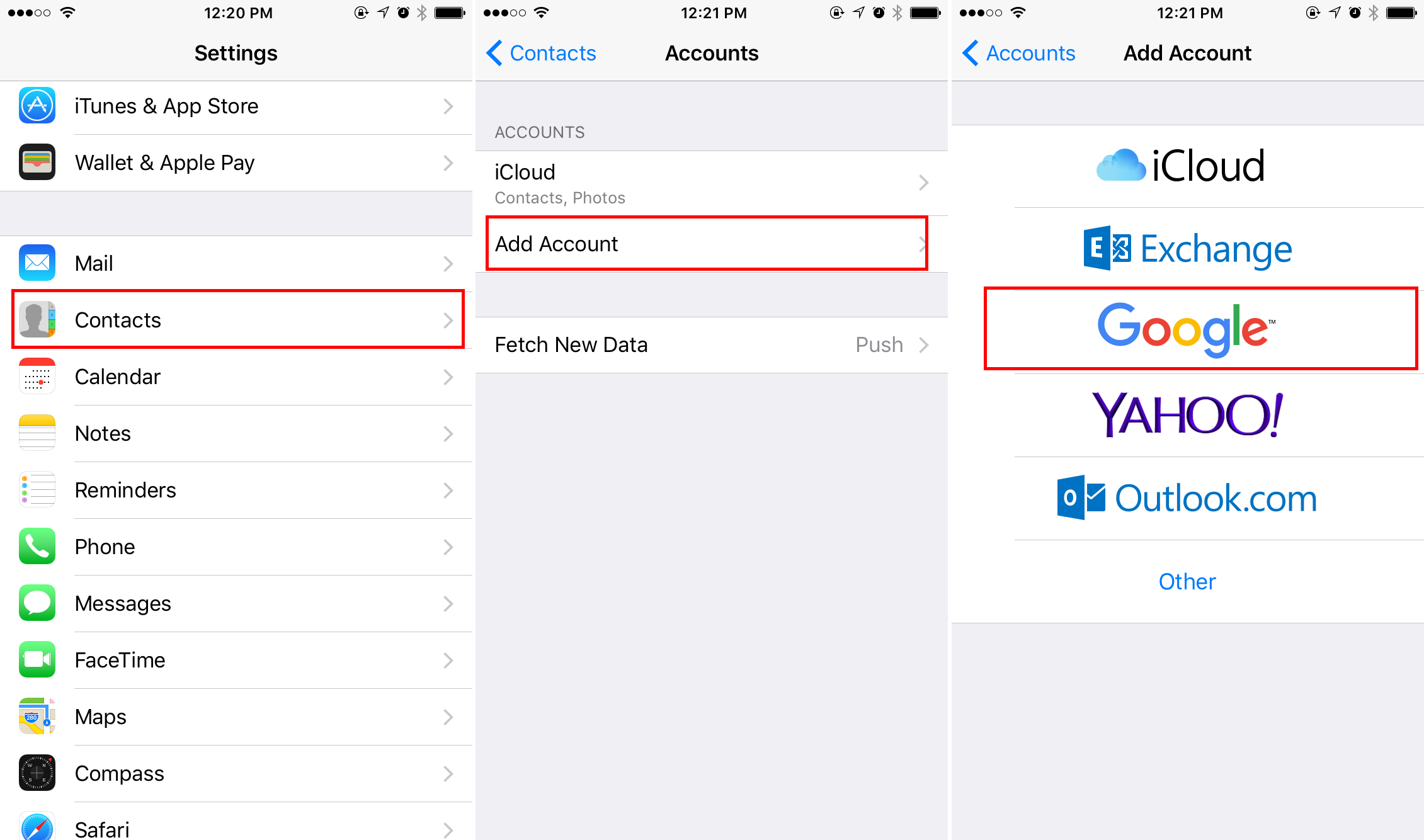
How to Transfer Contacts from iPhone to iPhone with Gmail - Enter your email and password and tap Next, swithch Contacts on and tap Save. Open Contacts on your old iPhone and all your contacts will automatically sync to Google.
- On your new iPhone, go to settings to add the same Google account and turn Contacts on. Open Contacts app and then you can get your contacts from old iPhone to iPhone 8/8 Plus.