You iPhone works well in iOS 10.3 or iOS 10.3.2. But after updating to iOS 11 final version, the iPhone screen stops to respond to touch although it shows something. As a result you can’t play games, receive callings and do almost anything with your device. Yes, your iPhone looks like a brick now. Then, how to fix this touch screen not working problem to make your iPhone work again in iOS 11 or iOS 10.3.3?
How to Fix iOS 10.3.3 or iOS 11 Touch Screen Not Working?
The touch screen issue is one of common iOS issues people may meet after updating to a new version of iOS software update. Sometimes it can be easily fixed by a restart. Sometimes, you have to replace the whole screen of your device. And if your touch screen is unresponsive after installing software update, you can try to force restart your device.
Method 1. Force Restart your iPhone.
Your touch screen may work again after a restart. Restarting will close all processors on your device, including the processor that stop you from normally using your iPhone screen.
But if the screen doesn’t response for touching, you will not be able to “Slide to power off” your iPhone after long pressing the Power button. Therefore, you have to force restart your device by pressing both Power and Home button. (For iPhone 7 or 7 plus, press “Power + Volume Down” buttons. )
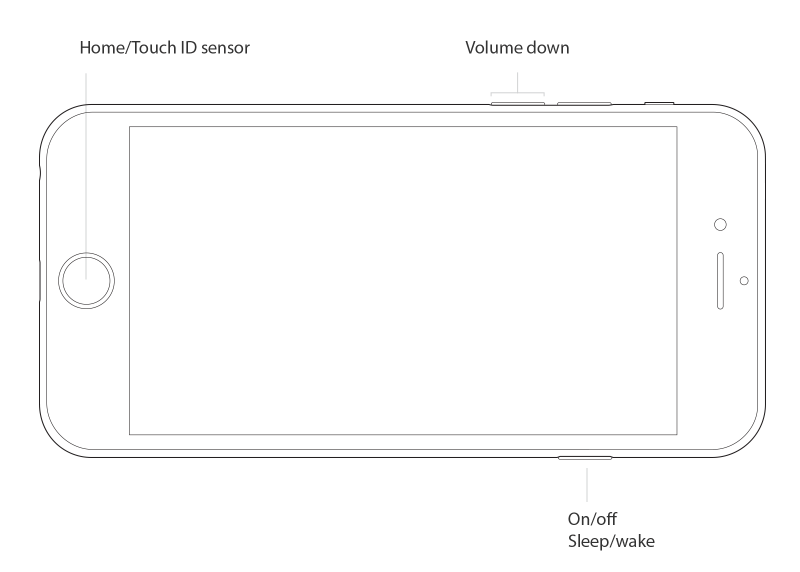
Method 2. Remove case, screen protector and clean screen with cloth.
This method is suggested by Apple. You can have a try on this method. Because the case or screen protector may stop you from successfully using your screen via touching. Besides, try again after cleaning your iPhone screen and washing your fingers to be clean.

Method 3. Unplug your device
Your device screen may not response when you plug it to data transferring with another device or charging. If you are plugging your device somewhere, you can have a try to fix touch screen problem by unplugging.
Method 4. Seek help from Apple Store
Generally, you can solve your touch screen issue by using the above methods. And if all methods don’t work, your iPhone may get a hardware issue on screen. In this case, you can take it to Apple store. The staffs there will give you some appropriate solution.