As one of the signature social platforms, Facebook make it easy for you to get the latest dynamic news of your friends and family. In addition, your Facebook friends may share their contact information including phone number, email address and more with you to let you easily get in touch with them. If you own an iPhone, you can easily sync your Facebook contacts with iPhone Contacts app without manually adding Facebook friend’s contact information to your iPhone one by one. Don’t know how to make it? Read this step-by-step guide to easily sync Facebook contacts with iPhone 7/6s/SE/6/5s/5.
How to Sync Facebook Contacts with iPhone
- Go to Settings on your iPhone. Scroll down to Facebook and tap it.
- If you are not logged in yet, enter your Facebook user name and password to login to Facebook.
- Toggle Contacts on if it is off. And tap on Update All Contacts to start syncing your Facebook contacts with your iPhone. It may take several minutes to complete the syncing process. And then you can go to your Contacts app to check the synced Facebook contacts.
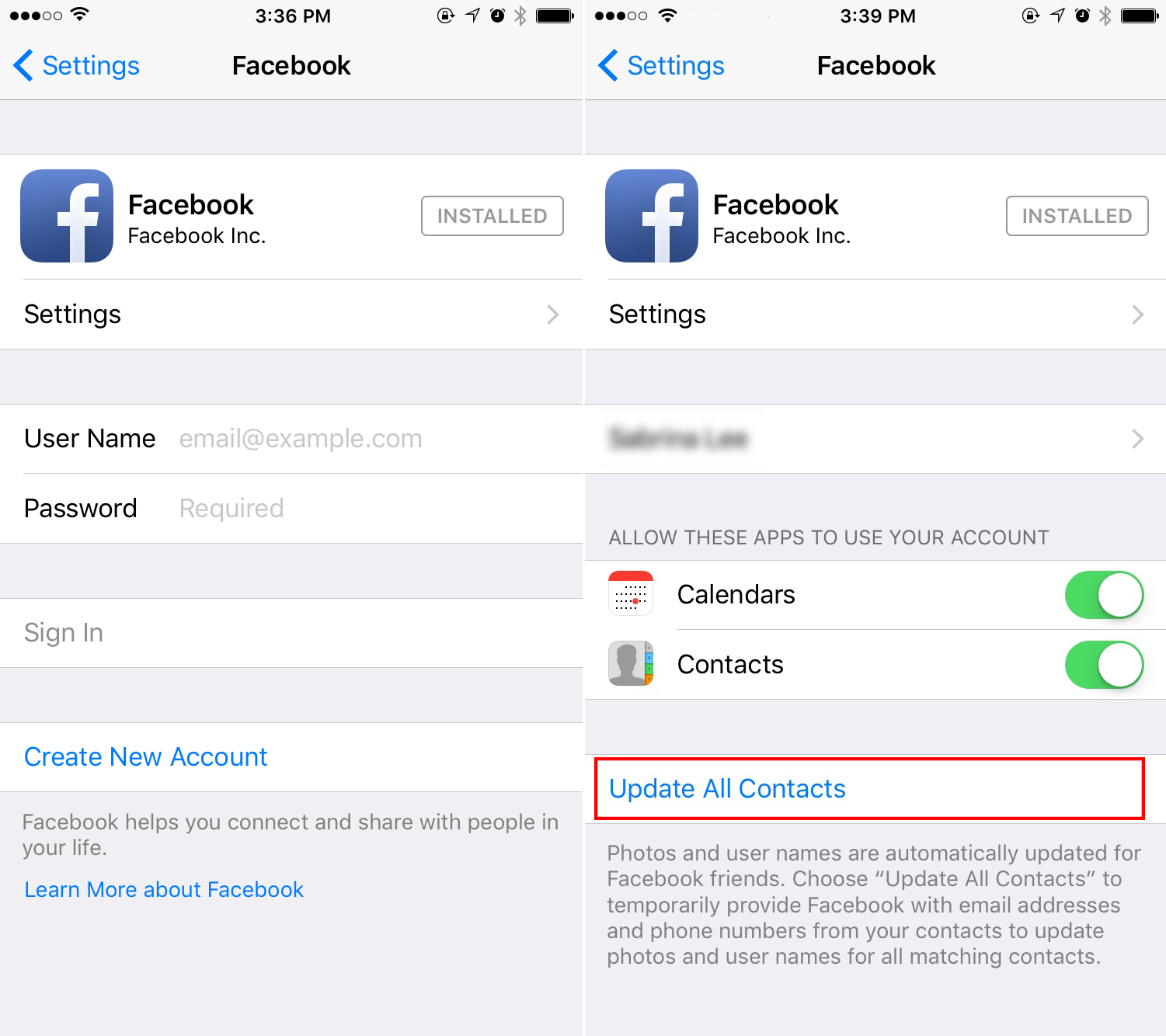
How to Sync Facebook Contacts with iPhone 7
Tip: Facebook will not sync a person’s contact information to your iPhone if this person doesn’t share his/her contact details with you.
How to Remove Facebook Contacts from iPhone
If you no longer need your Facebook contact list on your iPhone, you can remove all Facebook information from your contacts by signing out your Facebook account from your iPhone with following steps:
- Open Settings, scroll down to Facebook and tap it.
- Tap on your name and tap on delete Account. Confirm that you want to delete this Facebook account from your iPhone.
- Choose Remove Facebook Info.
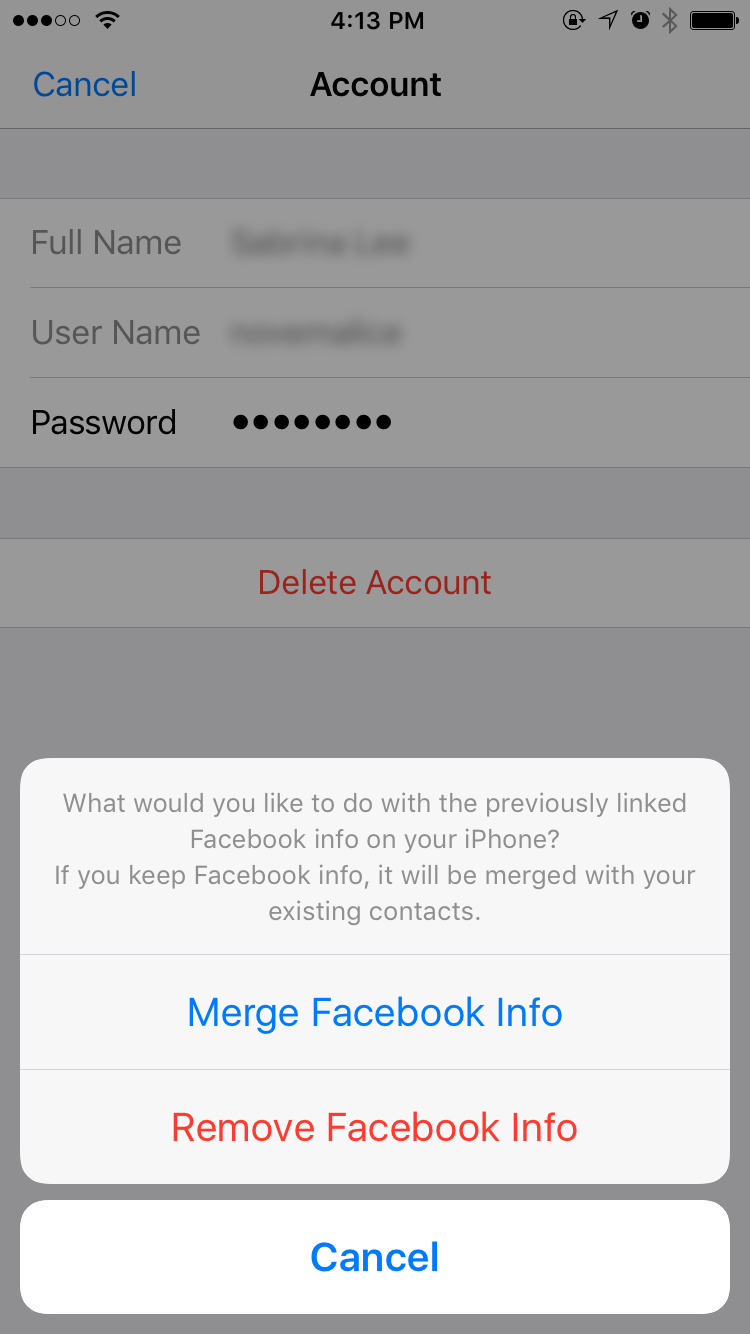
How to Remove Facebook Contacts from iPhone 7
This will not do anything with your Facebook account but simply remove your Facebook info form your iPhone.