Spamming happens everyday by sending you junk texts or pictures on your iPhone. You may have tried some ways to report and block them by failed. In this post, we tell you why you are receiving spam messages, and offer some methods to block your unwanted messages on iPhone.
Why Am I Getting Spam Messages on My iPhone?
If someone want to send you message, she/he must know your contact info, such as your phone number, email address or something similar contacts.
Your contact information can be easily got by advertisers, marketing company or some illegal organization. They will add your phone numbers or email address to their message sending system, and keep sending you the spams.
How to Stop Spam Messages on iPhone?
- Filter unknown senders. This way will turn off notification for iMessages from unknown senders and put them in a separate list. You can filter unknown senders under Settings > Messages.
- Stop receiving iMessages from your email address. On Settings > Messages > Send & Receive, you can uncheck the email you can be reached by, or you can add an new email.
- Block this caller. You can block the contact number or email to stop receiving calls, messages and FaceTime from it. After going to this spam message, type the icon on the top right corner, tap the contact to hit “Block this Caller”.
- Use a new phone number or Apple ID.
- Turn off iMessage. It’s not a good way but it does stop all iMessages.
- Jailbreak your iPhone 7 and then use some third-party apps to block spam messages.
iOS 11 enables app developers to filter spam messages from unknown senders.
Apple announced iOS 11 on 2017 WWDC event keynote and brings many new features and includes a feature to allow third party apps to stop spam messages on your iPhone. And this API works only for the messages sent by unknown senders, not your contacts.
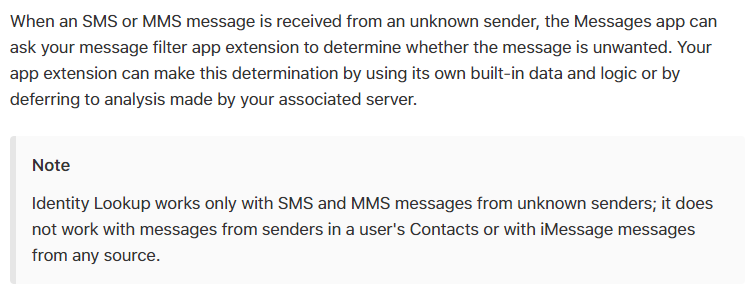
I want to block McAfee from sending me 100’s of e-mails from mcAfee!!