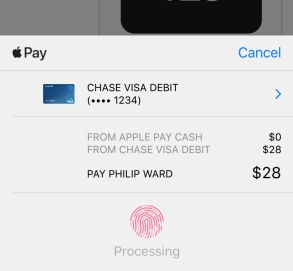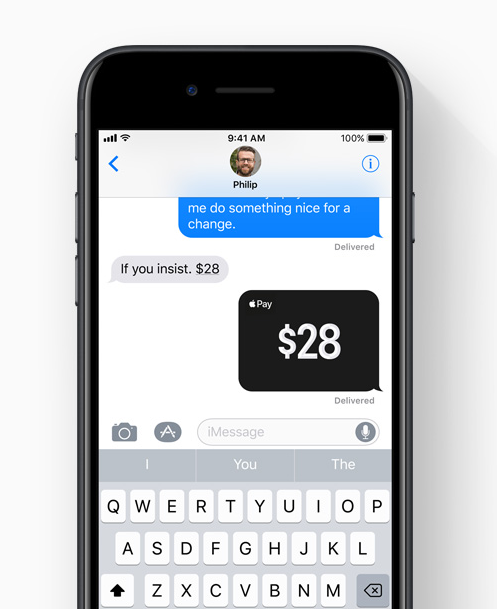
Sending or receiving a small amount of money between friends or family members is quite common in our daily life. And apps like Venmo, Facebook Messenger and Square make person-to-person payments easier with smart phones. In iOS 11, Apple finally integrated Apple Pay to iMessage to let users quickly send and receive money with their iPhone, iPad and Apple Watch.
With Apple Pay successfully set up on iPhone, you can send money through iMessage using either credit card or debit card. The bank debit card transaction is free of cost, while credit card takes 3% transaction fee. When you get paid, the money will be kept in an Apple Pay virtual account named Apple Pay Cash. Then you can of course withdraw your Apple Pay Cash balance to your bank account, or spend the balance online or in-store with Apple Pay.
Person-to-person payments in iMessage and Apple Pay Cash are expected to go live with the official release of iOS 11. However, they would be available only in the U.S. on iPhone SE, iPhone 6 or later, iPad Pro, iPad (5th generation), iPad Air 2, iPad mini 3 or later, and Apple Watch. If you meet the requirements of using P2P feature, update your device to iOS 11 and then follow the instructions below to see how to send or request money with iMessage on iPhone.
The Steps to Send and Receive Money With iMessage on iPhone
Step 1. Open up Message app.
Step 2. Enter a contact or tap on an existing conversation. Make sure you are using iMessage and your message bubbles should be blue.
Step 3. Tap on the app drawer icon and choose Apple Pay app from the bottom.
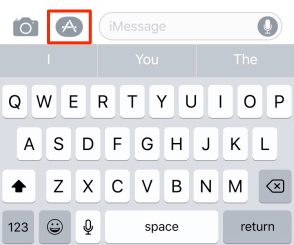
Step 4. Enter the amount in dollars you want to pay friends or request. Tap Request or Pay.
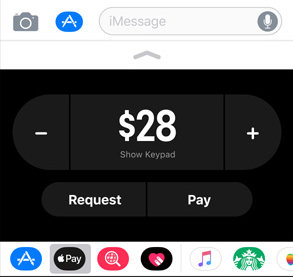
Step 5. Then you can add a comment or send your payment/request by tapping the send (arrow) icon. If you are trying to send money to your friends, you will see the Apple Pay checkout page. Then select a card and pay with your Touch ID.