The built-in Notes app on iPhone, iPad, or iPod touch is an easy-to-use tool for you to jot down your ideas or create a to-do list. And now, iOS 11 brings some minor but useful features to Notes app and make it handier than ever before. In iOS 11, you are able to add tables, search notes in Spotlight, and scan documents within Notes app.
With the iOS 11 Notes app, you can scan invoices, whiteboard discussions, business cards, or other papers and then use the Markup tool to highlight important content. If you own an iPad Pro with Apple Pencil, you can even directly touch the screen with your Apple Pencil to quickly mark up your notes scan. Next, follow us to see how to use iOS 11 Notes app to scan documents with your iPhone or iPad.
Scan Documents Using iOS 11 Notes App on iPhone or iPad
- Create a new note or open an existing one in Notes app.
- Tap + and choose Scan Documents.
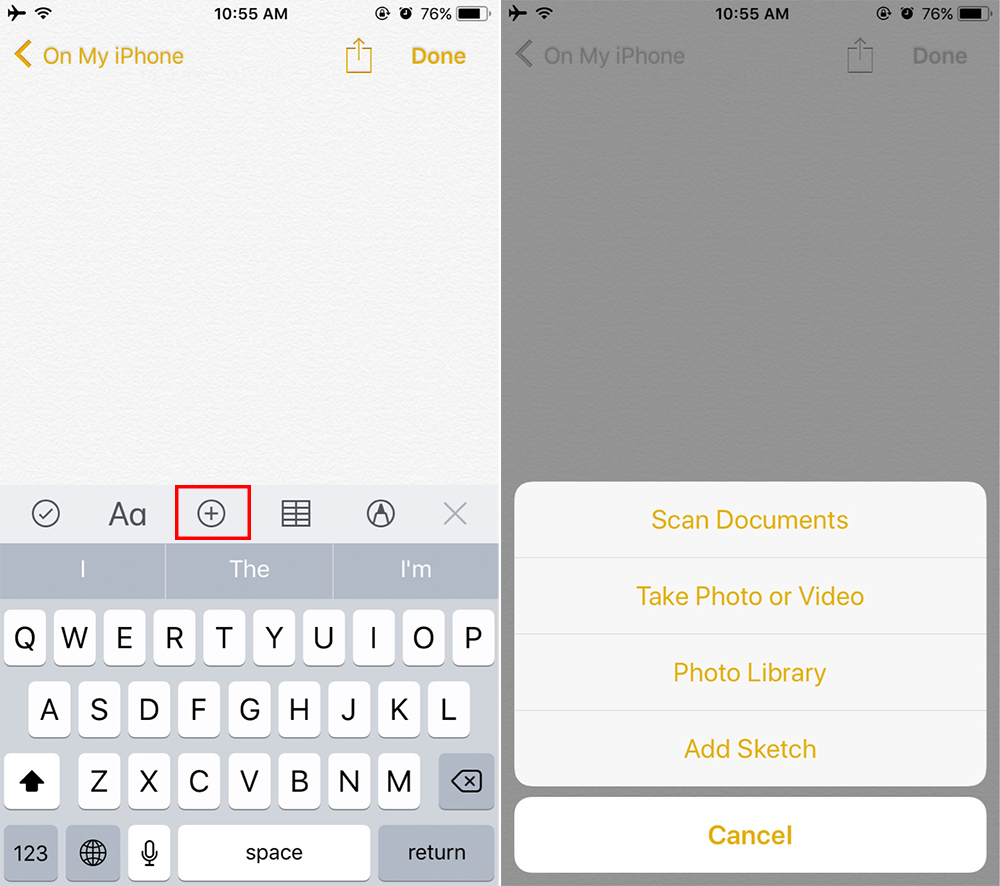
Scan Documents With iOS 11 Notes App - Position the document in view. Then Notes app will automatically suggest cropping the image to the obvious edges of the document. Or you can manually drag near corners to adjust the edges.
- Tap Use Scan to crop the image and then you can keep scanning or edit the image with 4 modes: Color, Grayscale, Black & White, or Photo.
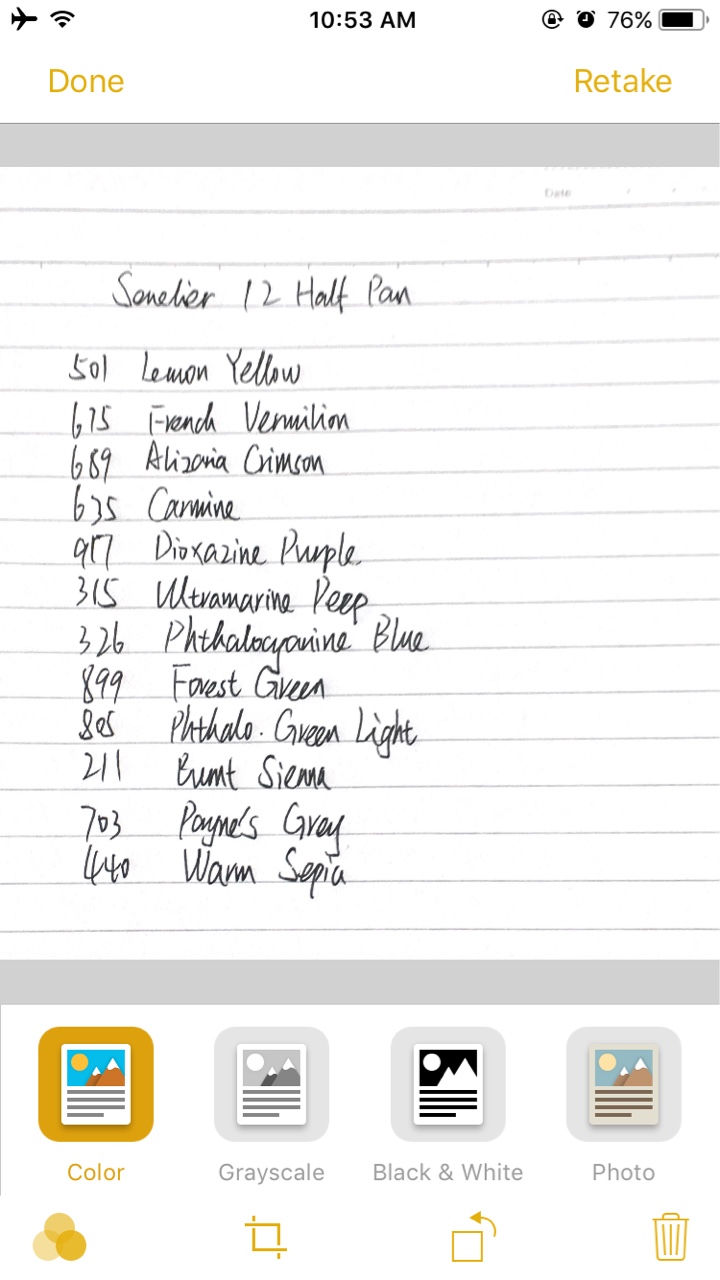
Documents Scanner in iOS 11 Notes App - After scanning, you can also share the scan or markup by tapping the share arrow.
Tip: The scans can be only saved as PDF files.