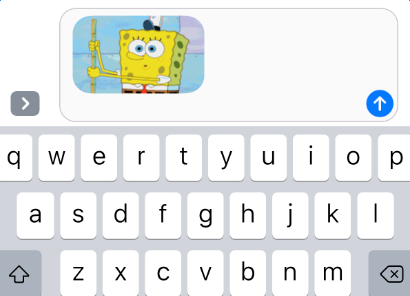If you are active on social network websites like Tumbler, or often visit giphy.com, you must be very familiar with GIF pictures and know how popular they are. And in simple terms, GIF can be called moving picture because it looks like video but has no sound, thus its data size is smaller than video and you are able to easily grab them on you iPhone iPad.
Related Reading: iOS 11 Adds “Animated” Photos Album to Save and Play GIFs on iPhone iPad
When you go through funny GIF pictures online, you probably expect to download and save them from webpage to your iPhone, so that you can share them on some platforms like Twitter, or just send them to your good friends to have fun. So here, in this post, we will show you basic tips about how to save GIF images and play them on your iPhone, which applies to iPhone 7/6s/6/5/5s/se/4s.
Part 1. Basic Tip to Save GIFs on iPhone
When you found a GIF that you like, you can tap and hold the image until a box pops up with the option to “Save Image” or “Copy”, and tap “Save Image” to save moving pictures to your iPhone. And these downloaded GIF files will be stored in Camera Roll in your Photos app.
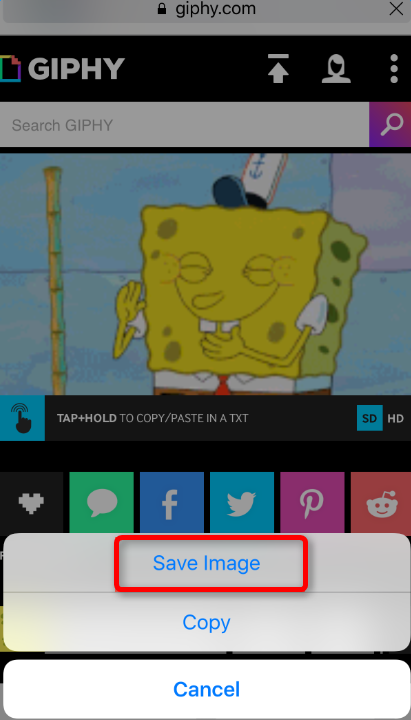
Part 2. How to Play GIF Pictures on iPhone via Message
After you download GIF images on your iPhone, you can navigate to your Camera Roll to check them, but you will find these GIF pictures appear as still photos and won’t move. Don’t worry, you can reanimate it by using Message app. And now, follow the below steps to make it.
Step 1. Find the GIF that you want to share in the Photos app, and tap “Share” button as we show.
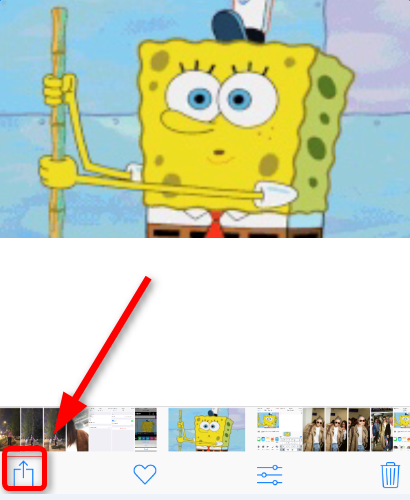
Step 2. Tap “Message” and select a contact to send the GIF image.
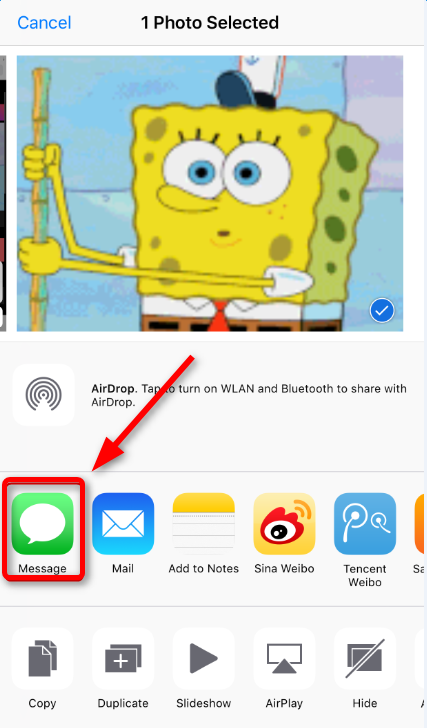
Step 3. Tap “Send”, then you can see the GIF pictures become moving again and you can view them in message chatting history .