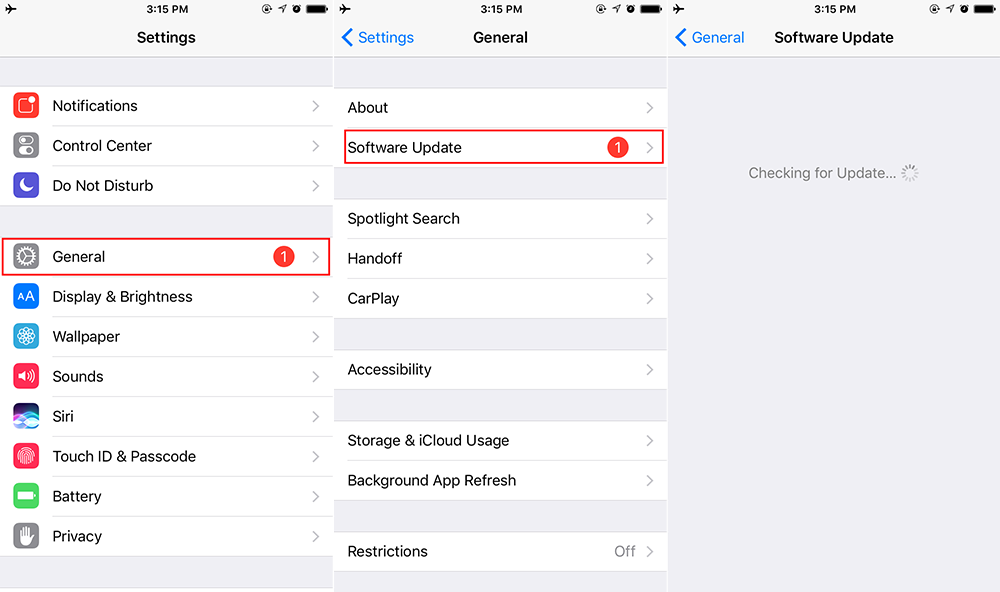As the built-in browser for iOS, Safari is the first choice for many people to browse webpages on iPhone. Safari works stably in most cases, but sometimes it may go wrong and keep crashing or freezing on iPhone. This issue usually occurs after you just update your old iPhone to the latest iOS 11, but it may also happen to new iPhone.
Though there are several reasons that cause iPhone Safari crashes and freezes problem – from third-party apps conflicts to iOS bugs, fortunately most of them are easy to fix. Now, follow this article to get 5 tips to troubleshot Safari not responding on iPhone 7/6s/6/SE/5s.
How to Fix Safari Crashes and Freezes on iPhone
1. Force close Safari
Sometimes many minor issues with iOS app can be simply fixed by force closing the app. If Safari keeps crashing or freezing on your iPhone, just force Safari to close and then relaunch it. To force quit Safari on iPhone, double click the Home button, find Safari app, and swipe up on Safari to close it.
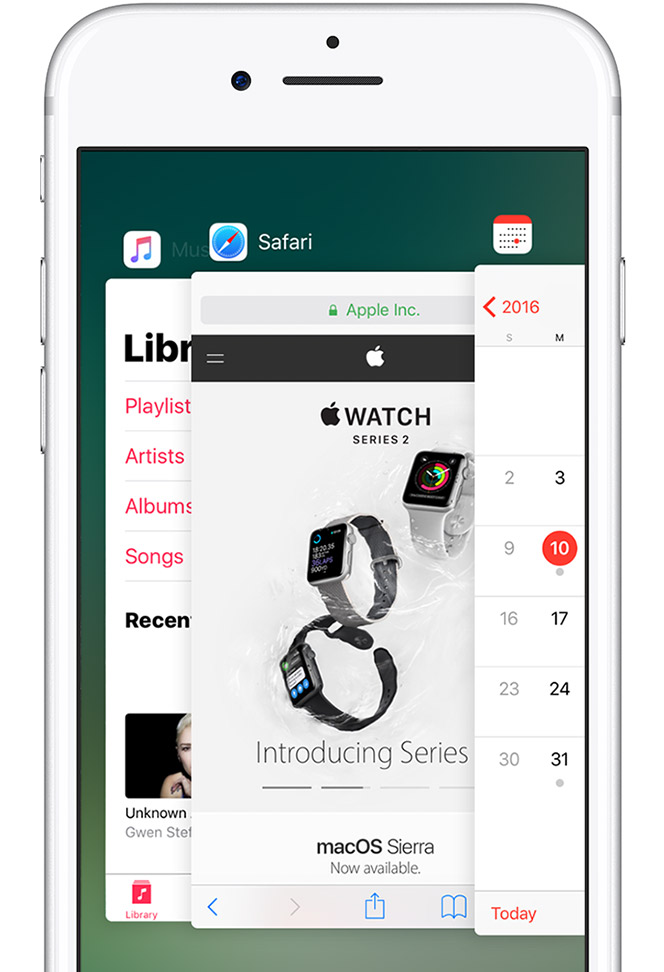
2. Restart your iPhone
If force quitting Safari doesn’t solve your problem, next step you can try is to restart your iPhone. To restart the iPhone, long press the Sleep/Wake button until the slider appears, drag the slider to turn off your iPhone, after it turns off, long press the Sleep/Wake button again to turn on your iPhone.
If you are on iOS 11 with AssistiveTouch enabled, you can restart your iPhone through tapping on the AssistiveTouch menu > Device > More > Restart.
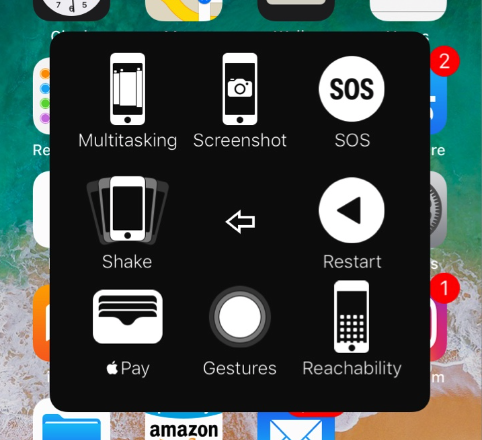
3. Clear website data
You can clear website data from your iPhone to improve Safari performance. To make it:
- Go to Settings > Safari.
- Tap Clear History and Website data.
- Tap Clear.
4. Disable iCloud Safari Syncing
With iCloud syncing on, you are able to sync your Safari bookmarks across iOS devices and Mac. This is a useful feature, however, it may also bring about Safari crashes and freezes on iPhone sometimes. And you can disable iCloud Safari syncing feature with these steps:
- Go to Settings > [your name] > iCloud. If you are using iOS 10.2 or earlier, go to Settings > iCloud.
- Check the list of apps that use iCloud and turn off Safari.
- When asked about the previously synced iCloud Safari data on your iPhone, choose either Keep on My iPhone or Delete from My iPhone.
5. Update iOS software
iOS software update includes bug fixes that may helpful in solving Safari not working on iPhone. To download and install iOS update, go to Settings > General > Software Update.