In some cases, you may want to reset your iPhone to factory settings. For example, when you want to erase privacy data on your iPhone before selling, or when you meet some iOS issues and want to erase the old settings on your iPhone.
No matter what case you are in, now follow the following steps to reset your iPhone to factory settings with/without iTunes.
How to Erase iPhone iPad to Factory Settings without iTunes
Preparation:
- Backup your device to iTunes and iCloud. (If you want to save your precious data on your device.)
- Turn off Find My iPhone via Settings > iCloud on your device.
- Log out of your iCloud account.
- Your Apple ID and Password.
- Your Restrictions passcode. (If you forget your Restrictions passcode, you can jump to the next part)
Step 1. Unlock your device and go to Settings > General > Reset, tap to erase all content and settings.
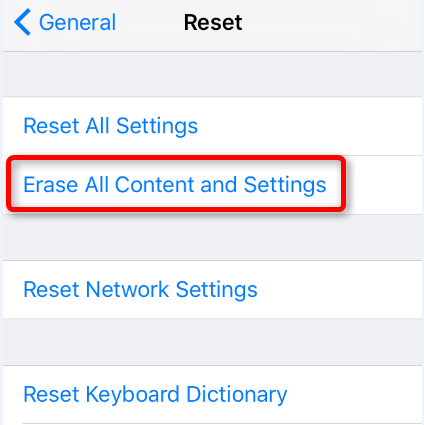
Step 2. In the process, your iPhone will require you to input password and other information.
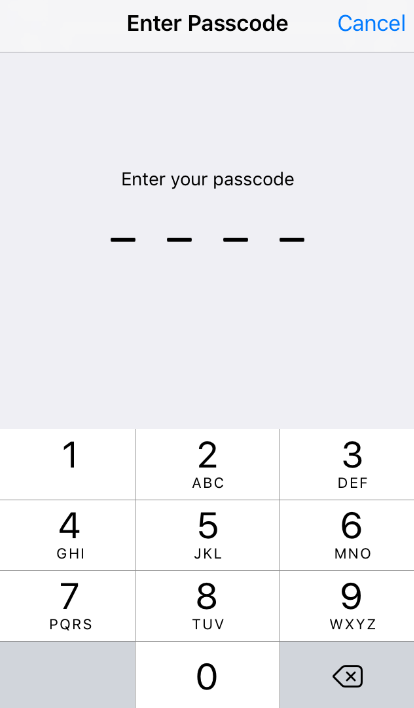
Step 3. After you erase, don’t restore from iCloud or iTunes, just set up your device as a new device.
How to Reset iPhone iPad to Factory Settings with iTunes
Preparation:
- Update your iTunes to be latest on your computer.
- Backup your device to iTunes and iCloud. (If you want to save your precious data on your device.)
- Turn off Find My iPhone via Settings > iCloud on your device.
Step 1. Run iTunes on computer and connect your device to computer with data cable.
Step 2. Click your device icon after iTunes recognize your device.
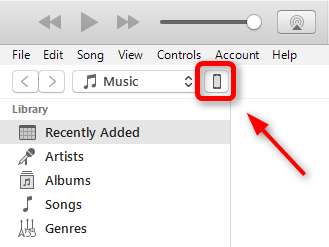
Step 3. Click Summary.
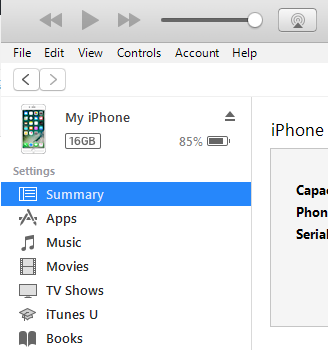
Step 4.Click to restore your device on the right panel. And it will erase your iPhone.
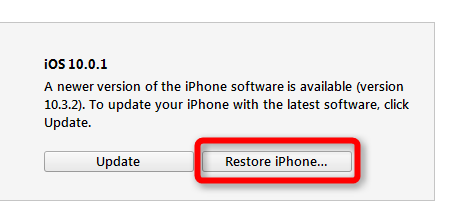
Step 4. After you restore device to factory settings, now you can set up it to be a new device.