Besides Safari, Google Chrome is another widely-used Internet browser on Mac computers. However, sometimes, Google Chrome may don’t work fine, like Chrome keeps crashing, freezing or even won’t open, or running slowly. In such cases, you probably want to remove Google Chrome from your Mac and install a more stable web browser. Or you expect to fix Chrome problems by completely uninstalling and reinstalling the Chrome app. No matter what reason it is, you can follow the below steps to remove Google Chrome from your Mac computer.
How to Remove Google Chrome from Mac Computer
Step 1. On your Mac, open Finder and go to the folder that contains the Google Chrome app. It probably be in Applications folder. If not, go to File Find, and search for “Google Chrome.”
Step 2. Then, Drag Google Chrome to the Trash.
Step 3. You can delete relevant profile information like browsing history and bookmarks. At the top of the screen, click Go > Go to Folder.
Step 4. Enter ~/Library/Application Support/Google/Chrome, and click Go.
Step 5. Choose all the folders, and drag them to the Trash bin.
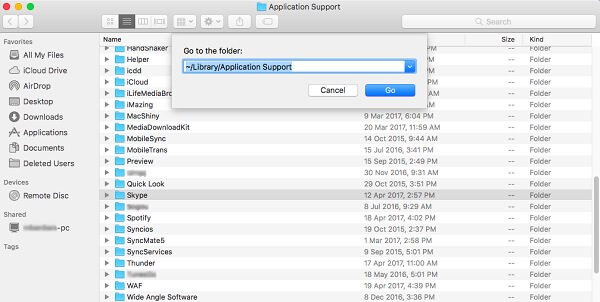
remove google chrome from my computer pleasle I am disabled