Recovery mode can restore your iPhone with the latest iOS firmware using iTunes, whether the currently installed one is somehow damaged or the device is undergoing an upgrade. Thus, many people tend to put iPhone into recovery mode to fix some severe iOS issues during updating or restoring process. For example, iPhone keeps restarting itself, iPhone stuck on Apple logo, or iPhone won’t install a new iOS software update. If you don’t know how to put an iPhone 7 or iPhone 7 Plus into recovery mode, this guide will show you the detailed steps to make it.
Before we start, note that restoring iPhone with recovery mode will erase all data and settings on your iPhone and you need to set up your iPhone again. That’s why we usually consider recovery mode as almost the last resort to fix those complicated problems with iPhone. Therefore, please make sure you have made an iCloud or iTunes backup for your iPhone before putting your iPhone into recovery mode.
How to Put iPhone 7/7 Plus Into Recovery Mode
1. Turn off your iPhone if it is on.
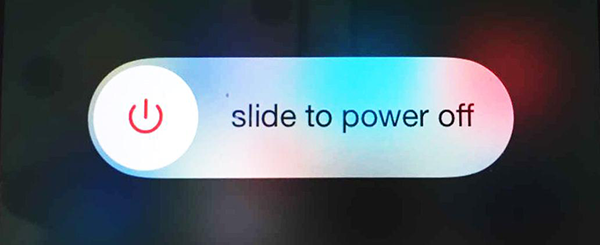
2. Connect your iPhone to computer via USB cable and launch iTunes software (don’t forget to update your iTunes to the latest version).
3. Long press the Sleep/Wake and Volume Down buttons for at least 10 seconds. Don’t release the buttons when you see the Apple logo.
4. Release the buttons when you see an iTunes logo and a lightning cable on the screen.
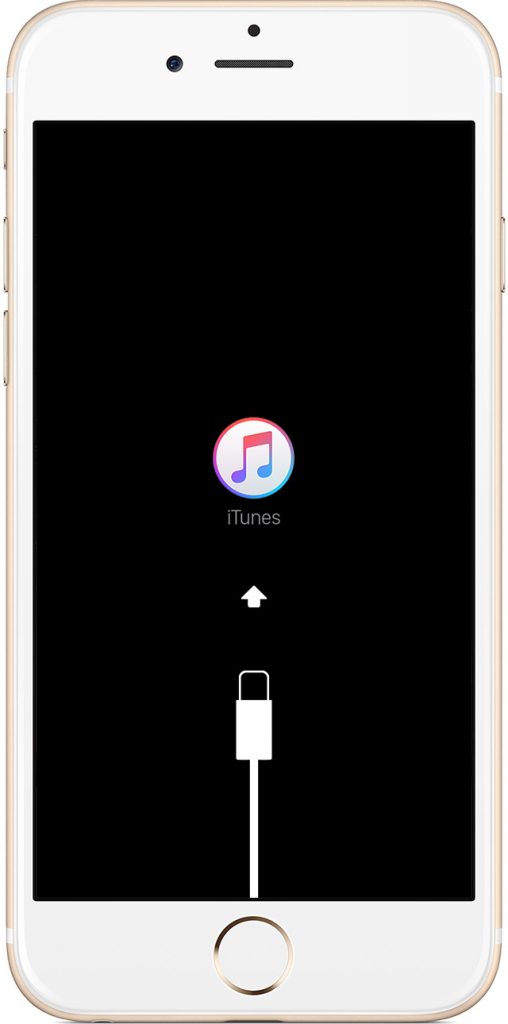
5. A message pops up and asks you to restore or update your iPhone. Click on Update and iTunes will try to install iOS without erasing your iPhone data.
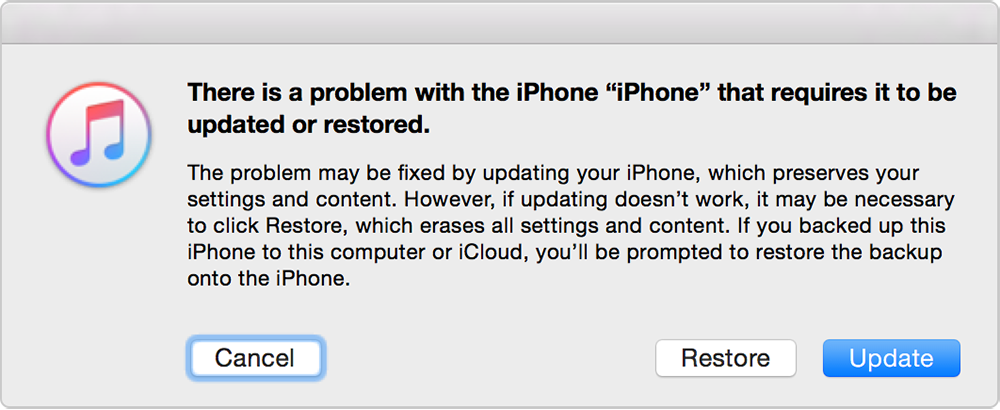
6. If update process fails, put iPhone into recovery mode again and then restore your iPhone with iTunes.
How to Get iPhone Out of Recovery Mode
If you don’t want to restore nor update your iPhone after put it into recovery mode, you can get your iPhone out of recovery mode with following steps:
1. Unplug your iPhone.
2. Press and hold the Sleep/Wake button until the screen goes black.
3. Press the Sleep/Wake button again until you see the Apple logo.
If your iPhone goes into recovery mode unexpectedly after iOS 10.3.2/iOS 10.3.1, you may like to see: How to Fix iPhone stuck in recovery mode >