One major change in iTunes 12.7 that might be unacceptable for some users is the removal of App Store. It means from this release, you can no longer use iTunes to download, update, and manage your iOS apps on your computer. In addition, iTunes 12.7 also eliminated the ringtones section and ended ringtone sync feature.
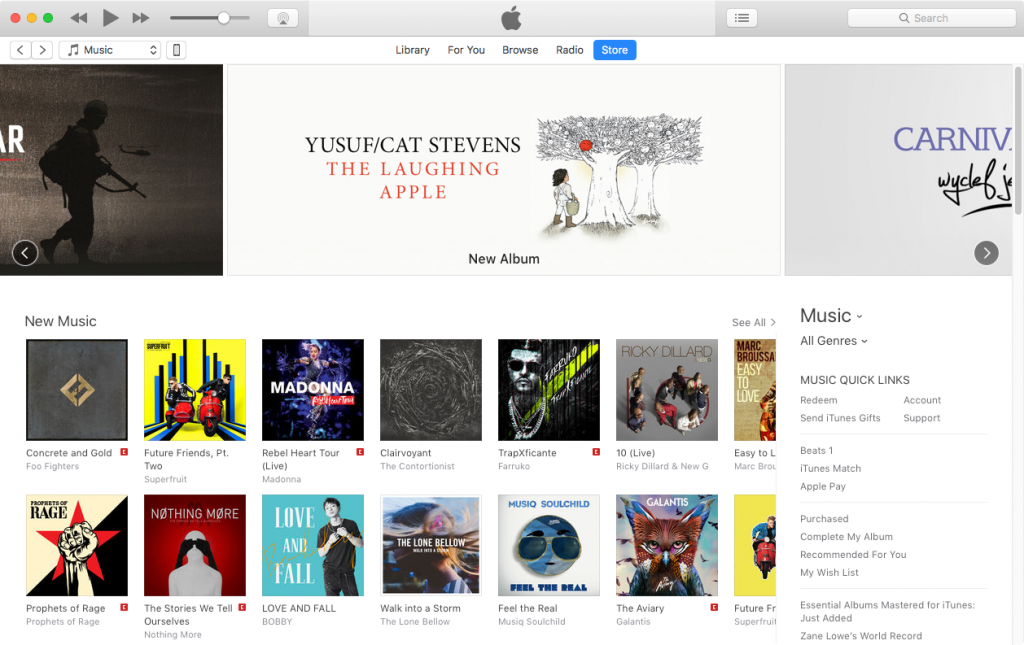
To transfer custom ringtones to iPhone with iTunes 12.7, you need to find your ringtones in iTunes media folder (or customized folder created by yourself), and then drag the ringtone file to your iPhone in the left sidebar of iTunes.
It is suggested to think carefully before you make a decision to install iOS 11 on your computer. However, some of you may found that your Mac has installed iTunes 12.7 automatically. This is because you have turned on apps auto-update feature on your computer. If you want, you can downgrade iTunes 12.7 to previous version, and then disable automatic app updates to keep your iTunes on an earlier version.
How to Prevent Mac from Automatically Installing iTunes 12.7
1. Click System Preferences icon in the Dock.
2. Choose App Store.
3. Uncheck “Install app updates” option. This will only stop your Mac from automatically installing iTunes and other app updates. If you also want to disable automatic system updates, uncheck “Install macOS updates” option.
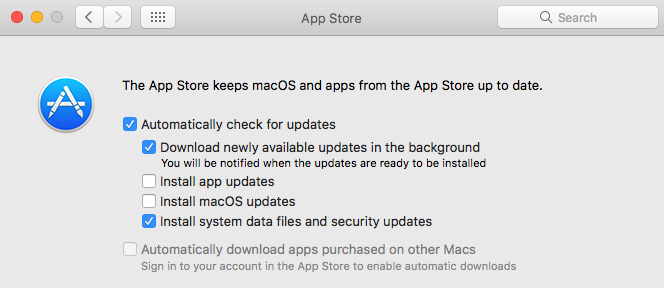
With apps auto-update feature disabled, your iTunes as well as other Mac apps won’t automatically update any more. If you want to manually update iTunes software, open iTunes and click iTunes from the menu bar and choose “Check for Updates”, then follow the prompts to update to the latest iTunes version.