iPhone Personal Hotspot allows us to share the cellular data connection via Wi-Fi, Bluetooth, or USB, so we can get our computer or tablet online wirelessly even if there is no Wi-Fi network nearby. Many iPhone users often use Personal Hotspot on numerous occasions. And for these people, it can be very troublesome to find Personal Hotspot missing on iPhone.
“After updating to iOS 11, my iPhone 7 Plus hotspot doesn’t show up anymore and I find nowhere to turn it on. I really need personal hotspot to share my iPhone data with my laptop in some occasions. Any idea to fix this? Thanks!”
A user emailed us
Normally the Personal Hotspot option shows up under the Cellular option in the main screen of Settings app, but sometimes, especially after an iOS update, you may find Personal Hotspot disappeared from your iPhone. How to fix Personal Hotspot missing in iOS iOS 11?Here we’ll going to show you how to get missing hotspot back and offer you some tips for fix iOS 11 personal hotspot not working properly issue.
How to Fix iOS 11 Personal Hotspot Missing on iPhone
1. Restart your iPhone
The first step to troubleshoot most common iPhone issues is to restart your iPhone. It’s a simple but worthwhile trying to fix missing Personal Hotspot in iOS 11 or iOS 10.3. Absolutely, everyone should know how to restart an iPhone.
To restart iPhone: long press the Sleep/Wake button until the slider appears > drag the slider from left to right to power off your iPhone > long press the Sleep/Wake button to turn your iPhone on again.
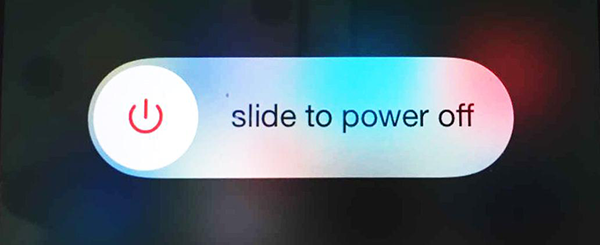
Or you can force restart your iPhone with these steps:
- On iPhone 6s and earlier: hold down the home and Sleep/Wake buttons at the same time until the Apple logo appears on the screen and then let go.
- On iPhone 7/7 Plus: hold down the Volume Down and Sleep/Wake buttons at the same time until the Apple logo appears on the screen and then let go.
- On iPhone 8/8 Plus and iPhone X: Press and quickly release the Volume Up button, press and quickly release the Volume Down button, then hold down the Side button until the phone restarts and the Apple logo appears.
2. Check Cellular settings
To use Personal Hotspot on iPhone, the cellular data must be turned on, or the Personal Hotspot will be greyed out. If iPhone Personal Hotspot disappears from the main screen of Settings, you can tap Cellular to see if there is an option to enable hotspot in cellular screen. If yes, tap Personal Hotspot and turn it on.
Still can’t see Personal Hotspot option? Try turning off cellular data and turning it back on for a few times to see if it brings missing Personal Hotspot back.
3. Reset network settings on iPhone
Resetting your iPhone network settings can help in solving many iPhone network connectivity issues. You can try resetting network settings on iPhone to see if it get back the missing Personal Hotspot in iOS 10.3 or iOS 11.
But before doing that, please note that it will erase your Wi-Fi networks and passwords, cellular setting, and VPN and APN settings you’ve used before.
To reset iPhone networking settings, go to Settings > General > Reset > Reset Network Settings.
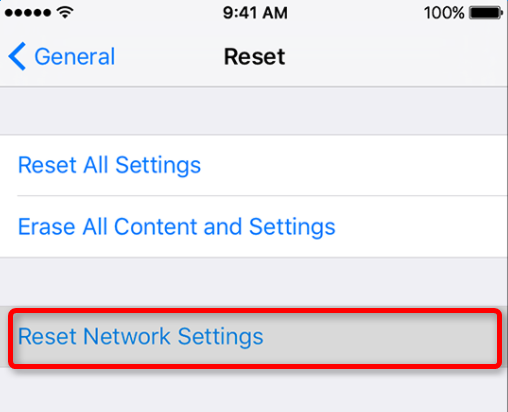
How to Fix iOS 11 Personal Hotspot Not Working on iPhone
1. Update APN settings
The APN defines the network path for all cellular-data connectivity on your iPhone. If your carrier allows it, you can view your iPhone APN settings in Settings > Cellular > Cellular Data Options > Cellular Network.
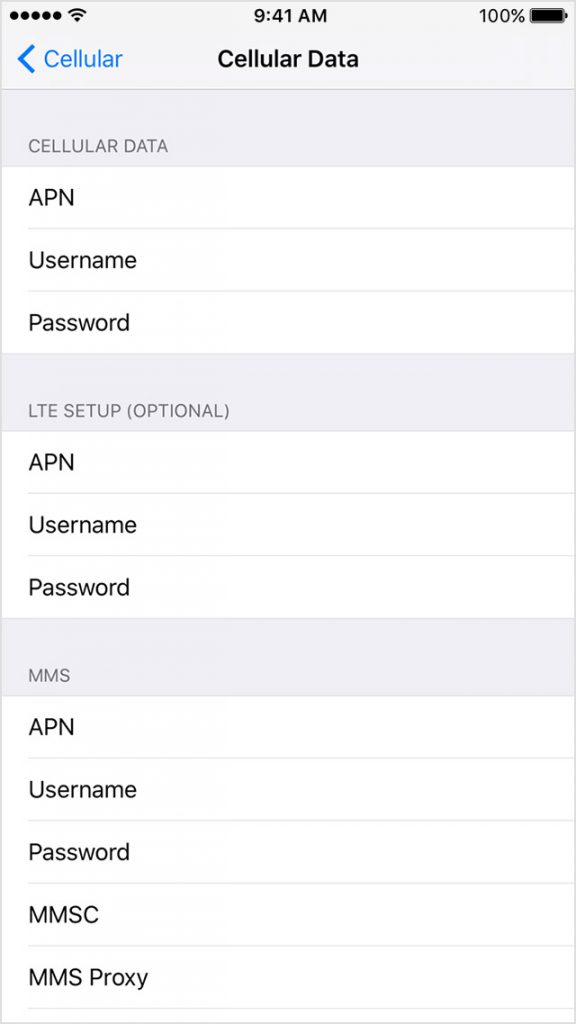
After iOS 11 update, your previous APN settings will be reset to the default values. So it is possible that your iPhone Personal Hotspot doesn’t work properly because of the issue related to APN settings. If you need to update your APN settings, contact your carrier to get the correct APN details.
2. Update carrier settings
If there are carrier setting updates available, you can update your carrier settings to see if it fixes iOS 11 Personal Hotspot not working issue on iPhone. To manually check carrier setting updates, go to Settings > General > About. If there is available carrier settings update, tap on Update option to install it on your iPhone.
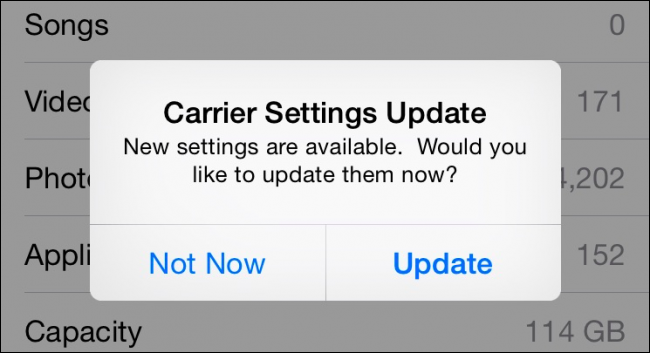
3. Contact your carrier
If updating carrier settings doesn’t do the trick for you, you can call your carrier provide to check if it is a carrier issue.
4. Restore your iPhone from backup
If none of above solutions works, you might need to restore your iPhone from iTunes or iCloud backup. For the detailed steps to restore your iPhone, check out:
How to restore iPhone from iTunes backup >
How to restore iPhone from iCloud backup >
Any other tip to fix iPhone Personal Hotspot issues in iOS 11? Inform us in the comment section.