“Can’t delete and move icons on iPhone 7, and easy go to 3D touch on home screen.”
Before iPhone 6s, it’s quit easy to move icons on iPhone home screen. And after pressing and holding an app, you can quickly get a shaking icon that you can delete and move on your device . However, things get different since 3D Touch technique.
While giving you quick actions, the 3D Touch feature also makes things hard on deleting and moving home screen icons on an iPhone 7 or 6/6s. Because it’s easy to trigger the 3D Touch by pressing an app icon on iPhone 7. So how to correctly and easily move app icons to another page or delete them on iPhone 7 home screen?
How to Delete and Move Icons on iPhone 7 Home Screen
Actually, if you want to get a shaking icon instead of 3D Touch quick actions menu, just be careful when putting your finger on app icon.
- Press and hold the icon lightly.
- Wait for some seconds till all icons shake.
- You can delete and move icons now.
If it’s easy to activate 3D Touch when you try to delete and move icons on iPhone 7 home screen, you can custom your 3D Touch and increase the amount of pressure required to trigger the 3D Touch.
How to Custom 3D Touch on iPhone 7
To make app icon deleting easy, you can adjust 3D Touch sensitivity and increase the amount of pressure needed to activate 3D Touch. And normally, the Firm sensitivity will increase the amount of pressure. And below we shows you the methods to custom 3D Touch on iOS devices.
- Go to Settings > General > Accessibility > 3D Touch.
- Adjust 3D TOUCH SENSITIVITY.
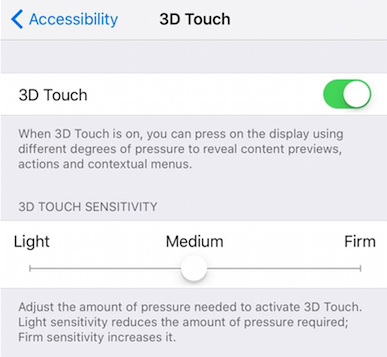
custom 3d touch on iPhone 7 - You can even turn it off if you find the 3D Touch feature is completely useless.
Aaaauuuugh! Why why why!!! Hey Apple, don’t you know most of us have CALLOUSES because we ACTUALLY WORK????? Unlike your fancy POS technocrap for aliens with inhumanly narrow fingers of baby skin.
More useless cosmetic shuffling forcing us to stop what we’re doing to Google the problem they’ve created for us.