MobiMover is an iPhone data manager tool, which helps you transfer various kinds of data from device to computer, between devices and so on with a few clicks. The interface MobiMover is very straightforward, so it’s very easy for users to operate it.
Is it the best choice to transfer photos from device to computer? In this MobiMover review, I will test this “iDevice to Mac” feature to transfer photos. At the same time, I will share more details about the testing process and the results as below.
Contents of MobiMover Review
- What is MobiMover?
- Who needs MobiMover?
- What file type does MobiMover support?
- What device type does MobiMover support?
- Is MobiMover safe?
- Can I use MobiMover freely?
- Is MobiMover the best choice to transfer photos from device to computer?
- My opinion on MobiMover
- Alternatives to MobiMover
- Price: Trial version & Pro versio
What is MobiMover?
MobiMover is a desktop based app. It helps users manage iOS device comprehensively, transfer data between devices & migrate contents from device to computer, etc.
MobiMover has been upgraded several times so far. The latest version of MobiMover is 4.5, which is made to provide comprehensive management solutions for iOS devices. It can transfer data (photos, music, videos, etc.) from device to computer, between device & from computer to device with one-click, mange data in a custom way and download videos from other mainstream websites, etc. But today, I just test and share views about using the “iDevice to Mac” feature of MobieMover to transfer photos.
Who needs MobiMover?
MobiMover is mainly designed to manage and transfer iOS data (messages, photos, music and so on). If you try to transfer iOS contents to computer & to other devices, import files from computer to device and manage your iOS data in a custom way, MobiMover can help you.
What device type does MobiMover support?
Personal Data: Contacts, Messages, Note, Books and Voice Mail
Media data: Music, Voice Memo, Ringtones, Audiobooks, Playlist, Movies, TV Show, Music Video, Photo Video
Photos: Camera Roll, Photo Library and Photo Stream
What Device Type Does Dr.Fone for iOS Support?
• iPhone Series: iPhone: 4s, 5, 5s, 6, 6s, 6 Plus, 6s Plus, 7, 7 Plus, 8, 8 Plus, X, XS, XS Max, XR.
• iPad Series: mini2, 3, 4, Air, Air 2, Pro.
System Requirements:
• Supported OS: Windows 10, 8.1, 8, 7
• Supported OS: macOS 10.14 (Mojave), 10.13 (High Sierra), 10.12 (Sierra), Mac OS X 10.11 (El Capitan), 10.10 Yosemite, 10.9 (Mavericks), 10.8 (Mountain Lion), 10.7 (Lion)
Download Link:
For Windows version, please click here.
For Mac version, please click here.
Is MobiMover safe?
Yes, it is. I test MobiMover on PC and Mac. The MobiMover application is safe to install and use. The Avast Antivirus for PC and Malwarebytes Anti-Malware for Mac fail to detect any malware-free. And it will not make you to download adware or the third party software. Users can select the different functions based on their needs.
Can I use MobiMover freely?
Yes. There is a free version of MobiMover but you cannot enjoy the free lifetime upgrade and technical support. If you want to upgrade it and contact support team to solve issue in time when encountering technical issue, you need to upgrade to the Pro version.
Is MobiMover the best choice to transfer photos from device to computer?
Currently, MobiMover supports to transfer photos to computer with the “iDevice to Mac” feature or transfer them with custom.
Test: Transfer photos from device to computer with the “iDevice to Mac” feature under the 1-Click Transfer.
Note: This feature can help you export photos from device to computer with a few clicks. Now, I use an iPhone 5s for this test. You need to download the latest version of iTunes on your computer before opening MobiMover. Please do not open iTunes when using MobiMover.
Step 1: I download and install MobiMover Free on my Mac. Once I connect my device to my Mac, I launch MobiMover and click 1-Click Transfer button.
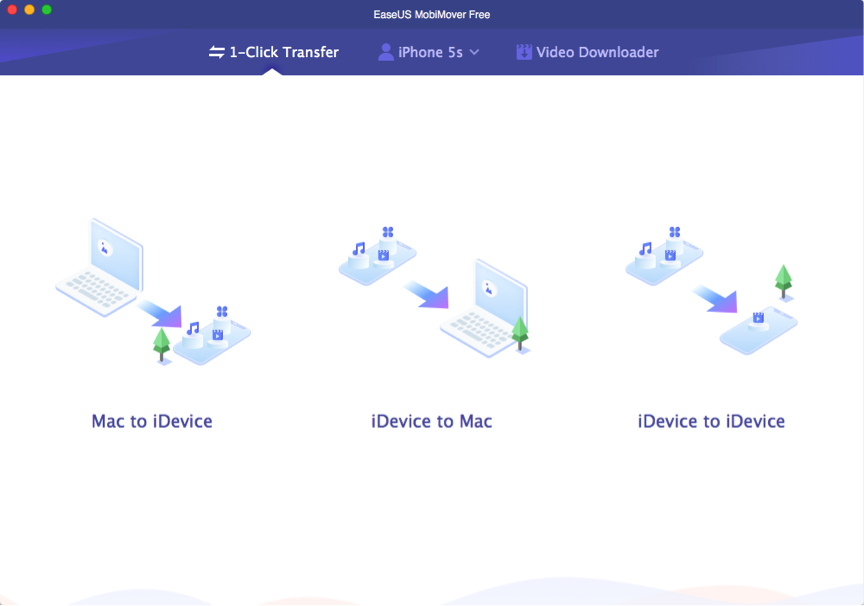
Step 2: I choose “iDevice to Mac” feature and click the Photos icon. Then interface below will display. I can see that it divides the photos into two categories (photos and albums). So I can only choose the photos or albums. But I think this classification is not detailed enough. If I only want to transfer my panoramas, I cannot select those photos under this feature. Then it will transfer all my photos. What’s more, I can click the Folder icon to change the export path to the path that I want to save the transferred files.
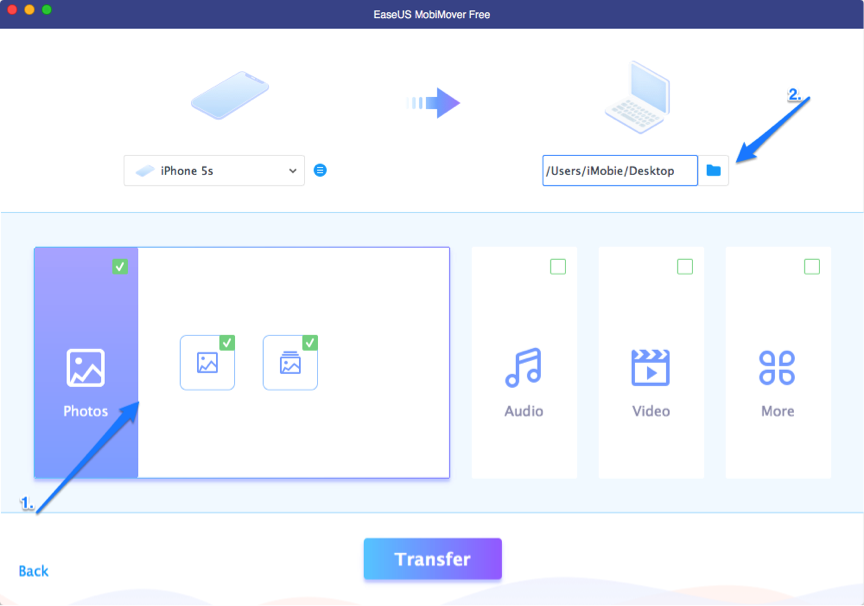
Step 3: Then I tick both photos and albums and click Transfer button. At first, the interface shows that I have 208 photos. But the number of the files is increasing all the time in the transferring process. It seems that MobiMover is counting the total amount of the files when transferring. Meanwhile, I found that the interface also shows that it exports some videos to computer in the process of transferring.
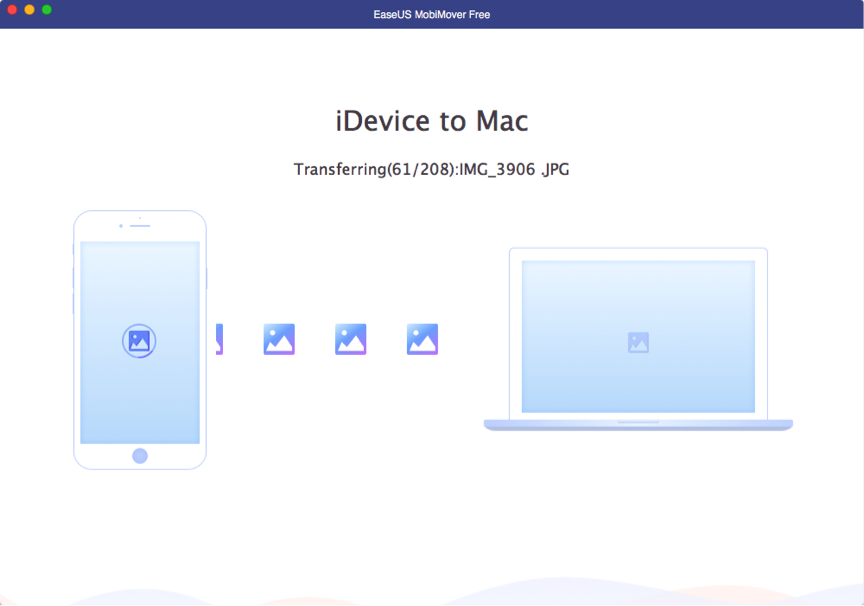
Step 4: After that, MobiMover shows that it transfers 2160 files to my computer just like the picture as below. The process takes about six minutes. The transmission speed is good. But I don’t know whether it transferred all my photos in that it doesn’t show the actual and total number of transmissions. Then I view the transferred files and I found that it did transfer the videos to computer at the same time. Besides, I found that all photos keep their original date. I think it’s a good design so that I don’t need to manually set that and worry about the date issue.
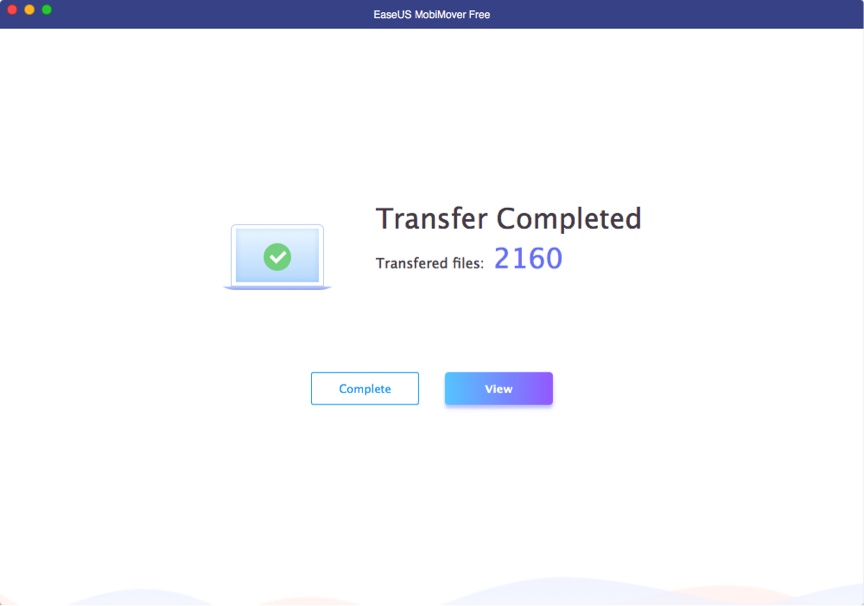
Pros:
• Transferring process is safe and fast.
• It keeps the original date of photos automatically.
• The navigation is simple and user-friendly.
Cons:
• The photos classification is not detailed enough.
• It’s not compatible with all iOS device.
• It doesn’t show whether the actual and total number of transmissions is consistent.
• The photos option also contains some videos.
My opinion on MobiMover
MobiMover can help transfer photo from device to computer fast and efficiently based on my test. The interface of MobiMover is very intuitive. Meanwhile, it provides the Online Help page to help you make full use of MobiMover.
In addition, MobiMover not only can transfer photos with one-click but also can select and transfer photos that you want with custom. And it also can transfer your device data to computer & to other devices, import them from computer to device and provides Video Downloader feature. If you are interested in these features, it’s worthwhile to purchase MobiMover.
On my test, under the “iDevide to Mac”feature, MobiMover only classifies the photos as photos and albums. If I choose both of them, all my photos and some videos that I don’t choose are transferred to my computer. This point makes me a little bit disappointed in that I don’t want to export my videos. But when I use the feature, I don’t encounter any technical issues (like crash, unknown error, etc.). It seems that MobiMover is counting the total amount of the files when analyzing device and transferring photos and the actual & total number of transmissions is not listed at the same time, which is a little bit inconvenient for me because I cannot know whether it transfer all my photos successfully.
I think MobiMover is a good iOS data transfer tool based on my testing result. If you just want to transfer all your photos with a few clicks, please give MobiMover a try.
MobiMover has so many features. If you want to transfer your photos with different categories and enjoy more other features, I recommend you to give following alternatives a try.
Alternatives to MobiMover
AnyTrans for iOS – paid. The single license version is $39.99. But the price of the family license version is $59.99. Once you purchase the lifetime license code, you will enjoy the lifetime upgrade and support freely. Similar to MobiMover, AnyTrans for iOS is compatible with Windows and Mac. If you want to transfer your photos and other data (messages/contacts/music/videos and so on) easily and efficiently, it’s an optimal choice.
PrimoPhoto – paid. The one-year subscription version is $19.99. But the personal license code is $29.99. And the family license code is $39.99. So if you want to transfer your photos with a cheaper price, it’s an optimal choice.
iMyFone TunesMate iPhone Transfer – paid. The personal license code is $29.95 while the family license code is $49.95, which is one-time paid. Similar to MobiMover, iMyFone TunesMate iPhone Transfer is compatible with Windows and Mac. So if you want to transfer your photos and other data, it’s a good choice for you.
Price: Trial version & Pro version
MobiMover provides the trial version to help you manage your device data and make you use these functions without limitations. If you want to enjoy free upgrade and technical support, you need to purchase the Pro version. The personal license code is $39.95. However, the license code for 2-5 PCs is $59.95 and the license code for 6-10 PCs is $79.95.