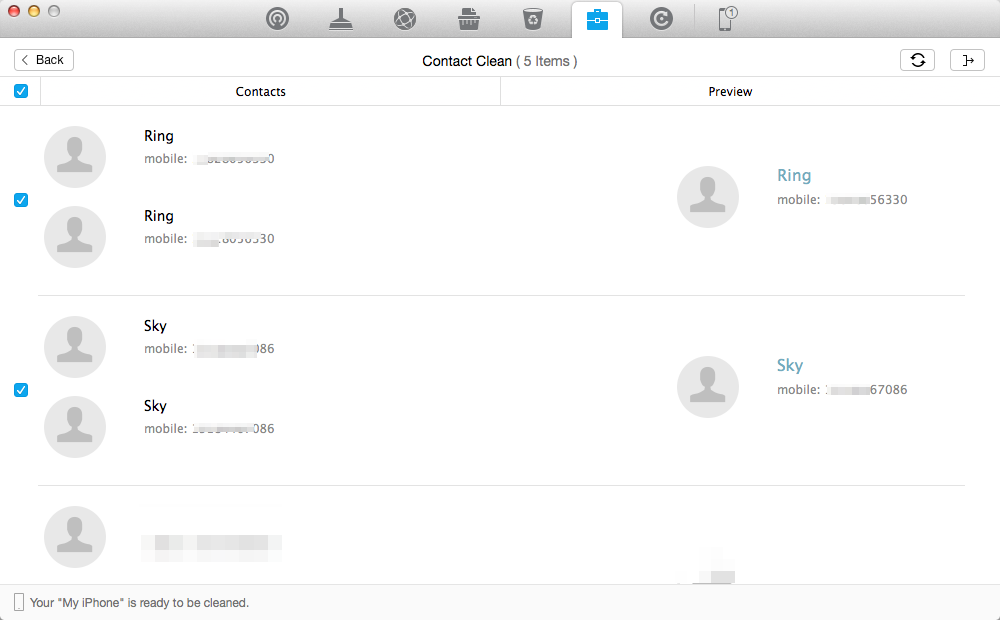The duplicate contacts take up much of your phone screen, and make it hard to find your wanted phone numbers, email and other info. It’s time for you to take action to remove and merge these duplicate contacts. This post tells you two methods to merge duplicates in iOS 10 Contact app, using Link Contact feature and iOS contacts duplicate removers.
How to Manually Merge Duplicate Contacts in iOS 10
If you have only several duplicates, it’s easy for you to manually merge the contacts by using Link Contact feature on your Contacts app. In this method, you can merge contact info from duplicate names.
- Unlock your iPhone or iPad and run Contacts app.
- Select one of your duplicate contacts, and tap Edit on the top right corner.
- On the bottom of Edit page, you can find the “link contacts…” feature. Tap the plus icon on the left, search your duplicated contact and link it to your current contact. In this way, all info from linked contact will be merged to the current contact.
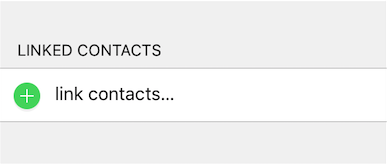
How to Quickly Merge Hundreds of Duplicates in iOS Contacts App
If you get countless duplicate contacts after syncing your iOS device with iTunes or iCloud, it would be time-consuming to manually merge and remove the duplicates. In this situation, some professional iOS contacts managers seems useful. With these tools, you can quickly merge hundreds of duplicate contact on your iPhone iPad.
For example. we found one iOS app Cleanup Duplicate Contacts, which can scan multiple duplicate contacts on your iPhone in seconds and helps you organize your contacts.
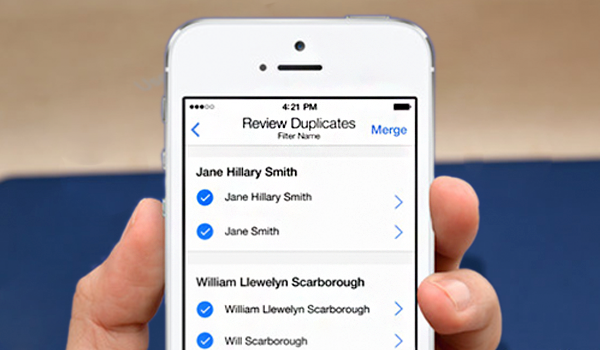
Besides, some iOS storage managers, like iMobie PhoneClean, also offers similar feature. (PhoneClean provides its users with one smart tool to clean up duplicate contacts by 1 click.