Many Mac users complain that even they do physical cleaning to make their Mac look sleek and shine as new, their Macs still get slow and sluggish inevitably. As a Mac user, I am also confused by this issue. In order to clean my Mac thoroughly, I searched online and found a Mac cleaner software called MacClean. With the same question as many other Mac users: is it the best Mac cleaner software? In this MacClean review, I will test all the cleanup functions. Meanwhile, I will also share the testing process & results with you.
Contents of MacClean Review
- What is MacClean?
- Who need MacClean?
- What file type does MacClean support?
- What device type does MacClean support?
- Is MacClean safe?
- Can I use MacClean freely?
- How to clean unwanted files with MacClean?
- My opinion on MacClean
- Alternatives to MacClean
- Price: Trial version & Pro version
What is MacClean?
MacClean is a Mac cleaner software, which supports to clean most of files such as browser cookies, Internet junks, Old & Large Files, etc.
The main benefit of MacClean is to keep your Mac hard drive clean and make the most use of every gigabyte. Another highlight is its ease of use. Users can scan and clean their unwanted files simply with a few clicks.
Up to now, MacClean has been updated several times. The latest version is 3.4.0. It supports the newest macOS Mojave (10.14) and fixes some minor bugs.
Who Need MacClean?
MacClean mainly aims to clean up Internet/System junks, malicious cookies, and potential risks. It also uses versatile Cleanup and Optimization tools to improve Mac performance and protect your privacy. Therefore, if you need to do an in-depth cleanup and speed up your Mac, MacClean can help you.
What File Type Does MacClean Support?
Currently, the file types MacClean supports mainly are:
- System Junk: User Junk, OS X Junk, Development Junk, App Leftover
- Internet Junk: Safari Junk, Chrome Junk, Firefox Junk, Opera Junk
- Malicious Cookie: Safari Cookie, Chrome Cookie, Firefox Cookie, Opera Cookie
- Privacy Issue: Recent App Usage, Recent App Document, App Private Histories
- Cleanup Tools: Old & Large Files, Duplicates Files, Language Files, File Erase, App Uninstaller
- Optimization Tools: iPhoto Clean, Binary File Clean, Extension Management, Trash Sweep, iTunes Backup Clean
- Quarantine: Manage Infected Files
What Device Type Does MacClean Support?
System Requirements:
Mac OS: macOS Mojave, macOS High Sierra Beta, macOS Sierra, OS X 10.11, 10.10, 10.9, 10.8, 10.7.
Download Link: Please click here.
Is MacClean safe?
Yes, it is. I test MacClean on my Mac mini (macOS Sierra). The Malwarebytes Anti-Malware on my Mac found no viruses or malicious code. And it will not make you download adware or the third party software. But I recommend you to exercise due care and perform a backup before you use the software. Since once your contents are cleaned up, there is no way to recover the data.
Can I Use MacClean Freely?
No, you can’t. MacClean is paid software. But MacClean provides free trial version for users. It only supports to scan files, but not remove them. However, with the pro version, you can clean all the scanned data with a few clicks.
How to Clean Unwanted Files with MacClean?
In the main interface of MacClean, it contains two parts: Cleanup & Utilites. I will test all the Cleanup functions in this review (System Junk, Internet Junk, Malicious Cookie, Privacy Issue and Security Issue) and share the results with you.
Test 1. System Junk
Step 1: I download and install MacClean on my Mac. Then I choose System Junk function and click scan option, it quickly scans my Mac. Then it finds 138.5 MB of files ready for cleanup. The scanning process takes about 1 minute.
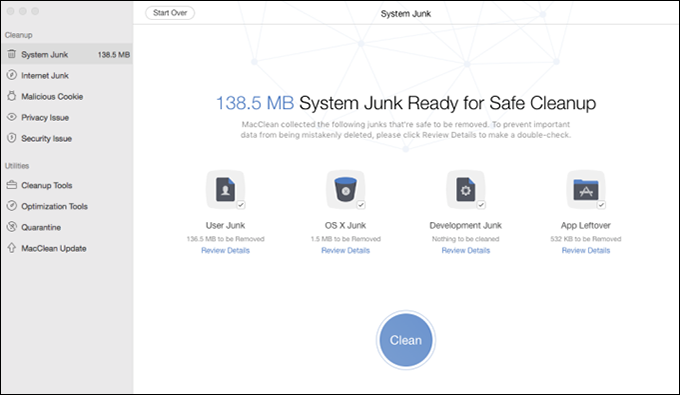
Step 2: I click “Clean”button, there is a pop-up message as below. Then I choose “Yes”, it quickly cleans 138.5 MB of files within 5 seconds.
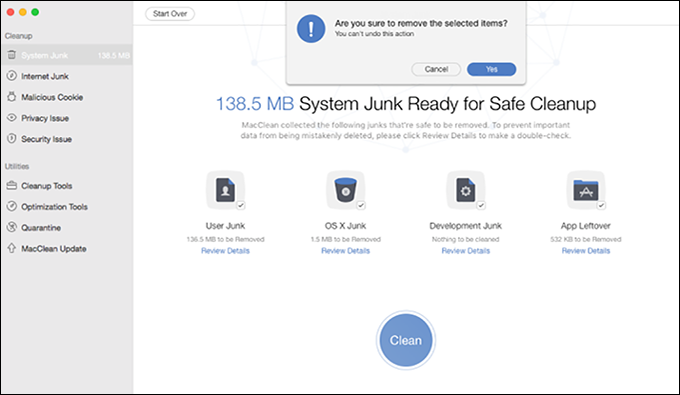
Test 2. Internet Junk & Malicious Cookie
At present, it simply supports four browsers: Safari, Chrome, Firefox and Opera.
Step 1: I choose Internet Junk function. When I click “Scan”, it reminds me to close Safari, Chrome, Firefox and Opera to start scan. I choose “Close”, the scan starts automatically. About 20s later, it finds 1.83 GB files in the four browsers.
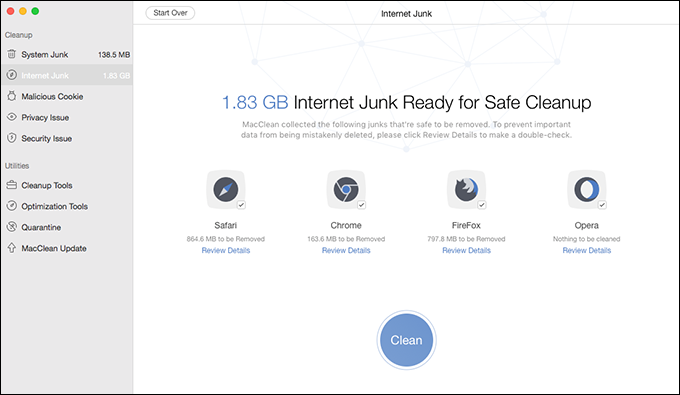
Step 2: To avoid losing the password saved in the browser, cookies are unchecked. The clean completes within 2 minutes.
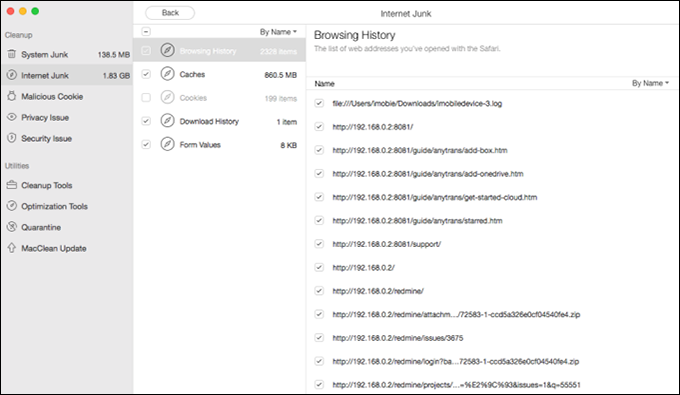
By the way, I think its Maclicious Cookie function a supplement of Internet Junk. It aims to clean those cookies which may cause cookie deception, privacy leak, internet privacy leak and cookie tamper problems. Thus it can protect your data and privacy safety. To my surprise, it scans 47 maclicious cookies after I click “Scan”.
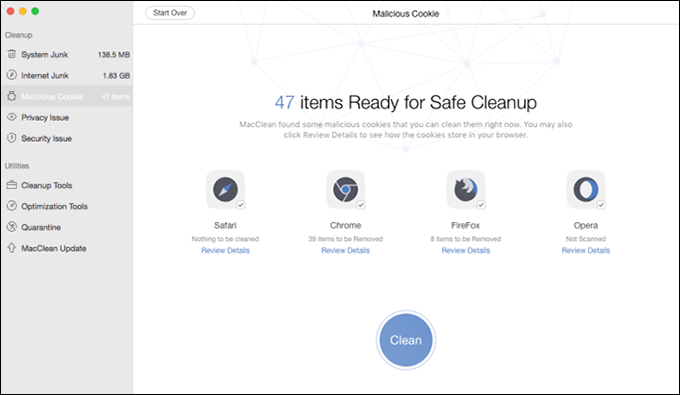
Test 3. Privacy Issue
Step 1: I choose Privacy Issue function and click “Scan”. Then it start to scan my app usage, app documents and app private histories. In total, it scans 10 items. The scanning process takes less than 1 minute.

Step 2: Then I clean up the scanned 10 items by clicking the Clean button. And it finishes within 3 seconds.
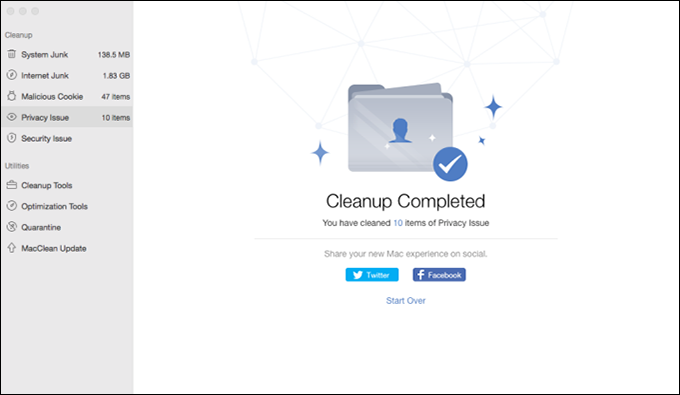
Test 4. Security Issue
Step 1: At first, I choose Security Issue function and click “Scan”. Afterwards, it starts to install Security Engine.
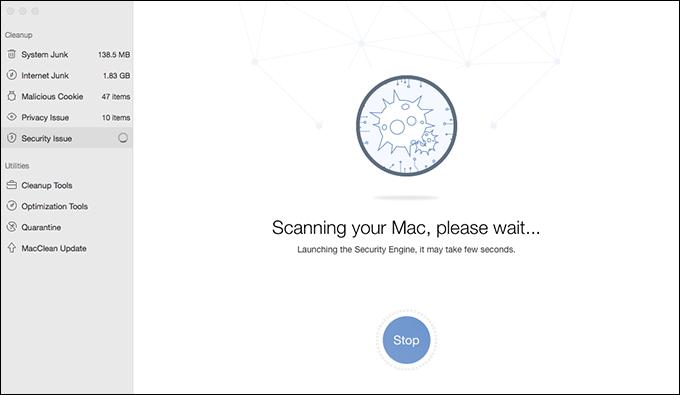
Step 2: After two minutes later, the installation succeeds. Then I choose Full Scan mode to scan all files on my Mac. A little confused, there is neither no process percentage nor a timer to remind you of the scanning duration.
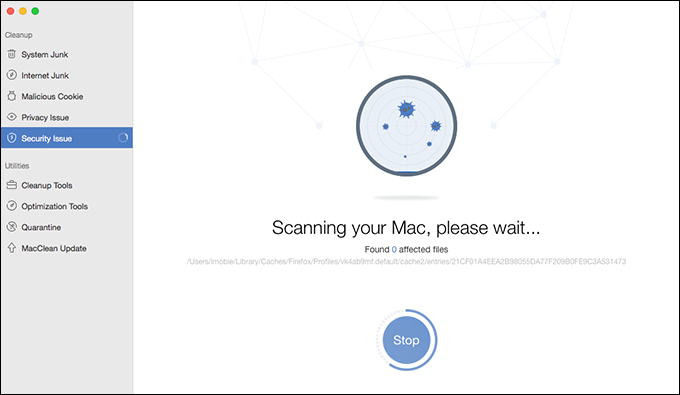
Step 3: In the end, it finishes the scan after 3 hours and 11 minutes. To be honest, I am a little unsatisfied with its inefficiency. But fortunately, it found 0 affected files.
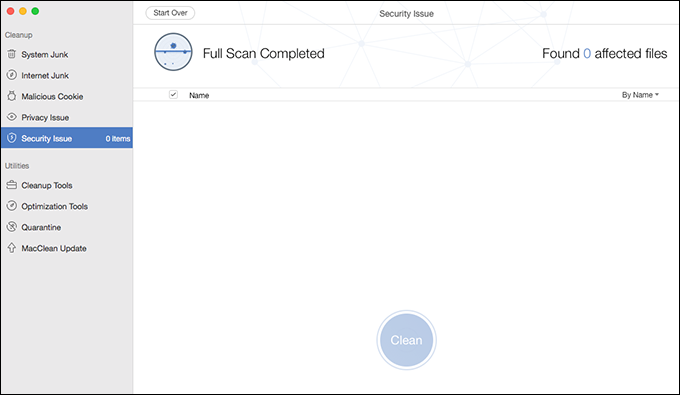
My opinion on MacClean
Based on my test, MacClean can help scan and clean unwanted files on Mac fast and efficiently. Besides, the interface of MacClean is very intuitive. Meanwhile, it provides detailed online user guide to help you make full use of MacClean.
In addition, MacClean not only can free up space with one click, but also can choose to clean unneeded files selectively. After I perform all the cleanup functions, my Mac works faster and more smoothly than before. If you are interested in these features, it’s worthwhile to purchase MacClean.
Based on my test, most functions work perfectly. It can scan and clean up my selected files quickly and efficiently. Meanwhile, it will remind you to check the files before cleaning them up. Based on my test, the System Junk finds 138.5 MB of files. I am very satisfied with the scan result with Internet clean, it scans and cleans up 1.83 GB junk files in my browsers. Moreover, it scans 47 maclicious cookies in Malicious Cookie function. To some degree, it protects my privacy by cleaning 10 scanned items with Privacy Issue function. However, I am a little disappointed about the Security Issue function. It takes 3 hours and 11 minutes to finish the full scan. But may be there is too much content in my Mac need to scan.
All in all, MacClean is a good Mac cleaner software tool based on my testing result. Thus if you just want to get your Mac optimized with a few clicks, please give MacClean a try.
Alternatives of MacClean (Free & Paid)
MacPaw CleanMyMac-paid. The personal license version is $39.95 . Compared with MacClean, it can also clean up the junk files in iTunes. What’s more, its add more tools to improve Mac’s performance. Thus if you more tend to enhance your Mac’s performance, it’s an optimal choice.
Piriform CCleaner Pro-paid. A very popular app that started on Windows. The professional version costs $19.95. Thus if you are using Windows computer, this software is worthy of trying.
BleachBit -free. It is totally free. And it will quickly free up space on your hard drive and guard your privacy. So if you want to clean the junk files on your Mac for free, it’s a good choice for you.
Price: Trial version & Pro version
MacClean provides the trial version to scan the junk files on your Mac. But to clean up the scanned files, you need to purchase the Pro version. Meanwhile, you can enjoy free upgrade and technical support with the pro version. The one year subscription license code is $19.99. Personal version is $29.99 . And the license code for family version is $39.99.