The unknown iTunes error 11503 seems to happen every now and then. And recently many users get this error after installing iTunes 12.6.1 update. When they try to update (or download) iOS apps with iTunes, a message pops up and says: “Could not purchase [App Name]. An unknown error occurred (11503). ”
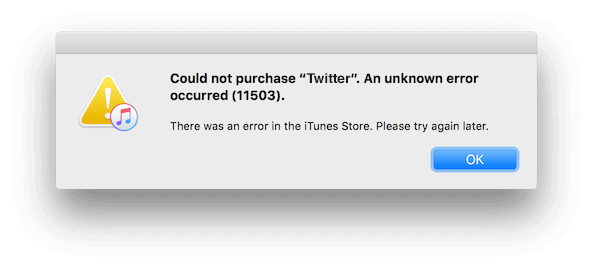
This iTunes error 11503 shows on both Mac and Windows computer, however, there isn’t any solid solution to fix it yet. This error is caused by the problems with iTunes Server, and usually it will resolve itself a couple of days later. But sometimes, it may last for several weeks and cause inconvenience to us. If you want an immediate solution to fix iTunes error, try the following tricks.
See the full list of iTunes errors >>
Quick Fixes to iTunes Error 11503
-
Select Individual App to Update
Many users get iTunes error 11503 when they click on “Update All Apps” option and selecting individual app to update can be helpful to fix the error. Though it is a little troublesome, it does works.
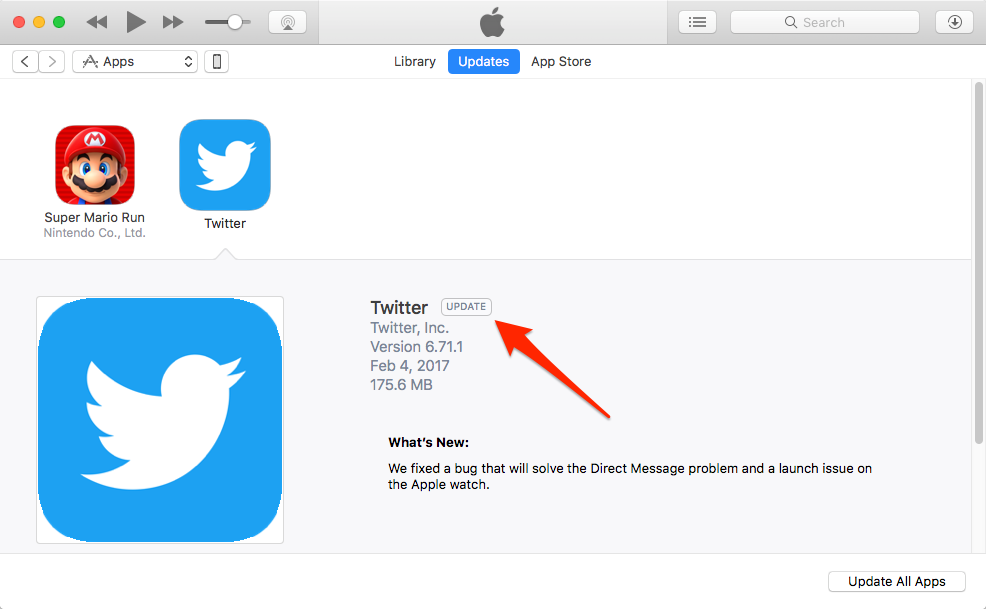
-
Delete the Apps and Re-download Them within iTunes
You can go to your iTunes to delete the offending apps from your App Library and re-download them within iTunes, and then there should be no more issues. Just go to your iTunes Apps Library > right-click the app > choose Delete from Library > make sure you want to delete the app and then click Move to Trash.
Besides, you can also remove apps from iTunes Library through deleting the .ipa files from your iTunes folder on your computer: Users/Username/Music/iTunes/iTunes Media/Mobile Applications.
The above two tricks should be helpful to quickly solve the unknown error 11503 of iTunes and allow you to update iPhone, iPad or iPod apps with iTunes. If you have any better solution, inform us via comment.