Cannot send or receive messages with your iPhone? Messages disappear after iOS update? Or iMessage won’t activate?
Messages is one of the essential apps on our iPhone, and we use it to send/receive text and multimedia messages every day. However, it is also one of the app that most likely to expose problems, especially after iOS update.
While iOS 11 brings an important updates to Messages app – iMessage P2P Payments and iCloud Messages Sync (which is expected to be activated in a future update to iOS 11), there are also some iOS 11 messages and iMessage problems reported by users. Below we talk about the common iPhone messages issues you may meet in iOS 11 or earlier iOS 10.3.3 and gives you some potential solutions.
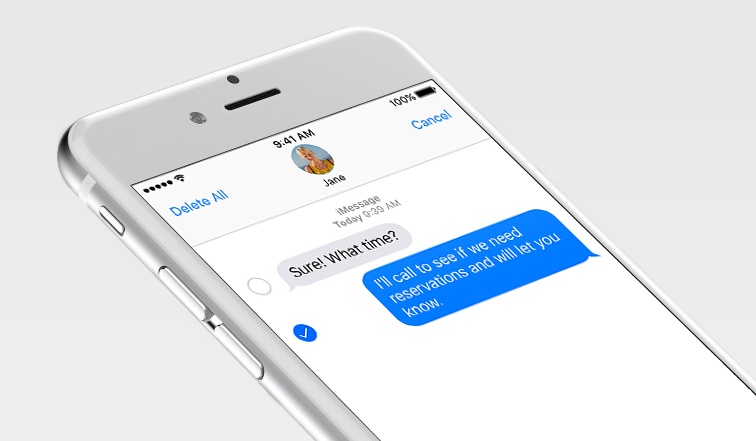
Top 6 Common iPhone Messages and iMessage Problems in iOS 11/iOS 10.3.3
- iPhone Not Receiving Group Texts
- iPhone Not Sending Text Messages
- iMessage “Waiting for activation” Error
- iMessage Effects Not Working
- Messages/iMessages Missing from iPhone
- Messages app crashing and freezing problem
Sometimes we can simply fix these messages issues with general solutions like forcing Messages app to close, restarting device, or updating carrier settings. But if these solutions don’t work for you, read on this article to get fixes on different iOS 11 messages and iMessage problems.
How to Fix iPhone Messages and iMessage Problems
1. iPhone Not Receiving Group Texts After iOS Update
It happens a lot that iPhone 7/7 Plus and earlier model won’t receive group messages from Android. To fix iPhone not receiving group text, you may need to need to delete the group conversation and then start a new one. Here is how to leave a group message on iPhone:
- Open Messages app and enter the group chat that you want to leave.
- Tap the “Details” button at the top-right corner.
- Scroll down and then tap Leave this Conversation.
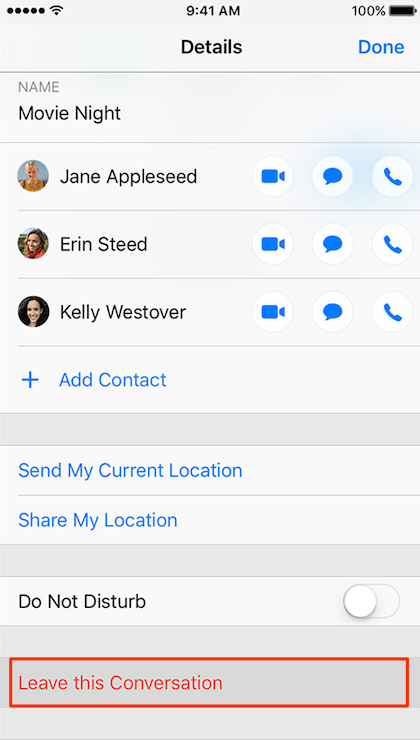
How to Leave A Group Conversation on iPhone
2. iPhone Not Sending Text Messages to Another Phone
You can send text messages to both iPhone and Android phone via SMS and the messages appear in green text bubbles on your iPhone. Usually, it should be the cell service issues that cause iPhone not sending text messages. Thus, you need to make sure you have good cellular signal, or Wi-Fi connection if you have Wi-Fi Calling turned on. In addition, go to Settings > Messages to check if “Send as SMS” in on. If not, toggle it on.
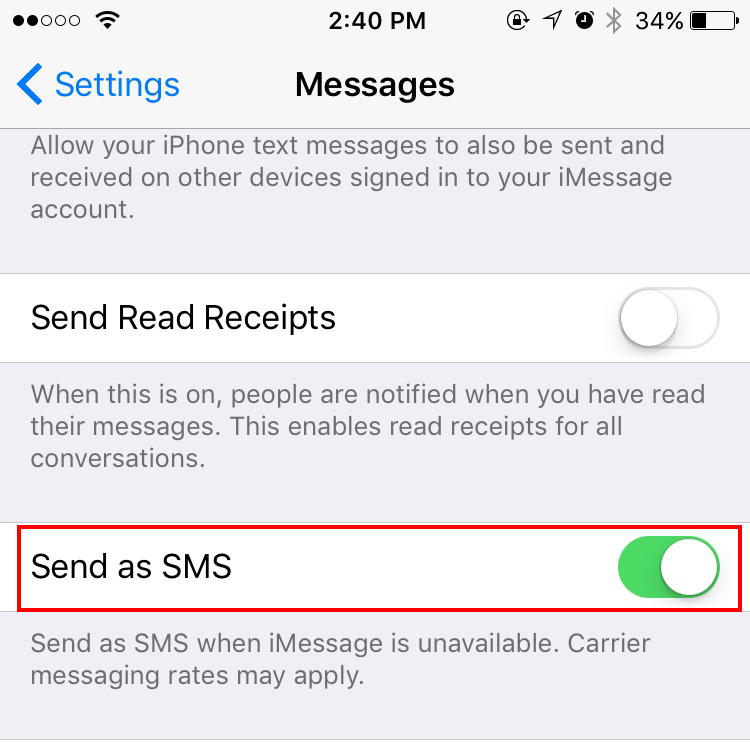
3. iMessage “Waiting for activation” Error
You need to activate iMessage and FaceTime before you can use them with your iPhone. However, you may get error messages like “Waiting for activation” or “An error occurred during activation” error when you try to activate iMessage. Follow these tips to fix iMessage not working with iPhone 7/6s/SE/6/5s:
- Make sure your iPhone is connected to cellular data or Wi-Fi network.
- Ensure you’ve set your time zone correctly in Settings > General > Date & Time.
- Go to Setting > Messages > Send & Receive, tap on your Apple ID and sign out, then wait for a while and sign in again.
For more tips to fix iOS 11 iMessage waiting for activation problem, you can read: How to Fix iMessage Waiting for Activation Error After iOS 11 Update >
4. iMessage Effects Not Working in iOS 11/iOS 10
In most cases, the reason why iMessage effects are not working is that people enabled “Reduce Motion” feature. With Reduce Motion on, some animation and effects in certain apps will be disabled. To have iMessage effects, go to Settings > General > Accessibility > Device Motion and toggle off Reduce Motion.
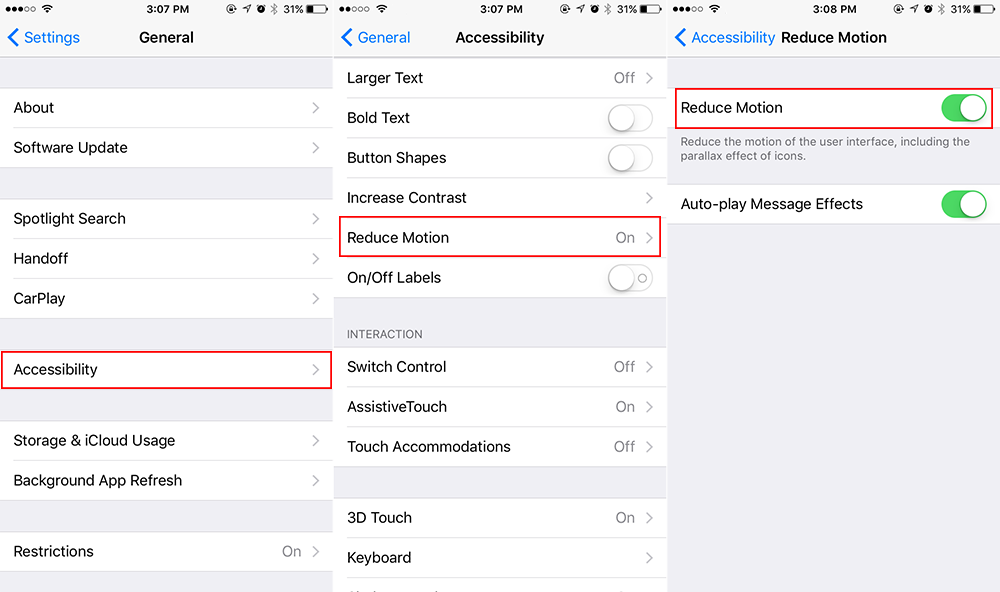
5. Messages/iMessages Missing from iPhone After Update to iOS 11/iOS 10.3.3
Unexpected data loss usually happens after system update. So it is not surprising that some people complain about messages disappearing from iPhone after iOS 11 or iOS 10.3.3 update. Actually you can easily get your disappeared iPhone messages back through restoring your iPhone from iCloud backup.
In addition, you can also read How to Recover Missing iMessages in iOS 11/iOS 10 to get back your disappeared chat history on iPhone.
6. iOS 11 Messages App Keeps Crashing and Freezing
If you are experiencing constantly Messages app crashing after updating to iOS 11, you can try to fix this problem with these tips:
- Restart your iPhone.
- Use 3D Touch to access conversations if your iPhone supports 3D Touch.
- Reset all settings on your iPhone.
Any other problems with iOS 11 Messages app? Share it with us in the comment section.