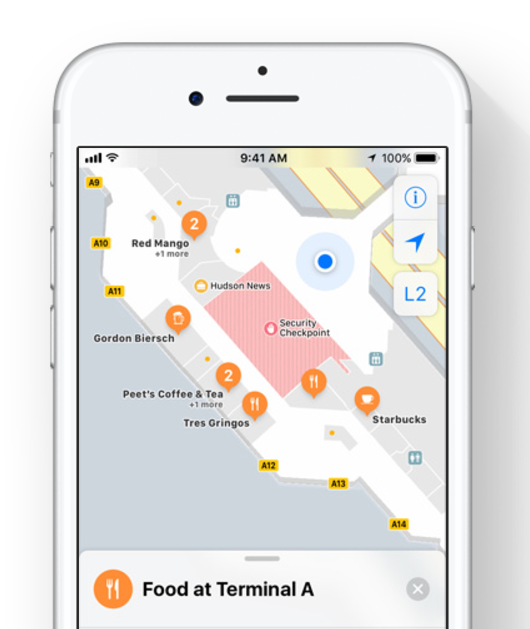
One of surprising new features in iOS 11 is the indoor maps for airports and shopping malls in Apple Maps app. With this functionality, you’re able to use Apple Maps app for navigation within shopping centers just like outdoors. It’s happy to see Apple keeps adding new capabilities to its Maps app. However, some people also have found some iOS GPS issues with their iPhone.
“Hi all. After updating to iOS 11, I have been experiencing iPhone 6 GPS not working issue. When open Apple Maps or Google Maps, it just shows me a big area without my exact location. Anyone else with the same problem or any suggestion to fix iPhone GPS not working in iOS 11?”
A User from Apple Communities
Many iPhone users run into similar GPS issues in iOS 11, iOS 11.1 or iOS 11.2, and affected models cover from latest iPhone X and iPhone 8 to earlier iPhone models like iPhone 6. Not only for stock iOS Maps app, things can also go wrong when using third-party map apps like Google Maps, Waze, or other apps and games that need location services. This can be really frustrating, because if your location services don’t work, your can neither navigate with map apps nor catch monsters with Pokemon Go. To troubleshoot iPhone GPS not working in iOS 11, iOS 11.1, or iOS 11.2, you may like to try the tricks below.
How to Fix iPhone GPS Not Working in iOS 11.2/iOS 11.1/iOS 11
1. Check location permissions for apps
If your iPhone GPS stops working for specific apps, you can check your location services settings to see if you’ve forgotten enable permissions for these apps. To check it, go to Settings > Privacy > Location Services, select the app that can’t use your location and then enable location service for this app.
2. Turn off Location Services and turn it back on
If there is nothing wrong with your location permission settings, you can refresh your location services by turning it off and then turning it on again a few seconds later.
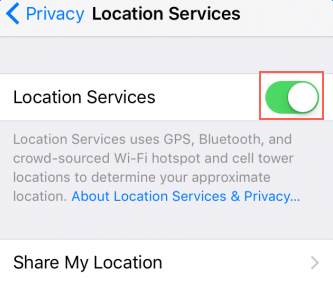
If you have problem in turning on/off location services on iPhone, see: Unable to turn on location services after iOS 11 update? Find solutions here >
3. Reset Location & Privacy
You can also reset your location and privacy settings to factory to resolve iPhone GPS not working in iOS 11. To reset Location & Privacy, go to Settings > General > Reset, and then tap on Reset Location & Privacy option. After doing this, you need to enable location permissions for apps again.
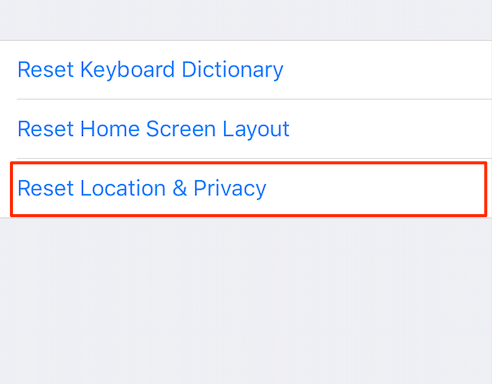
4. Reset network settings on iPhone
If it’s network connectivity issues that prevent your iPhone using GPS, you can reset iPhone network settings to fix this problem. To make it, go to Settings > General > Reset > Reset Network Settings. This reset will erase your saved Wi-Fi passwords, VPN and APN settings on your iPhone.
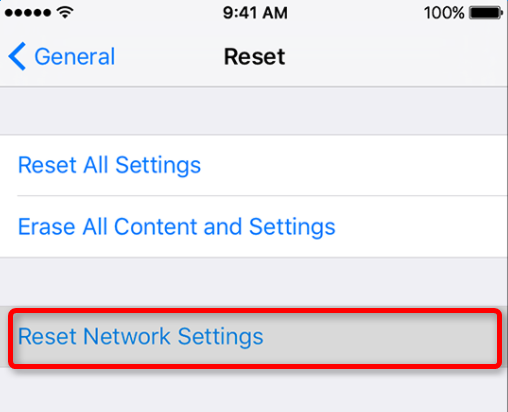
5. Downgrade from iOS 11 to iOS 10.3.3
If unfortunately none of above solutions works for iPhone GPS problem, you can consider whether you need to downgrade your iPhone from iOS 11 to iOS 10.3.3. This can get your iPhone back to a stable operating system with less software issues. For detailed steps to remove iOS 11 and re-install iOS 10.3.3, check: How to downgrade iPhone from iOS 11 to iOS 10.3 >
tried everything but still does not work
Me too will they ever release a fix.
Tried everything except of resetting network settings. Still location information is buggy on my iPhone SE. Interestingly, for example Google maps successfully accesses location information, whereas other apps, including Apple’s own Weather app do not function correctly anymore in iOS 11.
Since ios11 updates google maps are not at working on iPhone 6 and 6plus on which it was working fine before. but working fine on 6s and above. I have cross checked in many phones so came to this conclusion. Kindly find out a resolution asap
I have the same issue and switch of the Bluetooth look like to help (real switch from setting)
iOS 11 is not showing letting me access an image’s geotag. The same image works fine from iOS 10 and uploading from laptop https://github.com/Intervention/image/issues/807
I’ve just enrolled in the iOS beta program, see if that update is any better (11.2.5 beta)