Question: “iPhone 7 screenshot not working with Home and Sleep/Wake buttons pressing? How to fix this issue?”
For water-proof and a better touch experience, the Home button on iPhone 7 is not a real button but a touch-sensitive area, just like the trackpad on a Mac, which is absolutely different from the mechanical one on iPhone 6/6s or previous models. However, it doesn’t change the way to take a screenshot.
Related Reading: How to Use Screen Recording Feature in iOS 11
And here we offer 3 methods to help you quickly take screenshots on an iPhone 7 and iPhone 7 Plus. Besides, we also provides you with some tips to fix the problem of iPhone screenshot not working.
3 Methods to Quickly Take Screenshots on iPhone
There are 3 methods you can use to capture a screenshot on iPhone 7 and iPhone 6/6s.
- Method 1. Take screenshots on iPhone with default method
- Method 2. Take screenshots on iPhone using AssistiveTouch
- Method 3. Take screenshots on iPhone using Third-party apps
Method 1. Take Screenshot on iPhone with default method.
- Go to the picture, app or the page that you want to screenshot.
- Hold and press Sleep/Wake button and tap Home button at the same time.
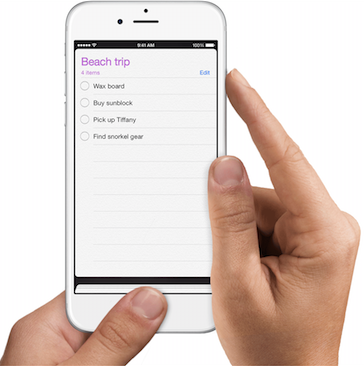
Take screenshot on iPhone 7 @apple.com
Note: the Sleep/Week button is on the bottom side of iPhone 5/5s/4/4s and iPhone SE.
Method 2. Use AssistiveTouch shortcut to take screenshot.
Sometimes when it’s hard to press Home and Sleep/Wake buttons simultaneously, you can set a Screenshot shortcut by using AssistiveTouch, which enables you to take a screenshot easily with only one finger.
Step 1. Go to enable AssistiveTouch by going to Settings > General > Accessibility > AssistiveTouch.
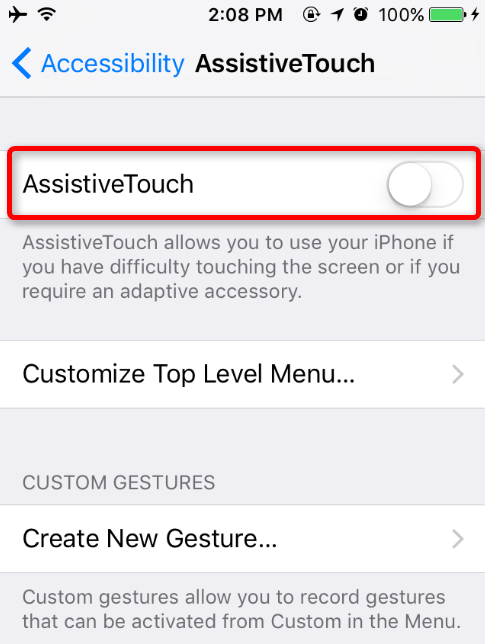
Step 2. Tap “Customize Top Level Menu…” > “Custom” icon, and select “Screenshot”.
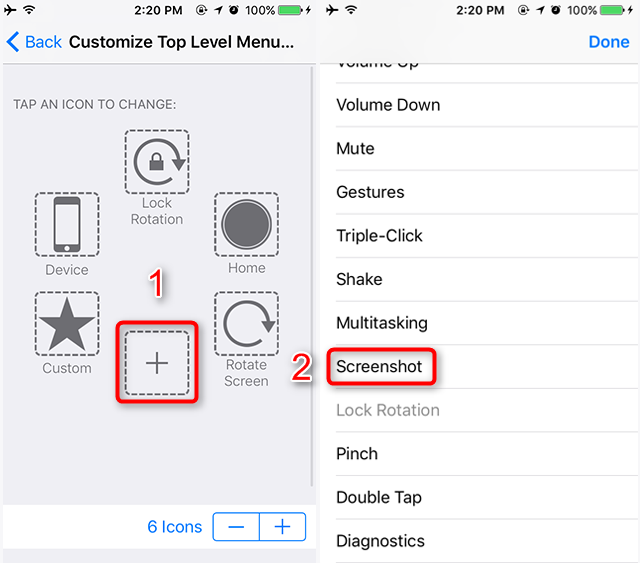
Step 3. Now, you can tap the AssistiveTouch icon to easily take a screenshot on your iPhone 7, with only one finger!
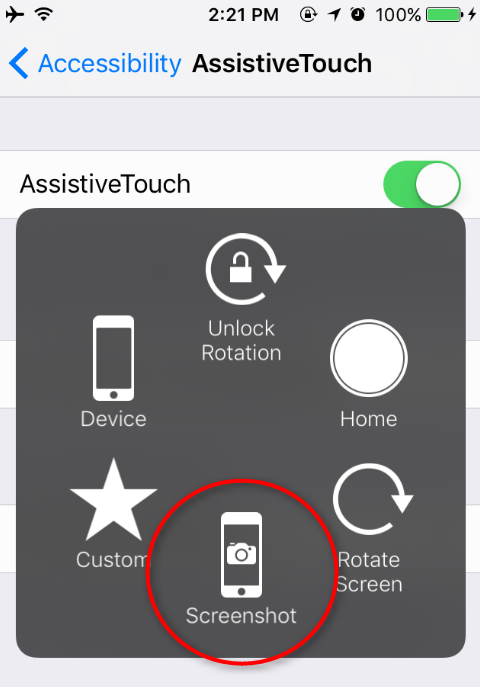
Method 3. Use third-party screenshot app.
Besides iOS built-in methods, there are some apps that you can use to capture the screen of your iPhone and even take full page screenshot of safari webpage. You can get this kind of apps by searching “Screenshot” on App Store. But we don’t recommend you to use these apps because most of them are not free.
How to Fix iPhone Screen Not Working
If you can’t take screenshot using the iOS built-in methods, what can you do to fix it. Generally, you can try the below methods to fix it.
- Restart your device. Restart your iOS operating system by pressing power button.
- Clean your Home button. Make sure your home button works normally.
- Check whether your buttons work in normal. If your Home button or Sleep/Wake button is broken, you can’t use the method 1 to take screenshot.
- Update your iPhone to latest iOS software. If your AssistiveTouch doesn’t work to take screenshot, you can try to update your iPhone to latest iOS version to fix this issue.