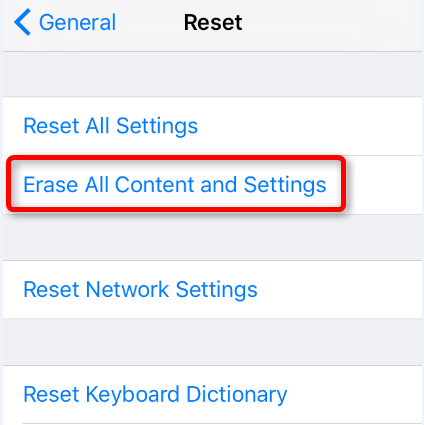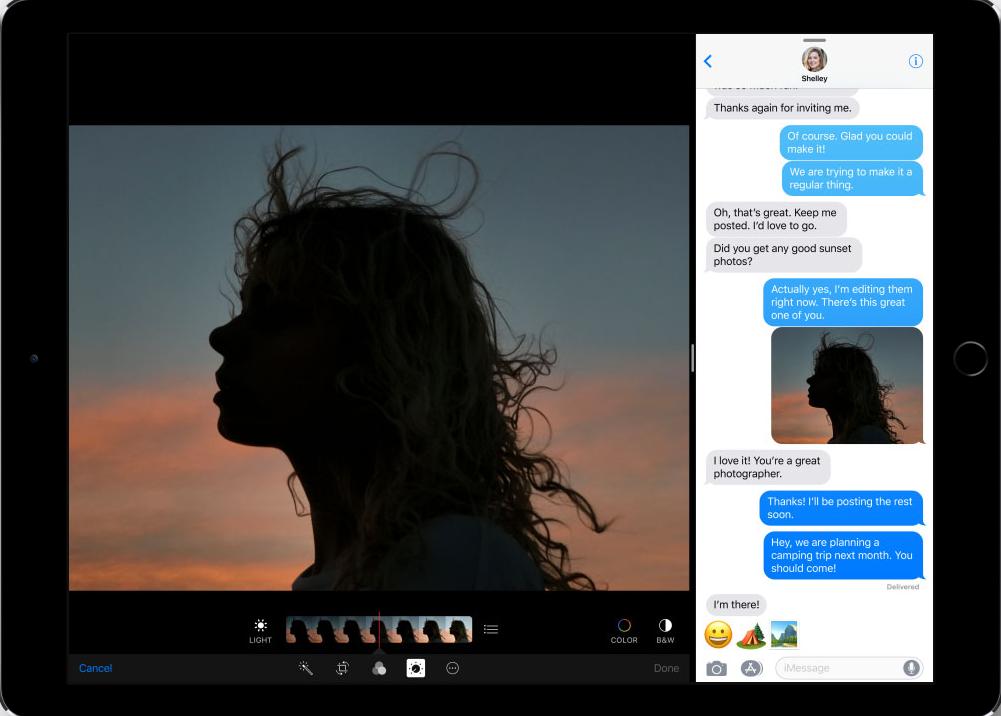
Split View is one of the multitasking features that Apple introduced in iPad Since iOS 9, which lets you run two separate apps side by side at the same time. For example, while browsing the web, you can also check out what your friends are up to on Instagram. Now, in iOS 11, Split View becomes more powerful than ever with Drag and Drop, allowing you to move text, files and photos from one app to another. However, after updating to iOS 11, iOS 11 Split Screen not working issue may occur on your iPad. That’s annoying. In order to fix it, in this article, we provide 4 basic ways.
Before following the below methods, you need to know Split View is available only on iPad Air, iPad Pro and iPad mini 4.
Also read: How to fix iOS 11 App Store not working on iPhone iPad?
How to Fix iOS 11 Split Screen Not Working on iPad
1. Make sure Allow Multiple Apps is enabled
When facing split screen not working in iOS 11/iOS 10.3.3, firstly you need to check whether Allow Mlutiple Apps is enabled on your iPad. Go to Settings > General > Multitasking, and toggle Allow Multiple Apps to on. Then, have a try.
If you already enabled Multitasking on your iPad, you can try to disable it and then turn it on.
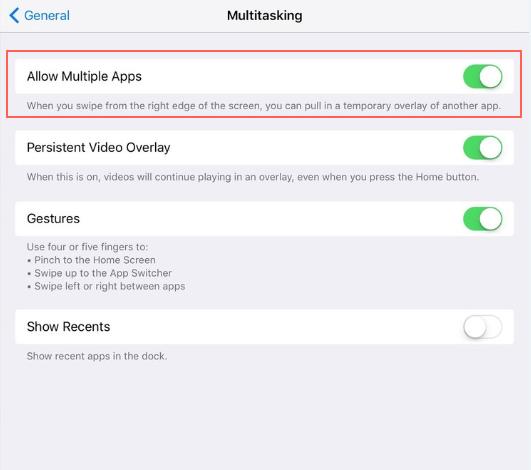
2. Restart or hard reboot your iPad
To restart iPad: hold and press Sleep or Wake button, slide to Power Off and then press Sleep/Wake button until you see Apple logo.
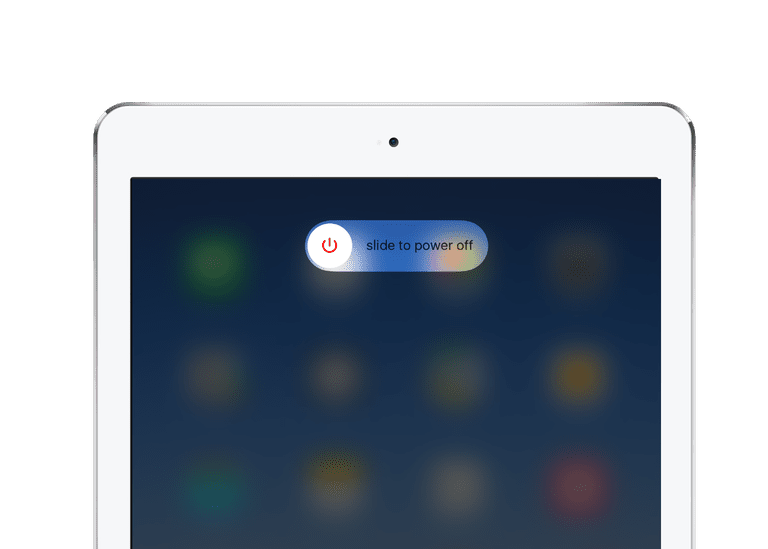
Or hard reboot your iPad: Hold down the Sleep/Wake and Home buttons together for at least 10 seconds, or until you see the Apple logo.
3. Reset all settings
In order to remove any iPhone settings conflicts, you’re advised to reset all settings. Proceed to Settings > General > Reset, and tape Reset All Settings. This won’t delete any iPad data.
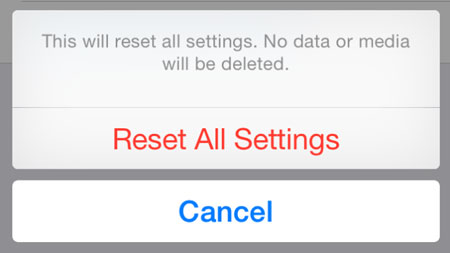
4. Reset iPad to Factory Settings
If all methods in above don’t work for fixing iOS 11 split screen not working issue, you are suggested to reset iPad to factory settings. Head for Settings > General > Reset, and tap Erase All Content and Settings. Before doing this, do remember to create a backup for device to make a copy of current iOS data.