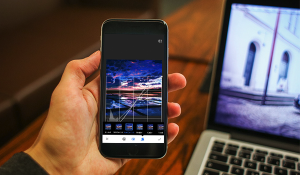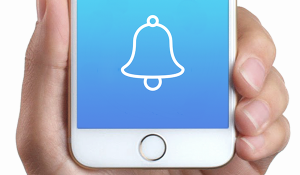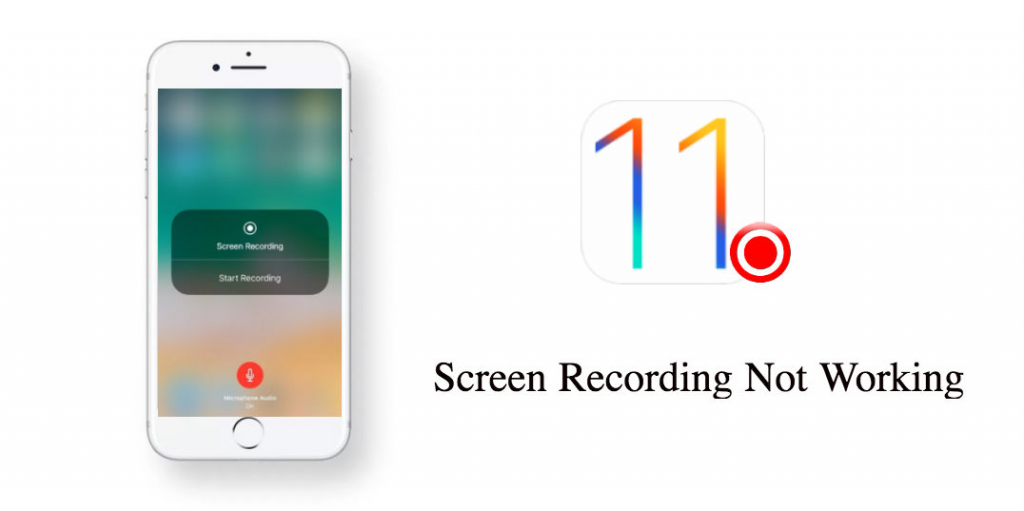
After installing iOS 11, you can experience a new-added feature named Screen Recording, which is able to record screen operation easily instead of using the third-party app. It’s also very simple to share iOS 11 screen recording videos with others. While, during using it, iOS 11 screen recording not working problems probably happen to some of you, such as screen recording crashes, can’t save recording videos, recording videos on sound and so on. To troubleshoot these annoying issues, in below, we offer 4 potential tips.
Also read: How to use iOS 11 Screen Recording on iPhone iPad
4 Tips to Fix iOS 11 Screen Recording Not Working
1. Make sure Screen Recording is enabled
If you want to use iOS 11 screen recorder, firstly you need to enable it on your device. Head for Settings > Control Center, add Screen Recording to Control Center including list, then go to Control Center and turn it on.
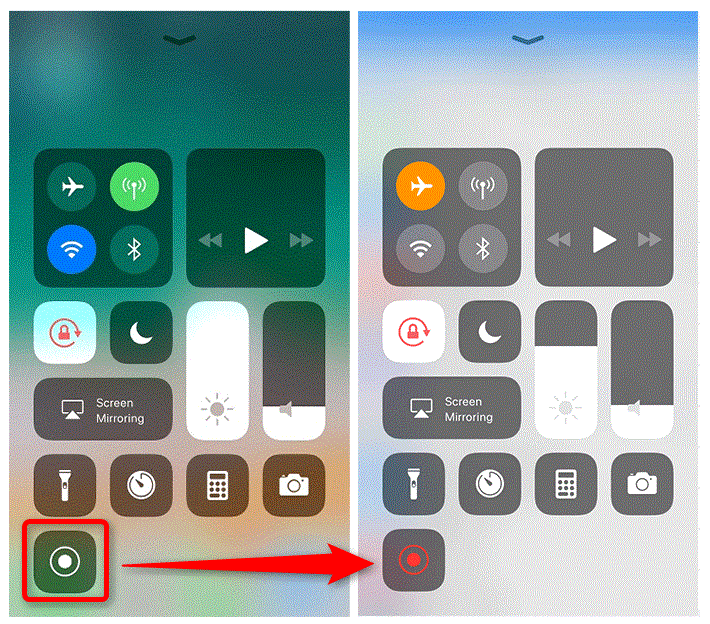
2. Restart both Screen Recording and your device
When meeting iOS 11 Screen recording doesn’t work well, a simple tip to fix it is to restart Screen Recorder and your device. First, go to Settings > General > Restrictions > Game Center, and disable Screen Recording. Then, restart your iPhone or iPad, and head to Game Center to turn it on.
3. Reset all settings
Another helpful tip to troubleshoot iOS 11 screen recording not working – reset all settings on device. Proceed to Settings> General> Reset> Reset All Settings. This method won’t cause any data loss, so give it a try.
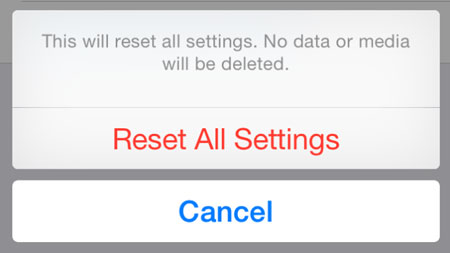
4. Free up iPhone space
Screen recording videos will be automatically saved to iPhone Photos app. However, some uses found that after finishing a screen record, they can’t find it in Photos. In this case, the cause probably is your iPhone running out of storage. To check this, head for Settings > General > Storage & iCloud Usage. If storage space is not enough, you can delete unwanted apps and media data like photos and songs. After that, try to save screen recording videos again.