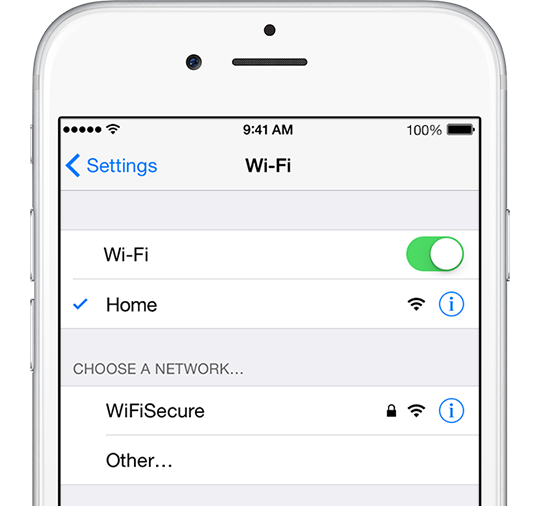There are a couple of reasons why people want to turn off Wi-Fi on iPhone: stop iPhone from automatically joining weak networks, prevent iPhone from security risks, or just prefer to use cellular data. However, in iOS 11, some people are confused to find that iPhone Wi-Fi turns on by itself after they turning it off from Control Center.
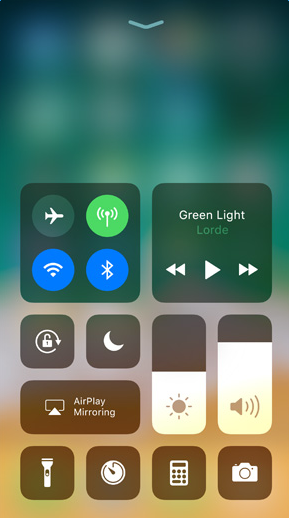
#iOS11 first problem, my wifi turns on by itself, seconds after I turn it off
— Oscar Acevedo (@oscacevedo) September 19, 2017
Why iOS 11 Wi-Fi Turns On by Itself
As a matter of fact, iOS 11, your Wi-Fi and Bluetooth will not fully disabled if you just toggle them off in Control Center: your device only disconnects from Wi-Fi and Bluetooth accessories. And both Wi-Fi and Bluetooth will continue to be available for AirDrop, AirPlay, Apple Pencil, Apple Watch, Location Services, and Continuity features like Handoff and Instant Hotspot. Apple confirmed this on its official webpage.
And if you meet one of following conditions, your iPhone will automatically connect to Wi-Fi network again:
- You walk or drive to a new location.
- It’s 5 AM local time.
- You restart your iPhone.
Therefore, you’ll find your iPhone Wi-Fi turns on by itself without your permission in iOS 11.
How to Stop Wi-Fi from Automatically Turning on
For those users who don’t have any other device interfacing with iPhone, the changes to Wi-Fi and Bluetooth in iOS 11 are quite annoying. If you want to completely disable iPhone Wi-Fi in iOS 11, you need to go to Settings > Wi-Fi and then switch Wi-Fi to the “off” position.