The newly-released iOS 11 brings many useful new features like paying money with message, screen recording, professional-quality filters in Photos, and so on. Besides, there is another new feature in iOS 11 – Type to Siri. This function allows you to type texts to Siri. In this way, you can type your query to Siri to get a answer, when you can’t or shouldn’t talk at some special situations like attending meeting or studying in library. Now, we show you how to enable iOS 11 Type to Siri function on your iPhone.
Before starting, make sure you have updated your iPhone to iOS 11. After installing process done, just follow the below steps to turn on iOS 11 “Type to Siri”
How to Enable Type to Siri” in iOS 11
Step 1. Open Settings app and proceed to General > Accessibility > Siri
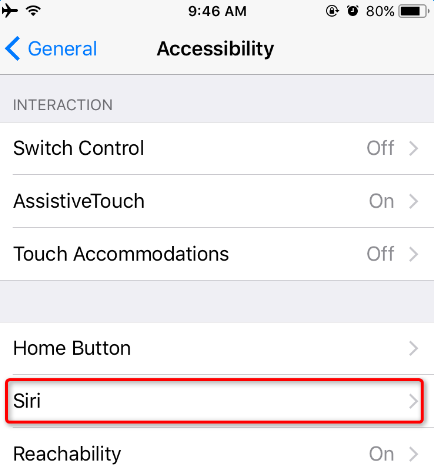
Step 2. Toggle “Type to Siri” to on.
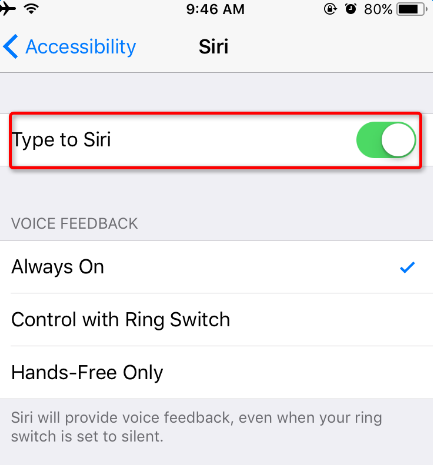
Step 3. Trigger Siri by holding down the home button, then you can type texts to Siri.

The Bottom Line
If you have any question about using iOS 11 “Type to Siri” , please feel free to leave a comment.