As a major update, iOS 11 brings many refreshed features like customized Control Center, new Files app, scan documents with Notes app, etc. At the meantime, iOS 11 also adds a new Markup feature in Photos app, which offers you handy tools to edit pictures. When you edit an image on iPhone Photos app in iOS 11, you will find this feature is included in the newly-added box, which iOS 10 doesn’t have.
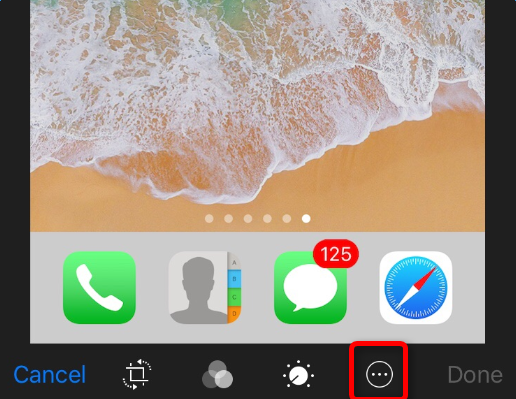
After you tap into Markup box, you will see there are many useful editing tools such as painting pen, text, signature and magnifier, just as shown below.
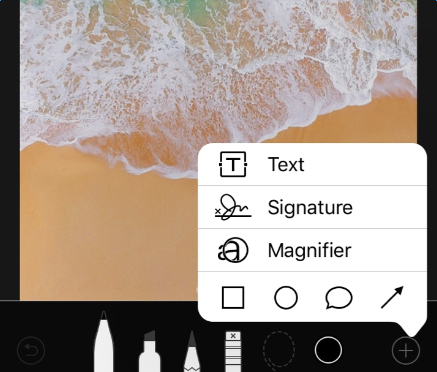
iOS 11 Markup feature in Photos app
With these handy editing tools, you can easily make a mark, add special texts and signature to pictures, to make them more expressive. What’s more, after you take an iOS 11 screenshot and tap the screenshot at the bottom of left corner, this Markup feature will instantly appear, so that you are able to start a quick editing without proceeding to Photos app. Until now, official public iOS 11 is freely accessible, and you can easily download and install iOS 11 update on your iPhone. Next, follow us to see how to use iOS 11 Markup feature in Photos app.
How to Use iOS 11 Markup Feature in Photos App on iPhone
Step 1. Open Photos app on your iPhone, tap a picture and choose Edit as we show.
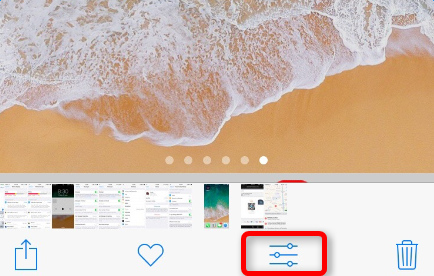
Step 2. Now, you can choose a painting pen, click the Color icon and select your wanted color. Then, you can begin to draw or write something on screenshot.
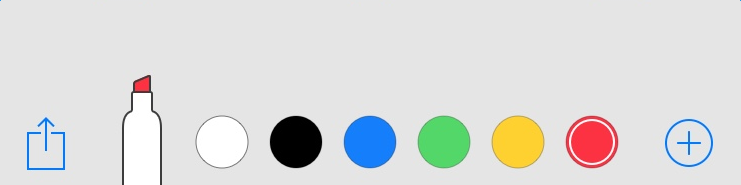
Step 3. Click the button at the bottom of right corner, choose one magnifier to mark screenshot, and Click Text to add texts. You can also click Signature, design your own signature and add it to screenshot.
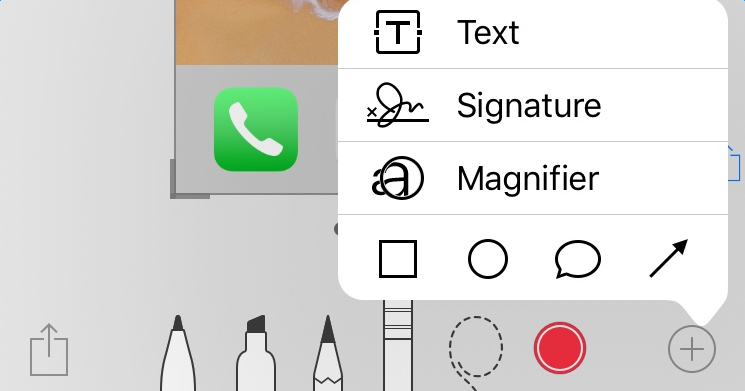
Step 4. After editing finished, click “Done” at the upper left corner and choose “Save to Photos” to preserve your edited image to Photos app. Then, you can go there and check it.
there were more colors in IOs 10 and I could choose different strong of brush. I have this new.