How to free up iPhone space is a long-lasting topic. Even people who own a 64 GB iPhone may constantly run out of storage space, not to mention 32 GB or 16 GB iPhone users. From thousands of pictures to a load of apps, variety of files and data eat up limited iPhone memory. Tired of looking for methods to free up your iPhone? Thankfully, Apple finally introduced iPhone storage optimization suggestions in iOS 11.
In iOS 11, we’ve found some changes in the iPhone storage setting screen. The Storage & iCloud Usage screen in previous iOS version is renamed iPhone Storage in iOS 11. In this screen, you can find a new graphic breakdown showing the usage of iPhone space, a “Recommendations” section, and an app list that shows how much storage space every app use. What we are going to talk about in this article, of course, is the“Recommendations” section.
With iOS 11 iPhone storage recommendations, you are able to get personalized suggestions via your actual iPhone space usage, instead of general tricks and tips, to free up your iPhone storage.
How to Check iOS 11 iPhone Storage Recommendations
To get personalized suggestions to optimized your iPhone space, go to Settings > General > iPhone Storage. Apple makes this feature personalized and different people will get different recommendations. Some people may be advised to enable iCloud Photo Library and empty Recently Deleted Album, while others may get suggestions to turn on Offload Unused Apps and review large attachments in Messages.
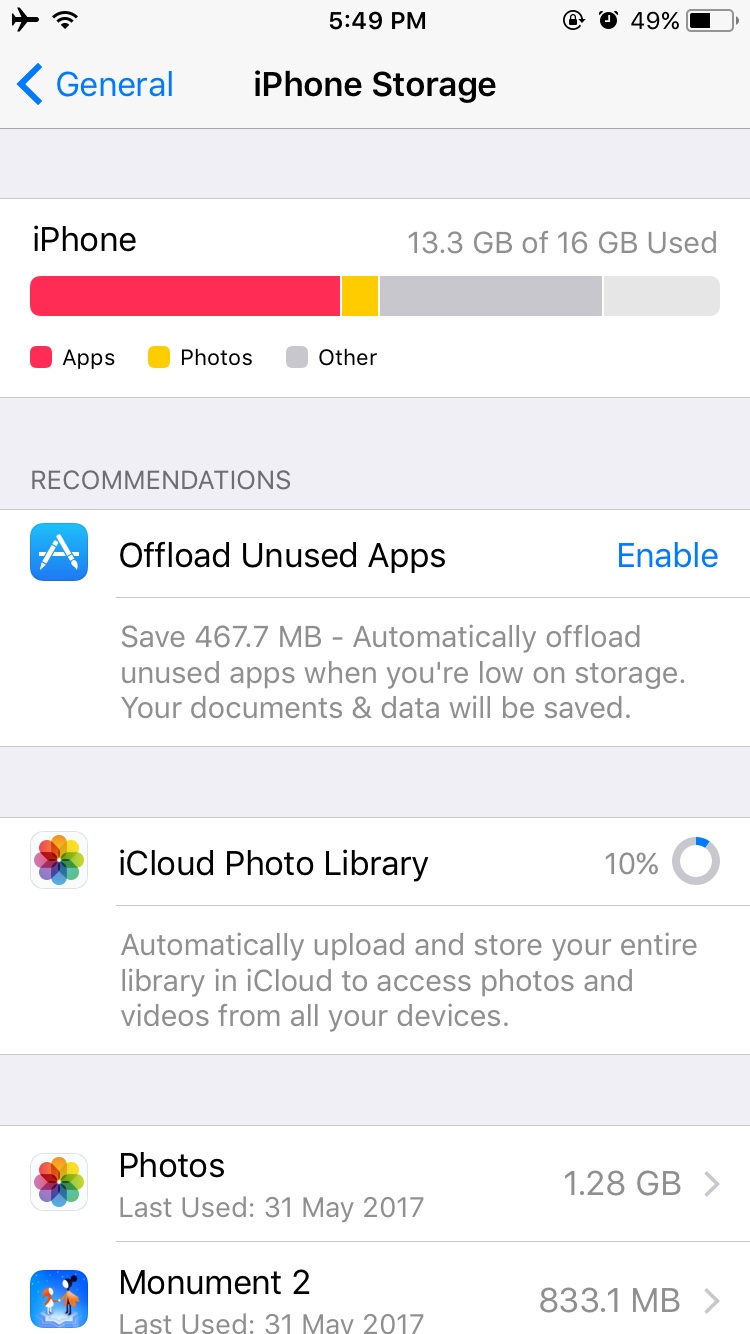
With iOS 11 iPhone storage recommendations, you are able to have better iPhone space controls. Moreover, iOS 11 seems to offer users more control over their devices with features like new Files app, customizable control center, smarter Siri, and more.