Apple makes a new update named “Do Not Disturb While Driving” in iOS 11, which aims to bring drive safety to a higher level. Once you enable iOS 11 “Do Not Disturb While Driving” mode on your iPhone, your iPhone will auto silence all incoming notifications and alerts to keep the screen dark, just like we show below.
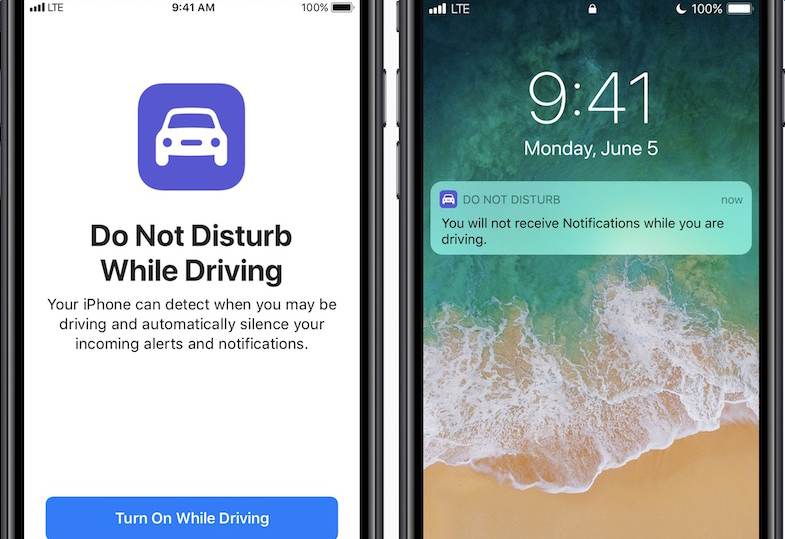
In this mode, you will keep more focused on the road, since you won’t be distracted by iPhone notifications. When you are driving, if someone sends you texts, Messages will send an auto reply to the contact to let him/her know you are driving, which is considerate.
As we know, iOS 10 has “Do Not Disturb” feature as well, but it isn’t as intelligent as the feature in iOS 11, because iOS 10 “Do Not Disturb” feature can’t detect whether you are driving or not. At present, Apple already released official iOS 11 to the public. Now, you can freely install iOS 11 on your iPhone. If you drive often, you are suggested to add “Do Not Disturb While Driving” mode to iOS 11 Control Center, so that you are able to have a quick start of this mode directly in Control Center. Just refer the below steps to make it.
How to Enable “Do Not Disturb While Driving” Directly from iOS 11 Control Center
Step 1. Proceed to Settings on iPhone > Control Center.
Step 2. Under “More Controls”, tap “Do Not Disturb While Driving” icon to add it to the Include list.
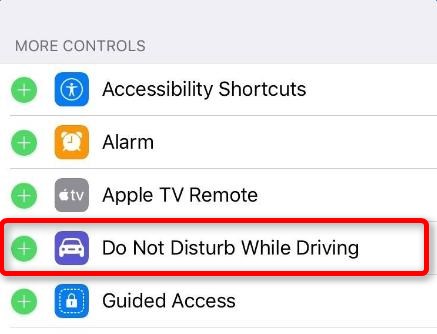
Step 3. Go to Control Center, then you will see “Do Not Disturb While Driving” appear there as a shortcut. You can turn it on directly from Control Center, when you need to drive.