Since Apple removed App Store from iTunes 12.7, apps for iOS devices are now exclusively available in the App Store on iPhone, iPad, and iPod touch. We access App Store on iPhone or iPad so frequently to download new apps or update installed apps, so it could be a big problem for us if App Store suddenly stops working.
In iOS 11, you may face App Store not working problems like:
- “Cannot Connect to App Store” Error
- App Store not downloading or updating apps
- App Store crashing and freezing
If you have one of above problems, follow this article to learn how to fix iOS 11 App Store not working on iPhone or iPad.
How to Fix iOS 11 App Store Not Working
“Cannot Connect to App Store” error
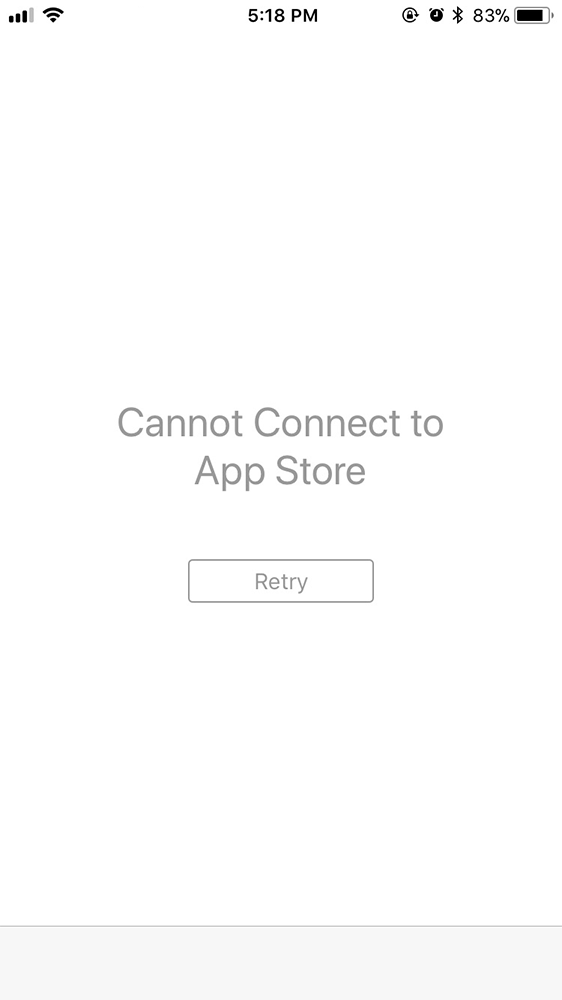
If you see a blank or “Cannot Connect to App Store” screen when you open App Store in iOS 11, here are a few things you need to check:
Check Apple System Status page. In this page, you are able to see if the Apple Store is offline or in trouble. If App Store is down, just wait for Apple to resolve the issue.
Check your network connection. You can open your browser on iPhone/iPad and visit any website to check if your Internet connection is alright.
Check the date and time. If you are experiencing App Store not working after iOS 11 update, make sure that the date and time on your iPhone or iPad are correct. To check iOS date and time, go to Settings > General > Date & Time.
App Store not downloading/updating apps
If your iPhone or iPad won’t download or install apps after updating to iOS 11, try following methods to fix the issue:
Reset network settings. You can reset your network settings to fix common connectivity problem with iOS apps. To make it, go to Settings > General > Reset > Reset Network Settings. Then you need to join your primary Wi-Fi network again and go to App Store to see if the problem still exists.
Sign out of App Store and sign in back. You can also try signing out of App Store and then sign in again to see if it fixes iOS 11 apps not downloading/updating problem. To sign out your Apple ID from App Store, open Settings >[your name] > iTunes & App Store, tap on your Apple ID and choose Sign Out.
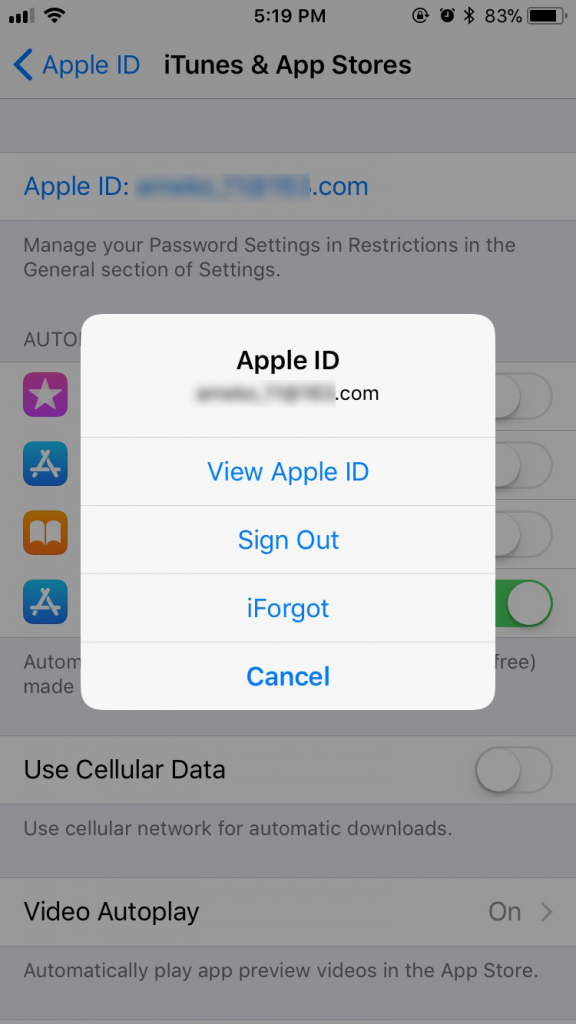
iOS 11 App Store keeps crashing
If you have iOS 11 App Store crashing problem, here’s what you can do:
Force App Store to close. You can force close App Store with these steps: double-click the Home button to open App switch and find App Store, then swipe up on the App Store to force it to close.
Restart your device. Long press the power button until you see the slider, and then drag the slider to turn off your device. After that, long press the power button to turn your iPhone back on.
Hard restart your iPhone/iPad. If you cannot fix App Store crashing issue by restarting your iPhone/iPad, you can try the hard restart trick.
- On an iPhone 8/8 Plus: Press and quickly release the Volume Up button. Then press and quickly release the Volume Down button. Finally, press and hold the Side button until you see the Apple logo.
- On an iPhone 7/7 Plus: Press and hold both the Side and Volume Down buttons for at least 10 seconds, until you see the Apple logo.
- On an iPhone 6s and earlier, iPad, or iPod touch: Press and hold both the Home and the Top (or Side) buttons for at least 10 seconds, until you see the Apple logo.
Any other suggestion to fix iOS 11 App Store not working on iPhone or iPad? Inform us in the comment section.