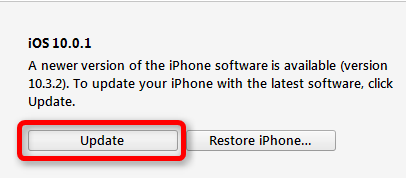Apple unveiled its new operating system – iOS 11 for iPhone, iPad and iPod touch at WWDC 2017 Keynote on June 5. And quickly the first beta was released with lots of new features like iPad Multitasking System, drag and drop feature and QuickType Keyboard. While brings new features, the first beta also came with some bugs and issues. For example, people found the content blockers didn’t work on iOS 11 beta 1.
Related Reading: The full list of iOS 11 features
Currently, the second beta of iOS 11 comes out for you to download and install. And it said these beta 2 would fix many bugs in the first beta. If you are interested in this beta 2 version. now you can follow this tutorial to download and install iOS 11 beta 2 on iPhone, iPad, or iPod touch.
Content of this tutorial:
Preparation for installing iOS 11 Beta 2
Before you start to download iOS 11 beta versions, here are a few things you need to know:
1. You need an Apple developer account.
iOS 11 beta 2 is only available to developer currently and you can enroll Apple Developer Program for $99 per year. If you don’t have a developer account, you can download and install the public version of iOS 11 in late June or early July.
2. iOS 11 beta version can be buggy.
It’s inevitable that the beta versions of iOS 11 contains some bugs. You may experience lag, crash or other bug in iOS 11 beta. In addition, you may also encounter compatibility issues while using some apps.
3. Don’t forget to make a backup for your device before iOS 11 update.
It’s important make a full backup for your device before system update to avoid unexpected data loss. You can backup your iOS device to iCloud over the air or backup your device with iTunes from computer.
4. Check iOS 11 compatible list.
As what we predicted before, iOS 11 drops support for 32-bit apps as well as devices that integrated with 32-bit processor. Thus, iPhone 5, iPhone 5c and iPad 4 won’t be able to install iOS 11. And here are iOS 11 supported devices.
How to Download and Install iOS 11 Beta 2 on iPhone iPad via OTA
1. Download and Install configuration profile for iOS 11 Beta 2.
On your iOS device, use browser app to visit Apple Developer download page and download the configuration profile and follow the onscreen instructions to install the profile.
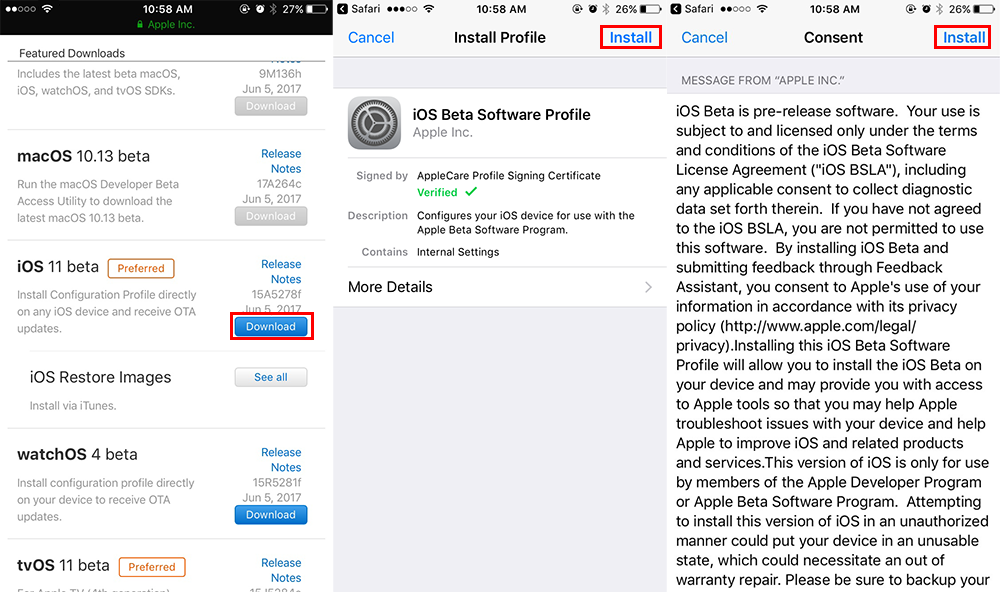
2. Restart your devic, plug your device to power and connect to Wi-Fi.
3. Download and install iOS 11 Beta 2 via OTA.
Go to Settings > General > Software Update to get the OTA update for iOS 11 Beta 2. and tap “Download and Install” button to install iOS 11 Beta 2 on your device. In the installing process, your device may ask you to enter password.
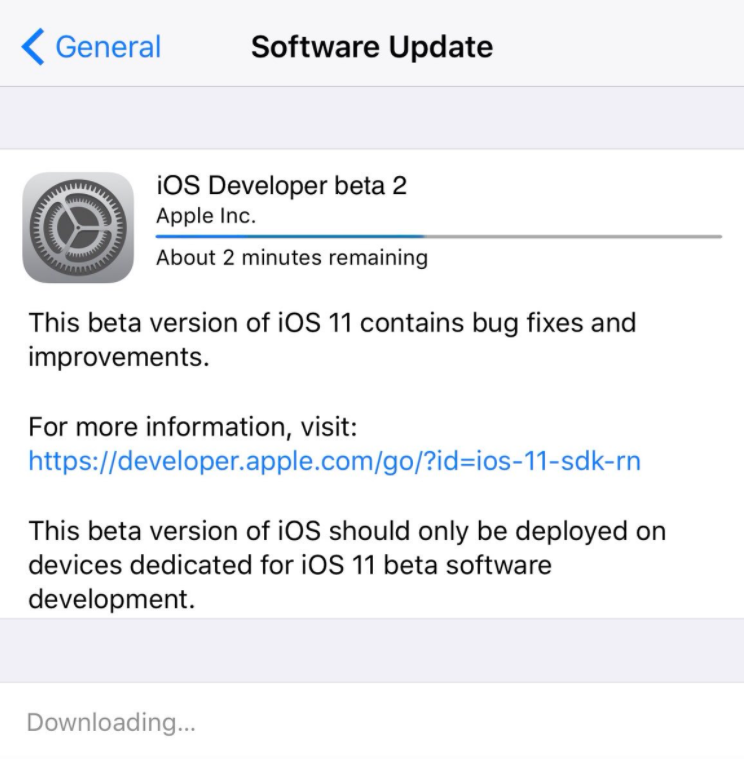
How to Install iOS 11 Beta 2 using Restore Image with iTunes
If the first method does’t work to install iOS 11 Beta 2, there is another method you can have a try. It requires you to download Restore Image based on your device model. After that, you can install the beta version using iTunes on your computer. Now follow us to install iOS 11 Beta step by step.
1. Download Restore Image.
Go to Apple Developer download page. After clicking the “iOS Restore Images”, you’ll see a list of Restore Images. Select Restore Image based on your device and download it to your computer.
2. Run iTunes on your computer.
If you don’t have this app, just download it to your computer. And make sure your iTunes is the latest version. The outdated version may not install iOS 11 beta version on your device.
3. Connect your iPhone.
Connect your device to computer via USB data cable.
4. Install iOS 11 Beta Version.
After iTunes recognizes your device, select your device icon
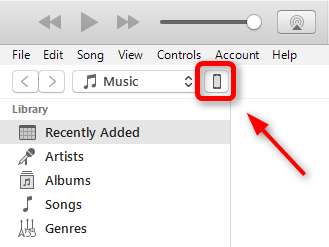
Go to Summary section.
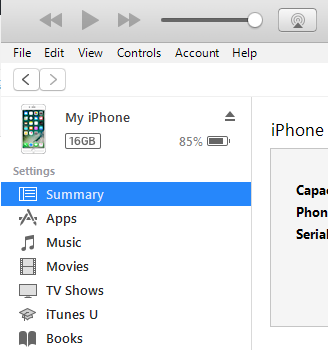
Press Shift on computer (Option on Mac) and click “Update” to select the downloaded Restore Image. Then you can click open to start installation.