Apple iMessage may be your frequently-used Instant Messager on iPhone iPad, and you saved so many important conversations with this service. But after updating to new iOS software like iOS 10.3.3 or iOS 11, all of your iMessages accidentally disappeared from your device. What can you do to retrieve the missing message conversations?
To help people get back missing messages, in this post, we talk about why the iMessages missing after iOS update and how to get back deleted message history.
Why some iMessages disappeared after iOS 11 or iOS 10 update?
1. Restore fail when updating iOS 11 or iOS 10.3.3
When updating your iPhone iPad to a new iOS software update, whether you update iOS via OTA or using iTunes, your device will be restored from iCloud after the software installation.
If it fail to restore your device due to some reasons, some data may disappear. In this situation, you may need another restore process to get back what you’v lost.
2. Incorrect setting to keep messages
You should check the method you choose to save message on your iPhone iPad. If you did a mistakenly setting, some old iMessages would be removed from your device automatically.
Run Settings app on your iOS device, go to Message > MESSAGE HISTORY to check whether you set it to keep messages forever. If you set it to keep 30 Days or 1 Year, your device will automatically erase the message history older than 30 Days or 1 Year. You should be careful on this.
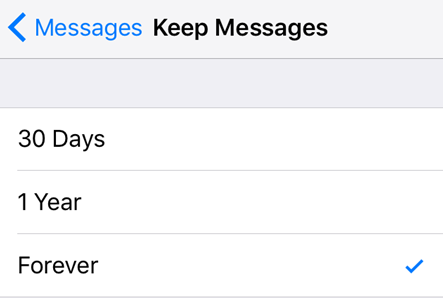
3. Other reasons
Of course, wrong Apple ID, hardware issue, bad network connection or something else may also cause this kind of iMessages problem.
How to Recover Missing iMessages in iOS 10/iOS 11
Below we gives you some tips to get back lost messages. And these tips also apply to other situations, like contacts disappearing problems.
1. General tips to fix iPhone message issues.
There are some common tips people use to solve common iOS problems. You can have a try before you following other tips.
- Restart your iOS device.
- Force restart you iOS device. (Just hold on both of Home and Sleep/Wake buttons for a few seconds. If you are using an iPhone 7, hold on Volume Down and Sleep/Wake buttons)
- Turn off iMessage and then turn on. (Settings > Messages)
- Log out iCloud account and then log in. (Settings > iCloud)
- Reset network settings. (Settings > General > Reset)
2. Restore from latest iOS backup.
This’s the best method to get back iMessages you’v lost. Because normally iCloud will auto create backups for your device if you turn on iCloud backup service. Therefore, you can restore your iPhone from iCloud to get back the lost data.
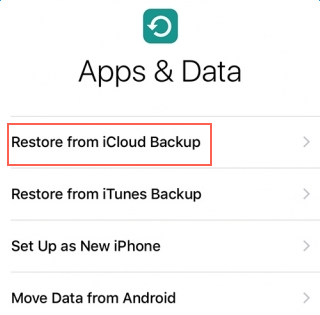
In addition, if you have created backup using iTunes, you may get back your lost messages conversations by restoring from the iTunes backups. But you’d better backup your iPhone before any restore because you may get more contents lost during the restore process.
3. Recover deleted messages with 3rd-party software.
Some desktop-based data recovery software are already compatible with the latest iOS 10.3.3 and iOS 11. These tools are professional and able to scan your device and backups to get back some lost data without restoring.
But generally these software are not free. For example, we get one data recovery tool from iosrecovery.net and it charges more than 40 dollars. If you really want a try this kind of tool, you are suggested to use the free trial before the purchase!
This post cannot cover all circumstances. If you have some ideas on this iMessages topic, be free to post them on comment section.