“I used to sync my messages between iPhone 7 and MacBook without a hassle, but currently I can’t see messages send from my Mac on my iPhone after updating to iOS 10.3.2. Not sure what happened, all of the settings in preferences seem right. Any advice?”
iMessage allows iOS and Mac users to send messages between each other over Wi-Fi or cellular-data network. By logging in with same Apple ID on multiple devices, you are able to keep your iMessages up to date across your iPhone, iPad, and Mac. However, it doesn’t always work seamlessly as we expected. Sometimes you may find your iPhone iMessages won’t show up on Mac or messages on Mac doesn’t sync with iPhone. The reasons that cause iMessage syncing issues can be various, but luckily we can fix iMessage not syncing issue with a few steps.
How to Fix iMessage Not Syncing on Mac and iPhone
-
Check your iMessage Settings
First of all, you need to make sure you are using same Apple ID on both iPhone and Mac and the same email address under iMessage settings. Here’s how to check your iMessage settings on iPhone and Mac:
- On your iPhone: go to Settings > Messages > Send & Receive. Check the “You can be reached by iMessage at” section and make sure your phone number and Apple ID are listed with a check mark.
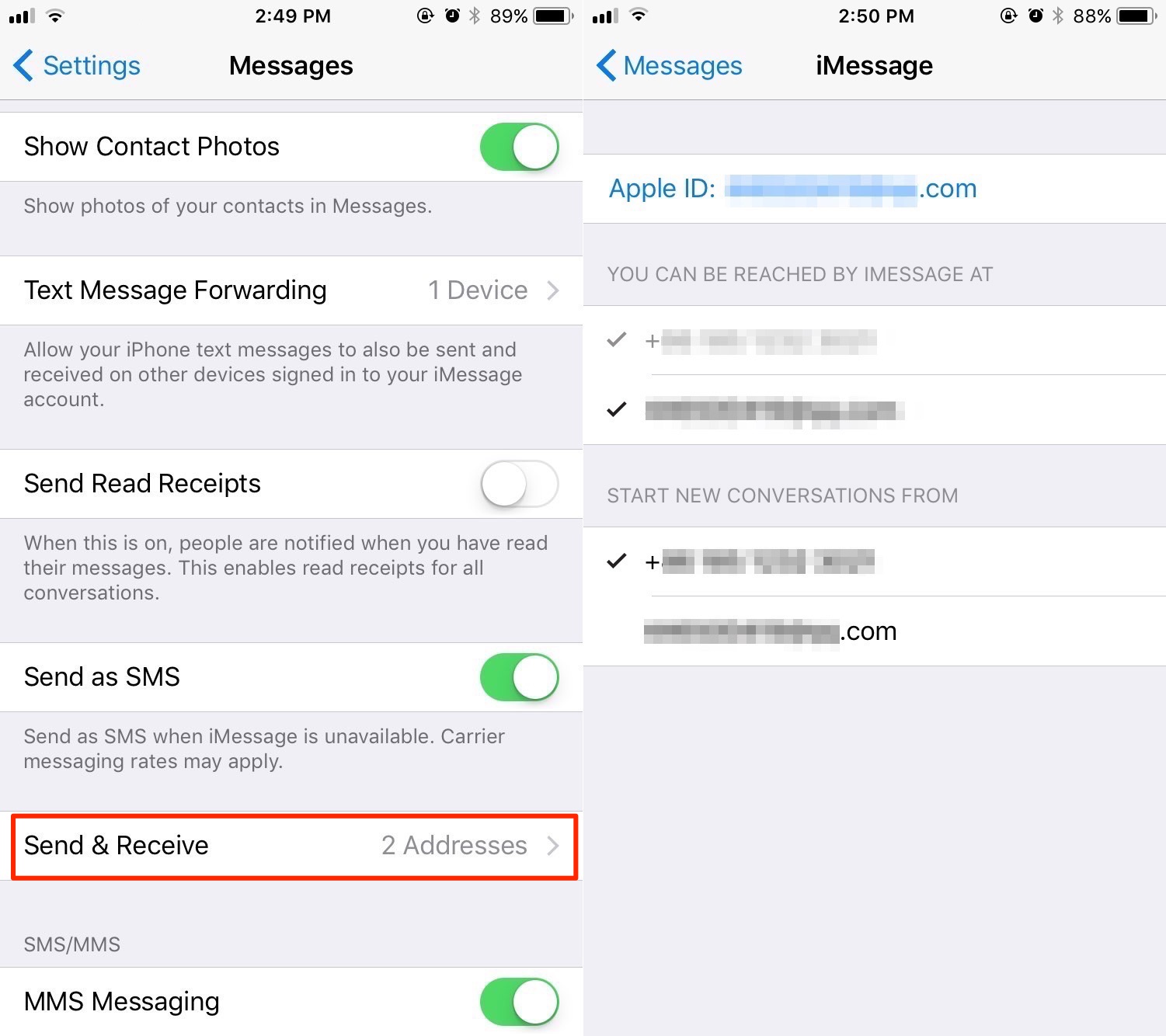
How to Fix iMessage Not Syncing Between iPhone and Mac - On your Mac: open Messages app and click Messages from the top-menu and click Preference. Choose Accounts and make sure your phone number and email address under “You can be reached for messages at” are same as the settings on your iPhone.
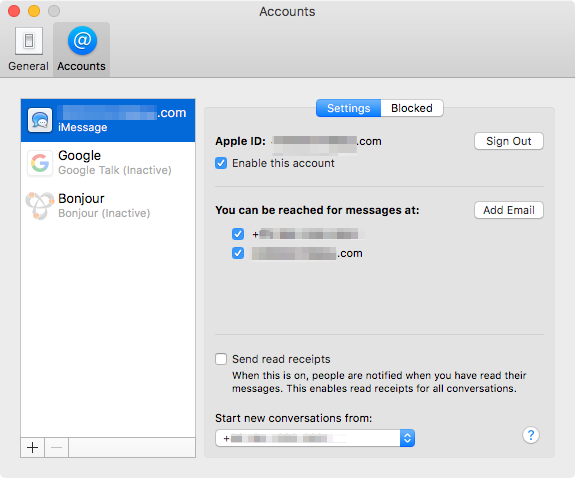
How to Fix iMessage Not Syncing on Mac
-
Turn off iMessage and turn it back on
Even though you are using same Apple ID on both your devices, you may still face iMessage not syncing between iPhone and Mac. In such case, it is suggested to turn off iMessage on your devices and then re-enable it on each device.
- On your iPhone: go to Settings > Messages and toggle iMessage off.
- On your Mac: open Messages app and click Messages from the top-menu and click Preference. Choose Accounts and uncheck “Enable this account” under your Apple ID.
Wait for a few minutes and then enable iMessage on your iPhone and Mac again.
Have other iMessage problems on iPhone? Check: How to Fix Messages and iMessage Problems on iPhone or leave your message in the comment section.