Usually, if you enable Calendars app under Settings > iCloud on both your iPhone and iPad, iCloud will automatically sync calendar to your iPhone iPad when connecting to Wi-Fi network. In this way, you are able to access calendar events and reminders across all your iOS devices easily.
However, sometimes, you may stuck on the situation that iCloud not syncing calendar to new iPhone or iPad. That’s disappointing, especially when there are lots of important events in Calendars on your old iPhone. To troubleshoot it, we offer you 7 free tips.
How to Fix “iCloud Not Syncing Calendar to New iPhone iPad” Issue
If iCloud doesn’t sync calendars between iPhone and iPad, firstly you can try simple ways to fix it, like restarting Calendar app and your device. If they are not helpful, you’re suggested to follow the below 7 tips.
1. Turn on iCloud Calendars on all your iOS devices.
Make sure you have turned on Calendars app in Settings > iCloud on all your devices.
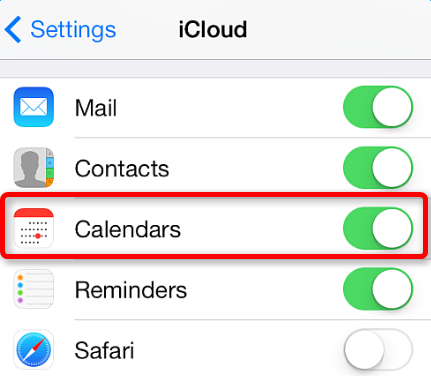
2. Check Wi-Fi connection on your device
Poor Wi-Fi network may lead to iCloud not syncing calendar to iPhone and iPad, so have a check and make sure your device is in stable Wi-Fi connection.
3. Sign in iCloud with the same Apple ID
Make sure you sign in iCloud with the same Apple ID on all your iOS devices, then have a try again.
4. Check if date and time settings on your devices are correct
Setting date and time on your iOS devices to Automatically probably be helpful to solve this iCloud syncing problem. To do this:
- Step 1. Go to Settings > General.
- Step 2. Choose Date&Time, then turn on “Set Automatically”.
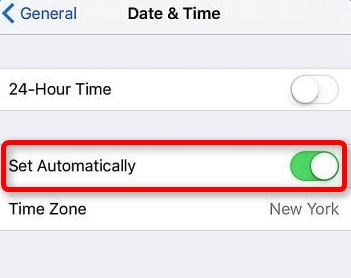
5. Refresh your iPhone calendars
- Step 1. Open Calendar app on iPhone and tap the Calendars box.
- Step 2. Swipe down on the list to refresh all events and reminders.
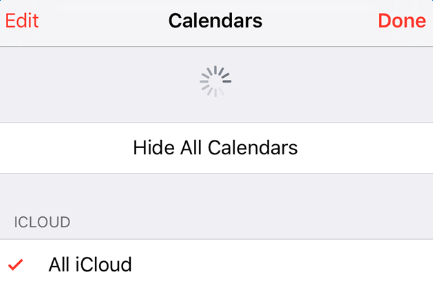
6. Set an iCloud Calendar as your default calendar
- Step 1. Head to Settings > Calendar.
- Step 2. Tap Default Calendar.
- Step 3. Choose a calendar under iCloud to make it your default.
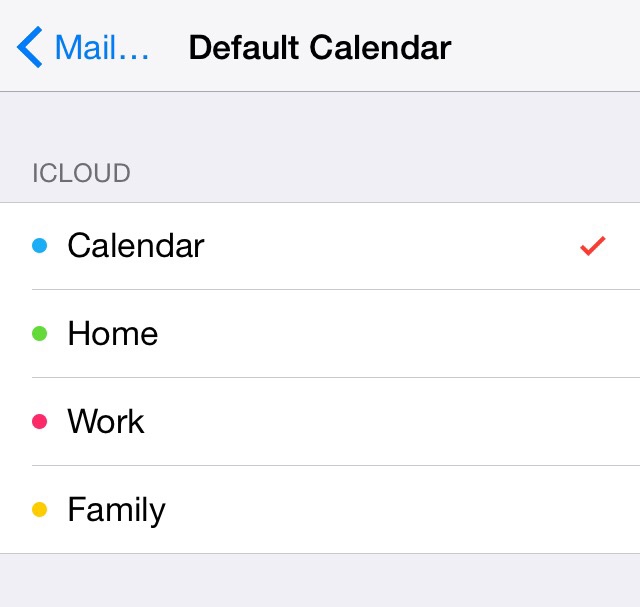
7. Turn off iCloud Calendars and then turn it on
If you have enabled Calendars app in Settings > iCloud, just turn it off. Then, toggle it to ON.