When an iPhone app freezes and stops working, the easiest way to fix it is to force close the app and then restart it. On iPhone 8 and earlier iPhone models, we can simply force an app by double clicking the home button, finding the app, and then swiping up to kill the app. But on iPhone X, which removes the iconic home button since the first generation iPhone, many screen gestures we used before have changed.
To force close apps on iPhone X, you need to use new screen gestures. Here in this article, we’re going to show you how to make it with detailed steps.
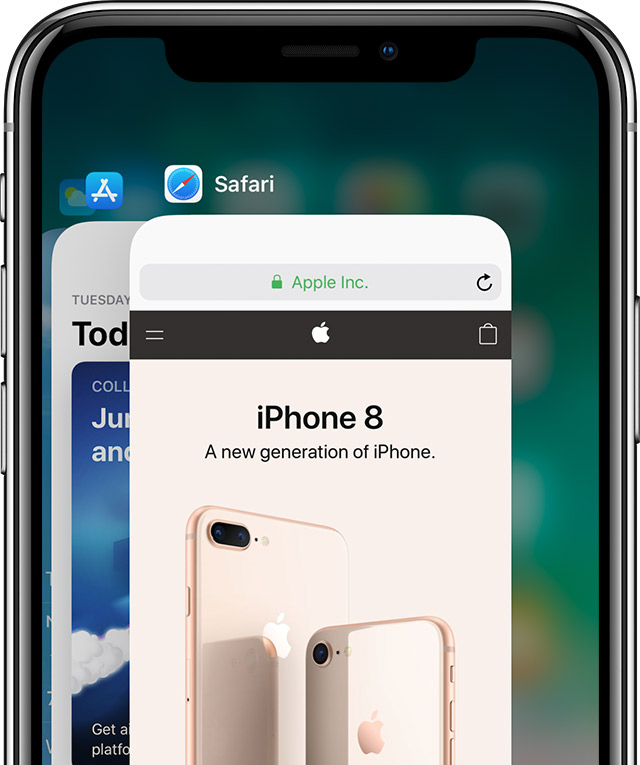
How to Force Close Apps on iPhone X
Step 1. Swipe up from the bottom of the screen and leave you finger for in the middle of the screen for a second. Then you’ll access the app switcher.
Step 2. Swipe left or right to find to app you want to close.
Step 3. Tap and hold on the app’s preview until a red circle with minus appears on the left upper corner of the app’s preview. This step is important, because you can only close apps in app switcher with the red circle buttons present.
Step 4. Tap on the red circle or swipe up on the app’s preview to close it.
That’s it! Then you can tap anywhere outside of app cards to quit multitasking mode.
Without a home button, you need to learn new screen gestures to have a good command of your new iPhone X. If you have been an iPhone user for years, and updated your device to iPhone X recently, it may take you some time to adapt the new gesture-based interface on iPhone X.
Don’t know how to take screenshots on iPhone X? Read this article: How to take screenshots on iPhone X >