“After installing iOS 11, I’m experiencing an approximate 3 seconds delay for screen to appear after pressing the home button. As well as a 3 second delay to unlock after resting finger for Touch ID.”
The home button on your iPhone is very important. You use it to go back to the home screen, bring up the multitasking menu, and wake the device from sleep, which makes it one of the most frequently used buttons on the device. Usually, home button is responsive. However, after updating to iOS 10.3.3, or newly-released iOS 11, when you press the home button, there may be a delay or it even takes several tries before it responds. That’s inconvenient. Therefore, in this post, there are 4 tips that you can try to make iOS 103.3/iOS 11 Home button response more quickly.
Also read: How to fix iPhone keeps restarting after updating to iOS 11/10.3.3?
How to Fix Home Button Is Delayed after iOS 11/iOS 10.3.3 Update
1. Restart or reboot device
When facing home button is delayed after iOS 11/10.3.3 update, if you haven’t restart your device, you can give it a try. Just follow the below steps to make it.
To restart iPhone: long press Sleep or Wake button, slide to Power Off and then press Sleep/Wake button until you see Apple logo.
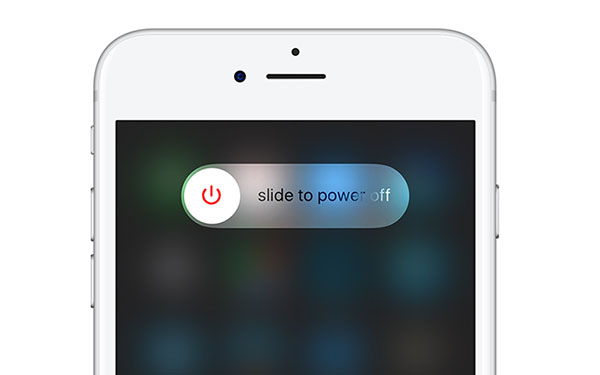
Or reboot iPhone by following the below steps:
On iPhone 6s and earlier: long press both the Sleep/Wake and Home buttons for at least ten seconds, until you see the Apple logo.
On iPhone 7 or iPhone 7 Plus: hold both the Sleep/Wake and Volume Down buttons for at least ten seconds, until you see the Apple logo.
2. Calibrate the home button
Your iPhone or iPad supports a feature to calibrate the home button, which needs interaction with a stock application like the Calendar, Weather, or YouTube. In below, we will take Calendar app as an example.
Step 1. Open Calendar app, hold down the power button until you see “slide to power off”.
Step 2. Then, press the home button until the red slider disappears. Calendar app is forced quit to the home menu. Now, your home button should become much more responsive.
3. Check the storage on iPhone
Low storage space on your iPhone probably leads to the slight delay on home button in response time. So have a check on it. Go to Settings > General > Storage& iCloud Usage > Manage Storage. If storage is short, you can remove unwanted big files and uninstall apps that you barely use, to free up more space.
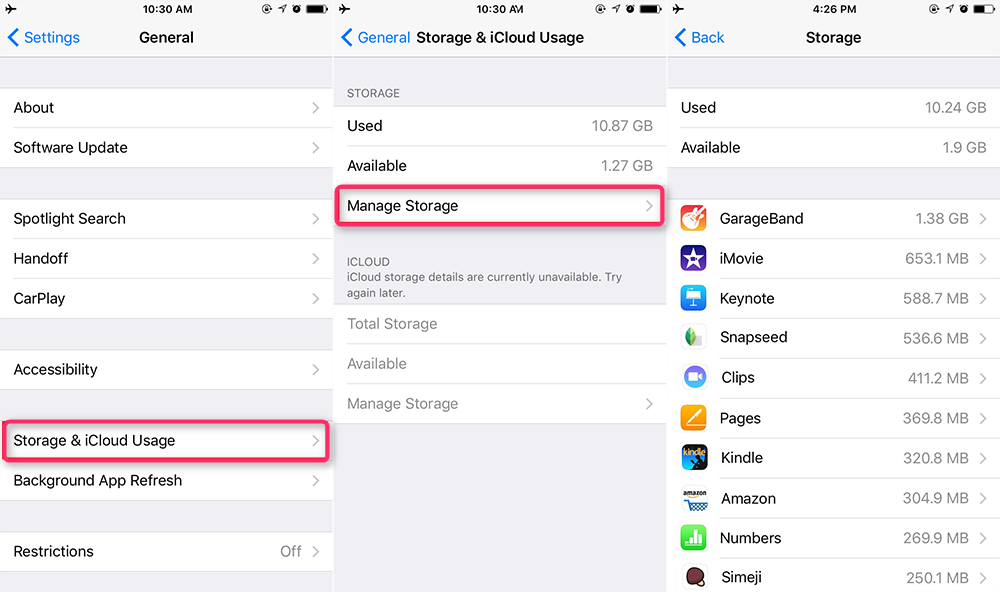
4. Force close all currently running apps
If there are many apps are running in the background, it may cause iPhone responses slowly. Just close them and have a try. Double-click the home button to bring up all currently running apps in the background, and close them. Then, wait a few minutes, and press home button to see its response.