After testing of 9 beta versions, the official public iOS 11 finally says hello to us on Sep.19, 2017. To experience its wonderful new features like Screen Recording, Markup feature inPhotos app, Messages support Apple pay and so on, you may can’t wait to update iOS 11 on your device. While, during updating to iOS 11, your iPhone probably stuck in recovery mode – you’ll only see the “Connect to iTunes” screen and installing process stops here. In this case, how to get your iPhone out of recovery mode? Here, in this article, we recommend 3 basic ways that may be helpful to fix the problem.
Also read: How to fix common iOS 11 update issues.
3 Ways to Get iPhone Out of Recovery Mode During iOS 11 Update
1. Restart or force restart your iPhone
If your iPhone stuck in recovery mode while upgrading to iOS 11, the simplest way to fix it is to restart or force restart your iPhone:
To restart your iPhone:
Long press Sleep or Wake button until the slider appears, slide to Power Off and then press Sleep/Wake button until you see Apple logo.
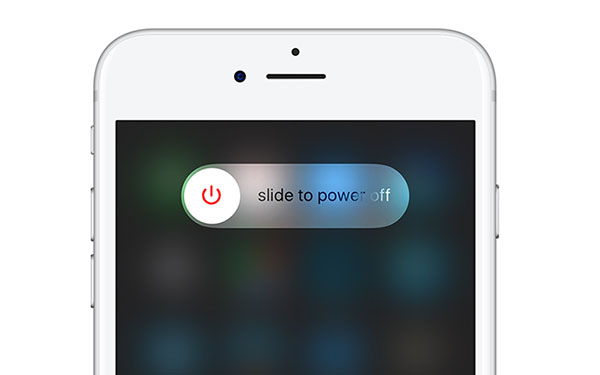
Or force restart iPhone by following the below steps:
- On an iPhone 7 or iPhone 7 Plus: press and hold both the Sleep/Wake and Volume Down buttons for at least ten seconds, until you see the Apple logo.
- On an iPhone 6s and earlier: press and hold both the Sleep/Wake and Home buttons for at least ten seconds, until you see the Apple logo.
2. Updating iPhone via iTunes
If restarting iPhone doesn’t work, you can try to get your iPhone out of recovery mode by updating iPhone with iTunes. By this way, iTunes will try to reinstall iOS 11 without erasing your data. Now, follow the below steps to make it:
- Step 1. Install the latest version of iTunes (iTunes 12.7) software on your computer. If you have already installed iTunes, click iTunes from the Menu bar and choose Check for Updates to download and install iTunes software updates.
- Step 2. Connect your iPhone to computer and run iTunes.
- Step 3. When you see a message saying: “There is a problem with the iPhone [device name] that requires it to be updated or restored”, click on Update to continue. After successfully Updating your iPhone, follow the onscreen steps to set up your iPhone.
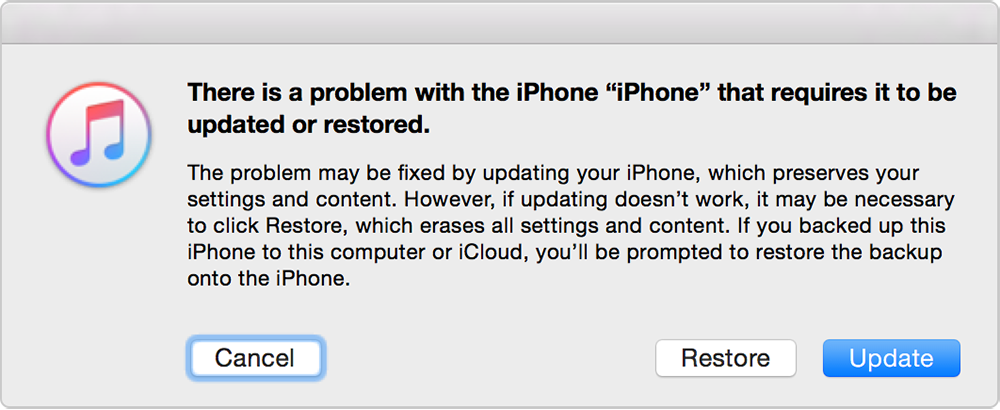
Learn what to do if iTunes won’t recognize your iPhone >
3. Rely on iOS repair tool
If you want an easy and quick way to get your iPhone out of recovery mode, you can rely on third-party professional iOS repair tools. There are many companies providing such service. Some tools are free, some are paid. You can search iOS repairing tools online, select the top one and have a good try.