iCloud can securely store your iPhone files and settings and lets access those files including photos, notes, contacts and more from any of your device. Among those data and files, iCloud Contacts takes an important position. When you get your new iPhone 8/8 Plus, you need to copy the contact details from the old iPhone to the new one. If you don’t want to restore your new iPhone 8 from backup, just use iCloud contact sync feature to easily get it done. So how to get iCloud contacts to iPhone 8/8 Plus? Keep reading on this post to know the detailed instructions.
How to Access & Export iCloud Contacts
By enabling iCloud Contacts on your iPhone, your contact list will be automatically uploaded to the cloud and then you can access them with a PC or Mac even if you don’t have your iPhone at hand.
- Visit iCloud.com with your browser and sign in with your Apple ID.
- Click Contacts and you’ll see a list of all your contacts. You can view each contact with details, edit contact information and add new contact in this page.
- If you want to export multiple or all contacts from iCloud as vCard, select the contacts you need, and then click Export vCard form actions menu at the bottom left corner of the page.
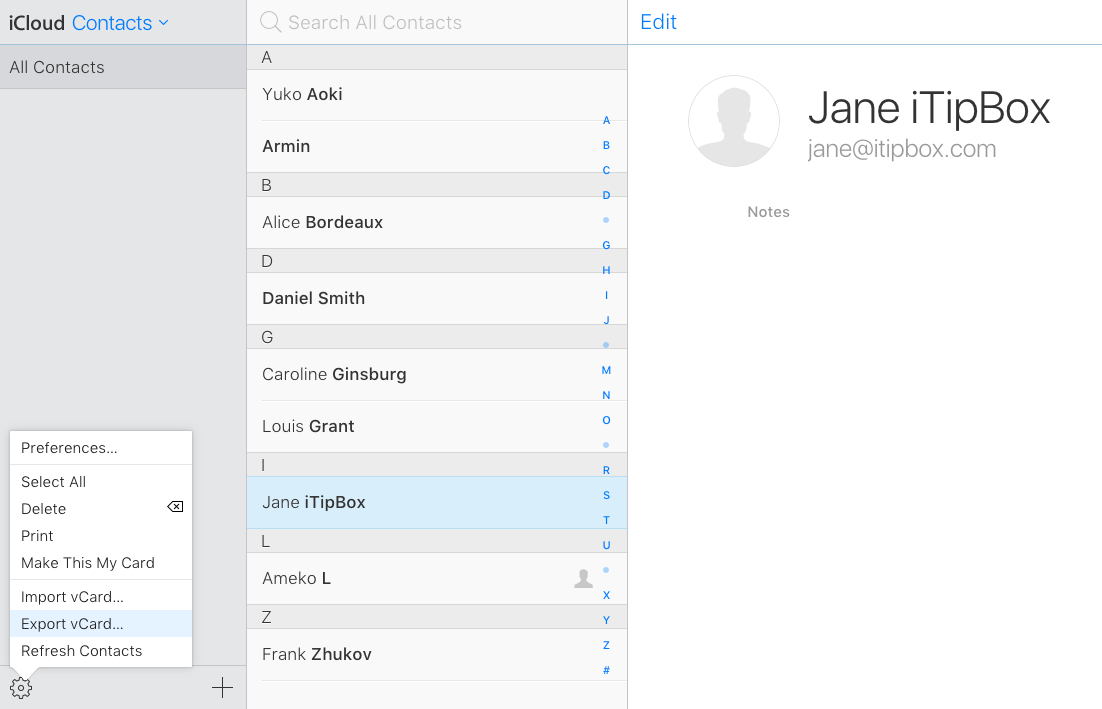
Tip: After successfully exporting contacts from iCloud as vCard, you can then transfer your iCloud contacts to Android phone with ease.
How to Sync Your iCloud Contacts to iPhone 8/8 Plus
If you need to get iCloud contacts to a new iPhone 8/8 Plus, follow the steps below to make it.
- Go to Settings and tap on the Apple ID profile section at the top of the screen.
- Tap on iCloud to enter the iCloud settings page.
- Turn Contacts on. Tap Merge to merge your iCloud contacts to iPhone.

By this way, you can now quickly transfer your iCloud contacts to iPhone without restoring your entire device from backup.