“YouTube is not working on my iPad Pro. It just says loading but finally doesn’t do anything. I left it for 20 minutes and it still did not load. That’s annoying. I love watching YouTube videos for fun. Is there any advice to fix the problem?”
There are wild range of videos on YouTube, including educational, music and entertainment videos. It’s a wonderful experience to watch these interesting videos on new iPad Pro with big screen display, which has two sizes in 10.5 and 12.9-inch. However, sometimes, you may meet the issue that YouTube not working on iPad. In below, we list the most common problems that people face when playing YouTube videos on iPad. And offer 5 ways that may be helpful to solve the problems.
- YouTube won’t play on iPad
- iPad can’t connect to YouTube
- Video streaming of YouTube is slow on iPhone
- YouTube not loading videos
- YouTube video has no sound
Also read: How to fix YouTube videos not playing on iPhone?
How to Fix YouTube Not Working on iPad Pro
1. Check Wi-Fi connection on device
If YouTube not playing, or video streaming is slow on iPad, firstly you should check WiFi connection and make sure it is in good condition. Then, try to play YouTube videos again.
2. Restart your iPad Pro
After checking the WiFi connection, if YouTube is still not working on your iPad, you can try to restart your iPad Pro. It’s a simple but always helpful tip to fix common issues on your device.
To restart your iPad: long press Sleep or Wake button, slide to Power Off and then press Sleep/Wake button until you see Apple logo.
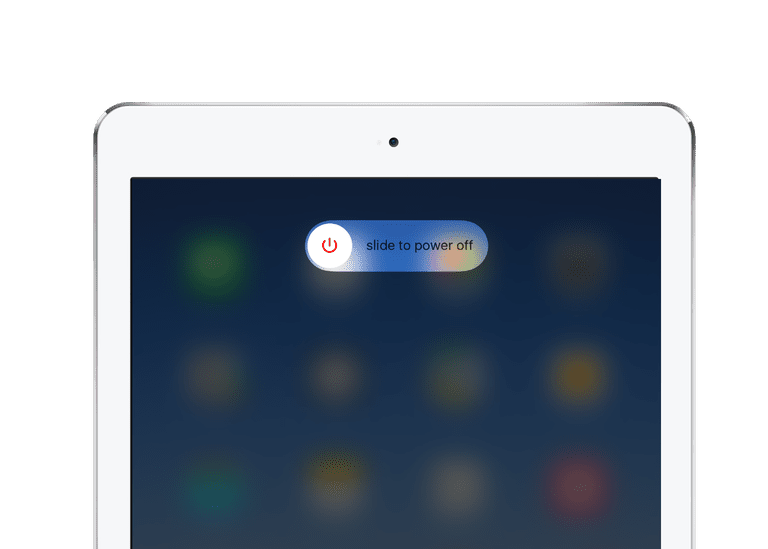
3. Reset network settings
If you haven’t reset network settings on your iPad Pro, you’re suggested to give it a try. Maybe network settings on your iPad go wrong and lead to YouTube not working. To make it, head to Settings > General > Reset, and tap Reset Network Settings.
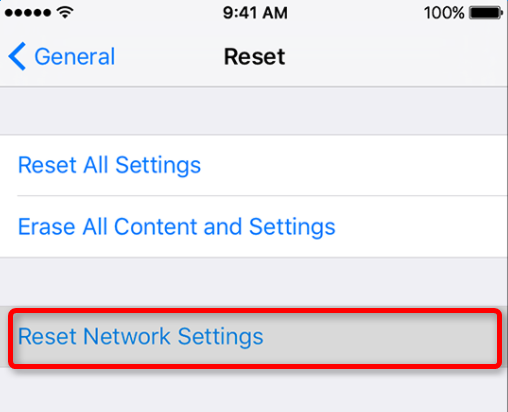
4. Update YouTube to the latest version
Step 1. Open App Store on your iPhone.
Step 2. Tap Updates and see whether there is available update for YouTube app. If yes, click “Update” icon and wait the process completes.
Step 3. After updating to the latest version, open YouTube and have a try.
5. Clear browser cache and cookies
The folder for your temporary internet files of browser may be full, which might causes you can’t play YouTube videos on iPad. Thus, just clear browser cache and cookies. Then, try to play YouTube videos again and see whether it solves the problem.