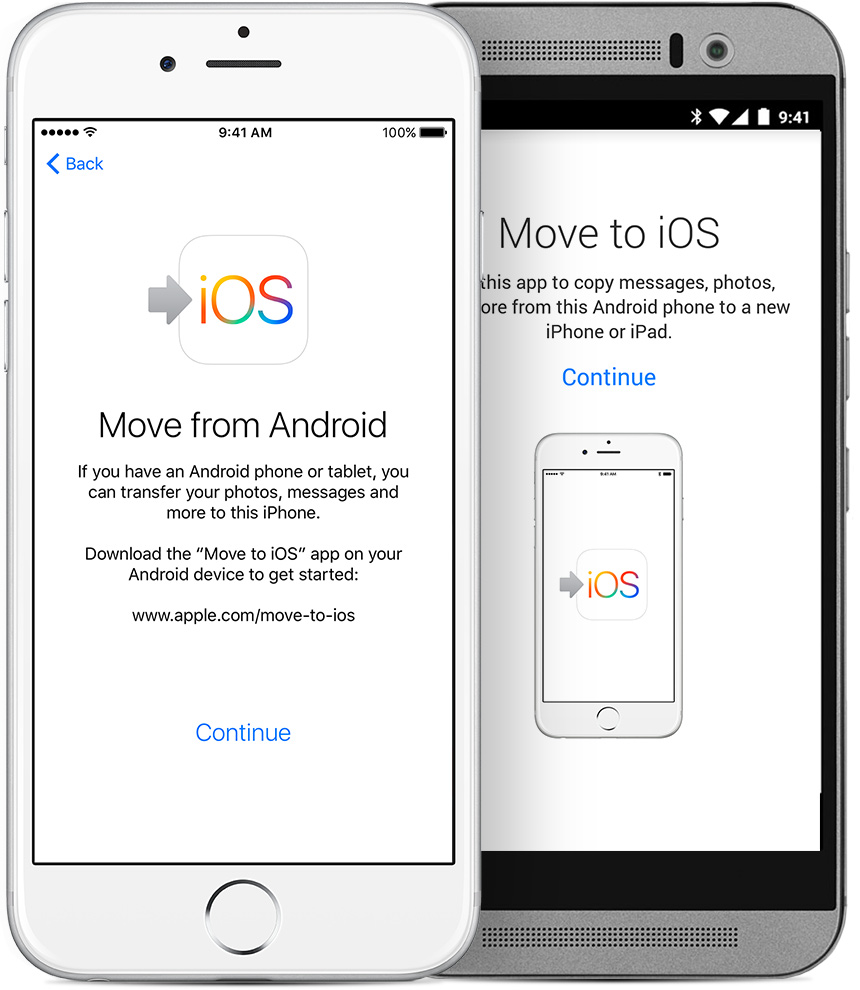
Move to iOS app is a free and good tool to transfer Android data to iPhone, iPad, or iPod touch, which is designed by Apple. If you plan to switch from Android phone to iOS device, Move to iOS app is the first choice to migrate contents like contacts, messages and photos from old Android device to new iPhone 8, iPhone 8 Plus, iPhone X, or iPhone 7/7 Plus. However, sometimes, Move to iOS not working issues probably occur during transfer, such as stuck at “Moving items to place…”, Move to iOS no code, “Unable to migrate. Try again later”. Here, in this post, we focus on Move to iOS unable to migrate problem and provide 5 ways to fix it.
Before following the below tips, there are some requirements that you should to meet when using Move to iOS app:
- Android version 4.0 or later, and iOS 9 or higher.
- Supported devices include iPhone 5 or later, iPad 4th generation or later, iPad mini 2nd generation or later, and iPod touch 6th generation.
- Plug both your iPhone and Android device into power, and make sure both devices are connected to the same WiFi.
- This app only works to transfer data from Android phone to a new or reset iOS device.
How to Fix Move to iOS Unable to Migrate
- Restart both Android and iOS devices.
- Make sure both your Android device and iPhone are connecting with the same Wi-Fi.
- Make sure that the contents you plan to transfer is fit on your new iOS device, including the data on your external Micro SD.
- Put Android phone into Airplane mode.
- Disable Smart Network Switch or something similar on your Android phone.