Apple added some new features to Live Photos in iOS 11 that allow you to make your photos better. Notably, you can use new Live photo effects to turn Live Photo into an looping animation, reverse the animation like Intagram’s Boomerang does, or create long exposure effect. While these interesting effects are useful, they are not so satisfactory on iPhone while using. You may see “No Effects” or “There was an error saving this effect” error, or a black/white screen when you try to add effect to the Live Photo you just shot.
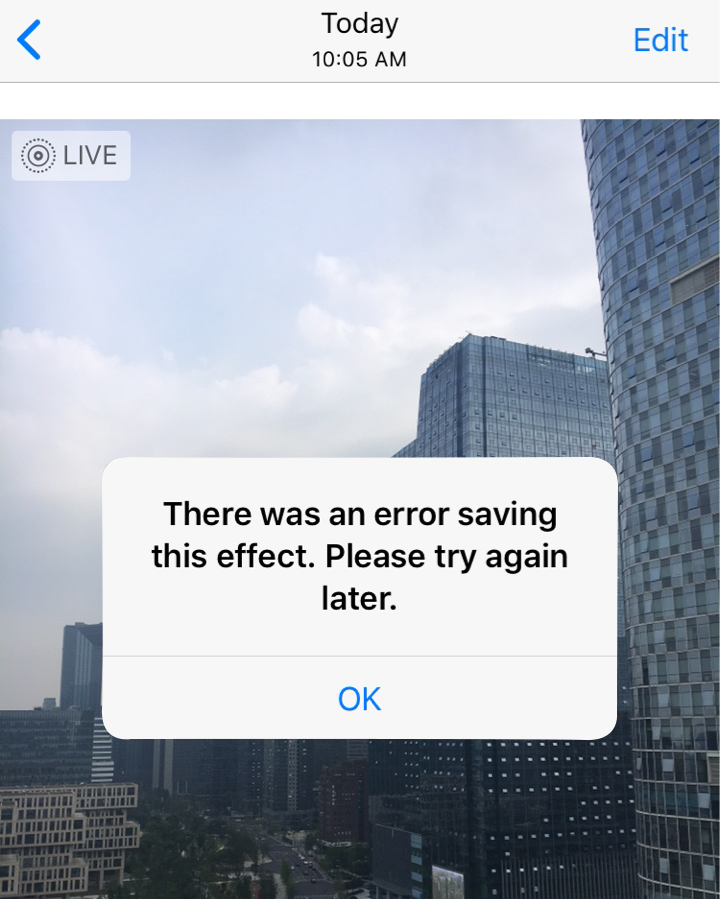
How to fix iOS 11 Live Photo effects not working correctly on iPhone? Here are some potential solutions you might like to try.
How to Fix iOS 11 Live Photo Effects Not Working on iPhone 7/6s/SE
Close Photos app
You can force close your Photos app to refresh it if you cannot add effects to Live Photos. To force close Photos app, double-click the Home button and then swipe up on Photos app to close it.
Restart your iPhone
To restart iPhone: long press the Sleep/Wake button until the slider appears > drag the slider from left to right to power off your iPhone > long press the Sleep/Wake button to turn your iPhone on again.
Or you can force your iPhone with these steps:
- On iPhone 6s/SE: hold down the home and Sleep/Wake buttons at the same time until the Apple logo appears on the screen, and then release the buttons.
- On iPhone 7/7 Plus: hold down the Volume Down and Sleep/Wake buttons at the same time until the Apple logo appears on the screen, and then release the buttons.
Free up iPhone storage
You may experience Live Photo effects not working issue if you run out of iPhone storage space. In this case, you can simply fix the issue by cleaning up your iPhone space. Generally, you can remove some unused apps from your iPhone or delete some pictures to reclaim iPhone space. If you need more space, check How to reclaim storage space on iPhone to get more tips to make it.
Wait for iOS update
As these Live Photo effects are new to iOS 11, they can be little buggy in the first one or two version of iOS 11. If you have tried all solutions above with no luck, you might as well put this problem aside and wait for Apple to fix it. If there is iOS 11 software update available, you can go to Settings > General > Software Update to download and install it.