“Want to install iOS 11 public beta using iTunes, but after connecting my iPhone to my computer, I found iTunes not recognizing my iPhone 7. Please help. Windows 10, iPhone 7!”
You can use iTunes to manage your iPhone 7 by sync and backup data and even install the iOS 11 final version on September. But if iTunes doesn’t recognize your iPhone, you are unable to do anything. Many users come across the issue of iTunes not recognizing iPhone and iPad on Windows 10 computer and find their iPhone does not show up in iTunes. If you also have this issue, read this post to learn what to do when iTunes won’t recognize your iPhone on Windows computer.
How to Fix iTunes Not Recognizing iPhone on Windows Computer
If you cannot see the iPhone icon in the upper-left corner of the iTunes window after connecting your iPhone to computer with a USB cable, try following solutions to fix this iTunes connection problem:
-
Make sure that you have the latest iTunes version installed on your computer.
To install the latest version of iTunes, you need to open iTunes, click Help from the menu bar of iTunes window, and then choose Check for Updates.
-
Restart your computer and iPhone.
-
If you see a Trust this Computer alert, unlock your iPhone and tap Trust.
-
Unplug your iPhone from your computer and then plug it into another USB port.
-
Try a different Apple-supplied USB cable.
-
Make sure you have installed Apple Mobile Device USB Driver on your Windows computer.
To find the Apple Mobile Device USB Driver on Windows computer, click the search box in the bottom-left corner > type Device Manager > press enter to open Device Manager > expand Universal Serial Bus Controllers.
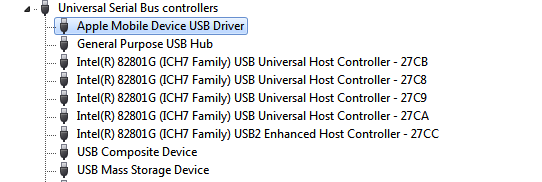
Any other problem when connecting iPhone to iTunes? Inform us via comment.