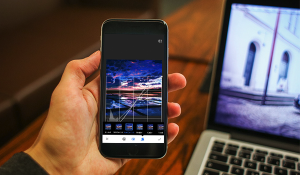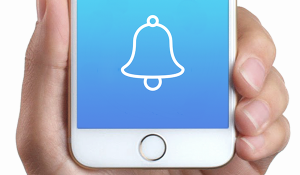Apple makes it simple to sync and restore your iPhone, iPad or iPod with iTunes. But sometimes, when you use iTunes, an iTunes error “The iPhone cannot be synced. An unknown error occurred (-39)” might pop up as we show below.
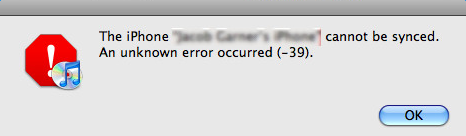
According to feedback on Apple forum, many Apple users are stuck in iTunes error -39 especially when trying to delete photos or videos from iOS device, or download photos or videos from iTunes library to iOS device. What’s worse, once iTunes error -39 occurs, you can’t keep your iOS data like photos and videos updated to iTunes, or restore your iOS device from iTunes after any damage or data loss on your device, which is very frustrating. Therefore, this tutorial will offer multiple solutions that may be helpful in fixing iTunes error -39 when syncing and restoring iOS device.
Multiple solutions to fix iTunes error -39 when sync iPhone
When using iTunes to sync and restore your iOS device like iPhone 6/6s/7/7 plus, iPad, or iPod, if iTunes error -39 occurred, you can try the following solutions to fix the iTunes error -39.
1. Change to another USB cable or port.

2. Restart both your computer and iOS device.
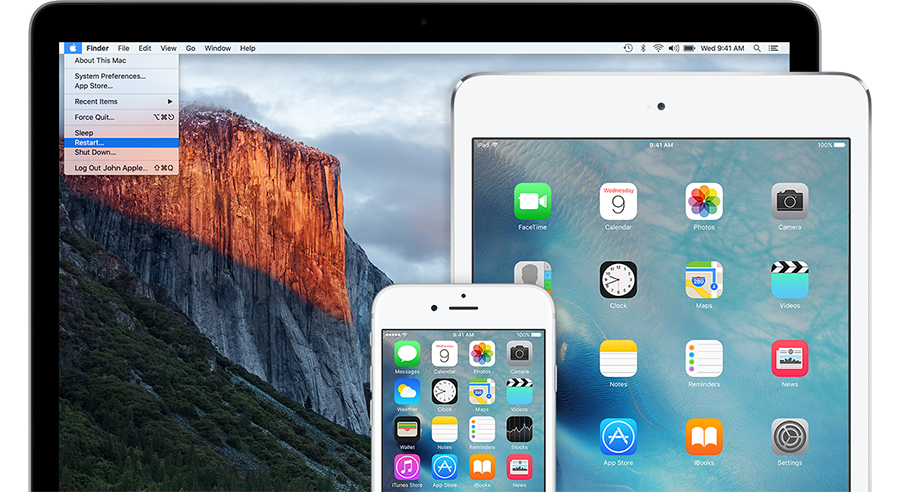
3. Update your iTunes to the latest version (iTunes 12.7). iTunes error -39 may be caused by outdated iTunes version, so you can update iTunes version to solve the problem.
4. If your iTunes version already is the latest, try to restart your iTunes.
5. Quit or uninstall any web accelerator software because some web accelerator software may conflict with the iTunes syncing process.
6. Check security software on your computer to see if the security software prevented iTunes from a network connection.
7. Try to restore your iOS device.
8. Find and remove the Photo Cache folders on your Windows/Mac ( iTunes error -39 may be related to the Photo Cache folders on your computer).
If your computer is Windows, follow the below steps to find and remove the Photo Cache folders on your computer.
- Press the Windows key on your keyboard, type “iPod Photo Cache” or “Apple TV Photo Cache” in the search field, and press Return.
- Then the Photo Cache folder on your computer will appear, and just remove it.
If your computer is Mac, please do the followings:
- Go to Username/ Pictures/ iPhoto Library.
- Right click the iPhoto Library to show package contents.
- Now you are in the package contents, go to iPhone Photo Cache and delete it.
Note: if you remove the Photo Cache folders on your Windows/Mac, your original photos are still safe. And your photo cache folders will be restored next time when you sync photos on your iOS device with iTunes.
If iTunes error -39 still occurs
After you tried all the solutions we showed above, if you still can’t fix iTunes error -39 during syncing and restoring your iPhone 6/6s/7/7 plus, iPad, or iPod, you can rely on iCloud or other iTunes alternatives to sync and restore your iOS device, or simply contact Apple for help.