Followed the Fall Event 2017, Apple launched iOS 11 for iPhone, iPad, and iPod touch. As Apple’s next major operating system, iOS 11 is full of great new features including Screen Recording, Do Not Disturb When Driving, New Files app, etc. Though most iPhone users are lucky with iOS 11 software, there are still a number of people encountered a variety of issues after iOS 11/iOS 10.3.3 update. For example, random iPhone screen freezes problem:
“It’s the first time it happens to me, after updating to the latest iOS the phone started working wrong, the screen freezes, it turns off alone and it opens apps and chats without touching the screen. I think it’s a problem of the update as many iPhone 6 an iPhone 6 plus are having the same issue. I tried almost everything but it didn’t worked. I’ll be very grateful if you can solve it.”
A User from Apple Discussions
This issue could be really annoying and how to fix iOS 11/iOS 10.3.3 freezing screen? In addition to the general tips including removing screen protector, cleaning your iPhone screen with a soft cloth, unplugging your iPhone and so on, there are 5 methods you may like to try.
5 Ways to Fix iPhone Screen Freezes After iOS 10.3.2/iOS 10.3.2 Update
1. Force restart your device
Force restart can be a necessary troubleshooting process when your iPhone screen becomes unresponsive. Here is how to force restart your iPhone:
• On an iPhone 7 or iPhone 7 Plus: Press and hold both the Sleep/Wake button and Volume Down button, release them when you see the Apple logo.
• On an iPhone 6s and earlier: Press and hold both the Sleep/Wake and Home buttons for at least ten seconds, until you see the Apple logo.
2. Reset your iPhone
The next method to fix iOS 10.3.3/iOS 11 screen freezes is to reset your iPhone, you can go to Settings > General > Reset > Reset All Settings. It will not erase any data from your iPhone, but remove all of your iPhone preferences for Wi-Fi, Bluetooth, Do No Disturb, Notifications, General, Sounds, Brightness & Wallpaper and Privacy but keeps all your iPhone data and files.
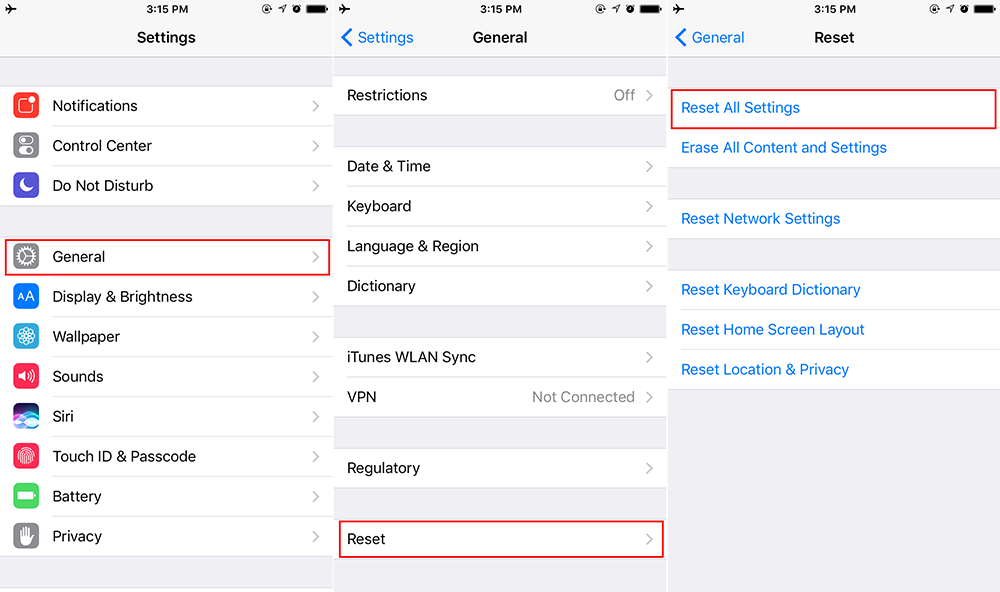
3. Restore your iPhone with iTunes
Note that this will erase all existing data on your iPhone, so you need to create an iTunes backup for your iPhone before performing a restoration. Then open iTunes and plug your iPhone > click on the device icon > Choose Restore iPhone and then follow the onscreen instructions to restore your iPhone.
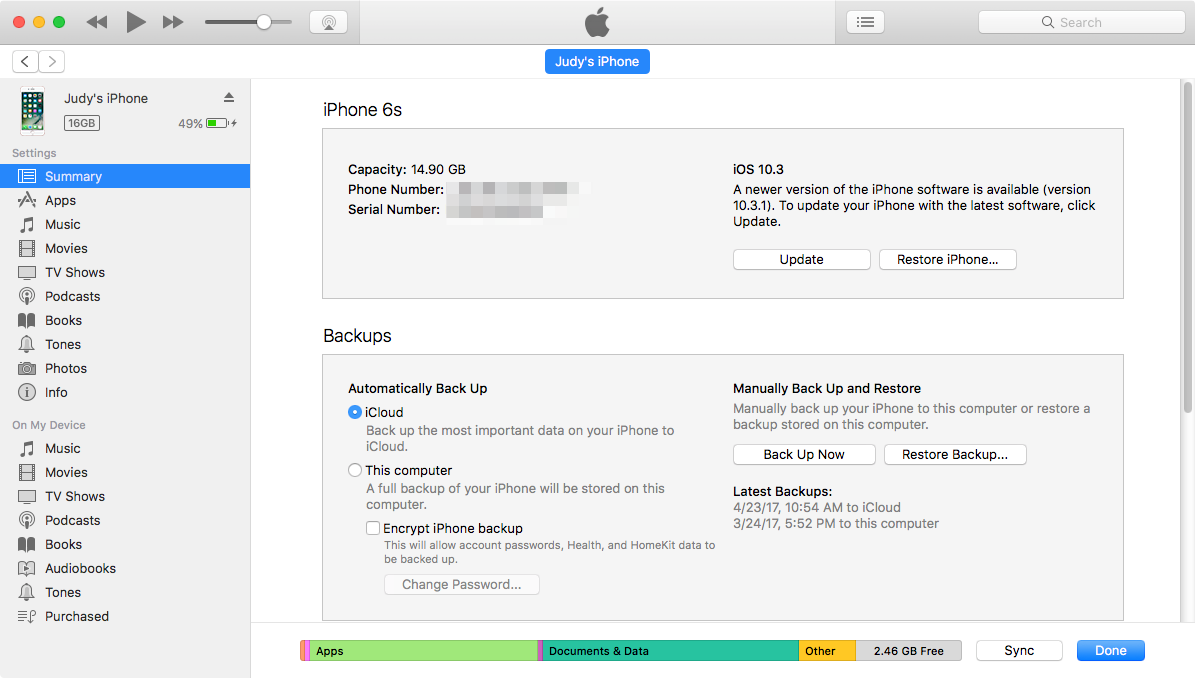
4. Adjust 3D Touch settings
If you have an iPhone 6s or later iPhone models that doesn’t response to 3D Touch, you can adjust the 3D Touch settings with following steps:
- Go to Settings > General.
- Tap Accessibility > 3D Touch.
- Adjust the sensitivity of the setting.
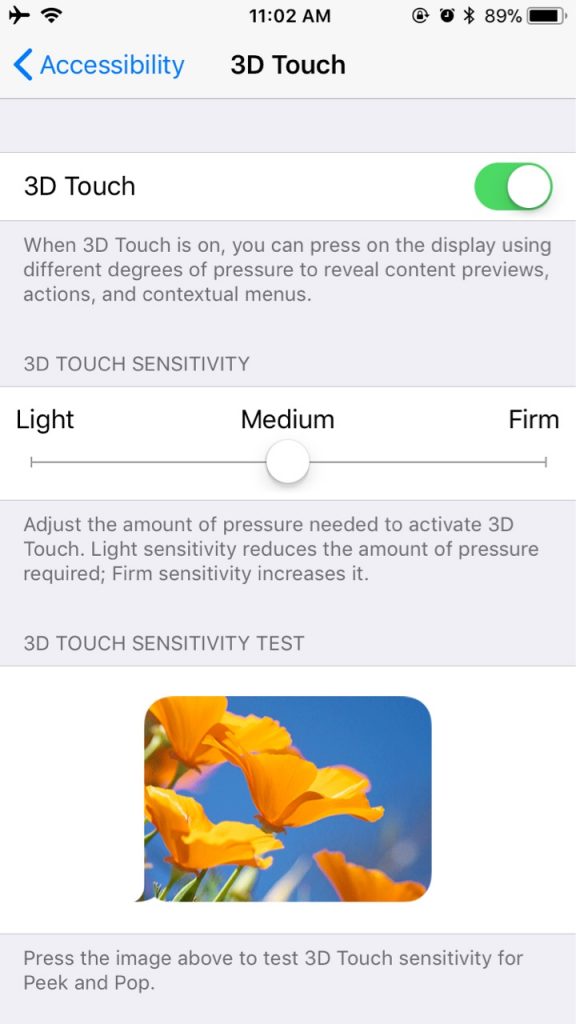
5. Contact Apple for support
If you are using an iPhone 6 or iPhone 6 Plus, it could also be possible that your iPhone is affected by Touch Disease. In this case, you’d better send your iPhone to Apple Repair Center.